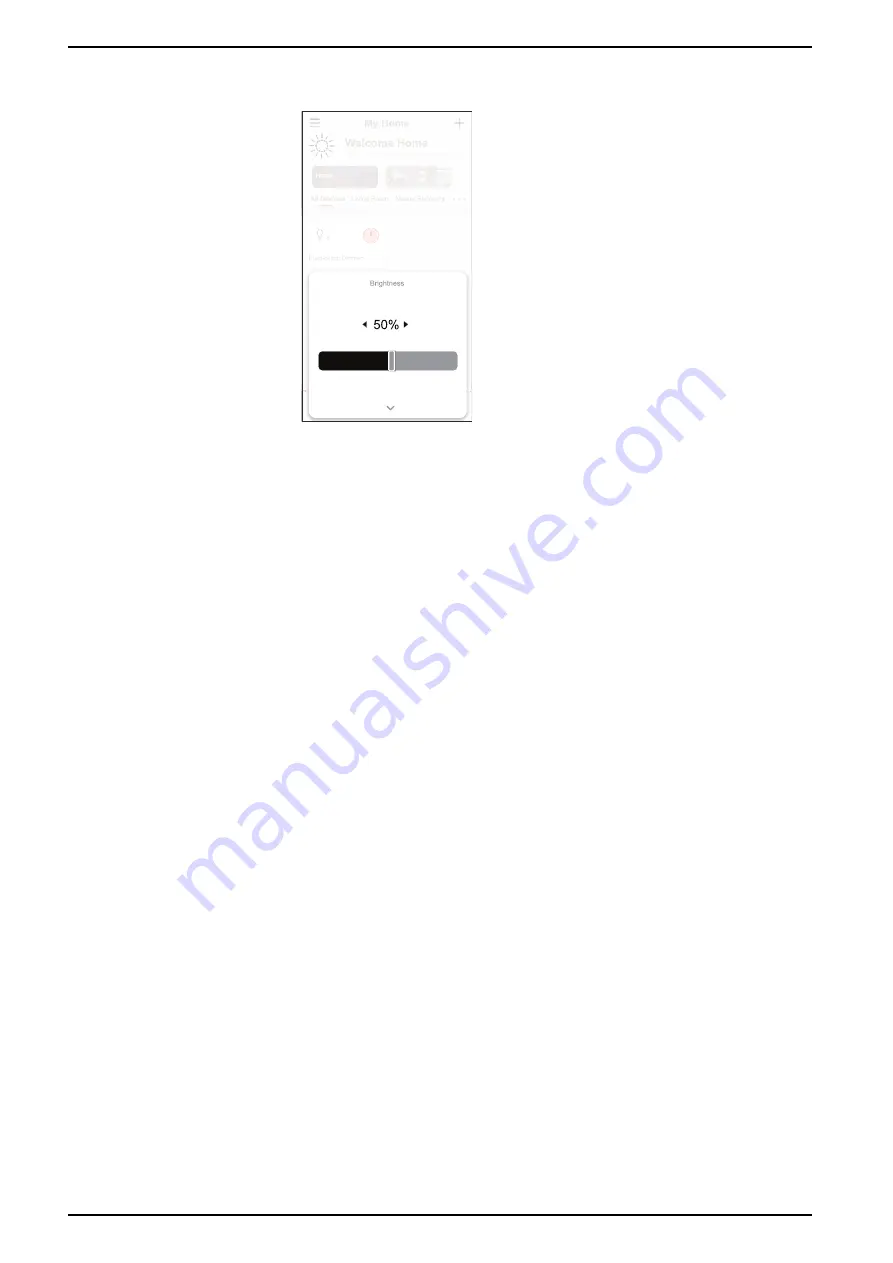
ELKO - SmartDim Multiwire Universal LED Push
1. On the
Home
page, tap the
˅
(B) next to the device name and drag the slider
to adjust the brightness of the Dimmer.
2. Alternatively, you can navigate to the
of the device and
drag the sliding bar up/down to increase/decrease the brightness.
NOTE:
The control panel shows the current brightness percentage of the
Dimmer.
Creating a Schedule
The Dimmer can be controlled and triggered by a schedule. Once the schedule is
set, your system will follow the active schedule. You can create or modify the
schedules at any time.
To create a schedule:
1. On the
Home
page, tap
All devices
>
Push-button Dimmer
.
2. Tap
Schedule
>
Add Schedule
to add a schedule.
3. Set the time (A).
4. Tap
Repeat
(B), select the days you want to set the schedule.
5. Tap
Note
(C), enter the note and tap
Confirm
.
6. Tap the toggle switch (D) to turn on the
Notification
for the schedule. The
app will send a notification that the scheduled task is executed at the time of
schedule.
18
DUG_SmartDim MW Push_ELKO-01



























