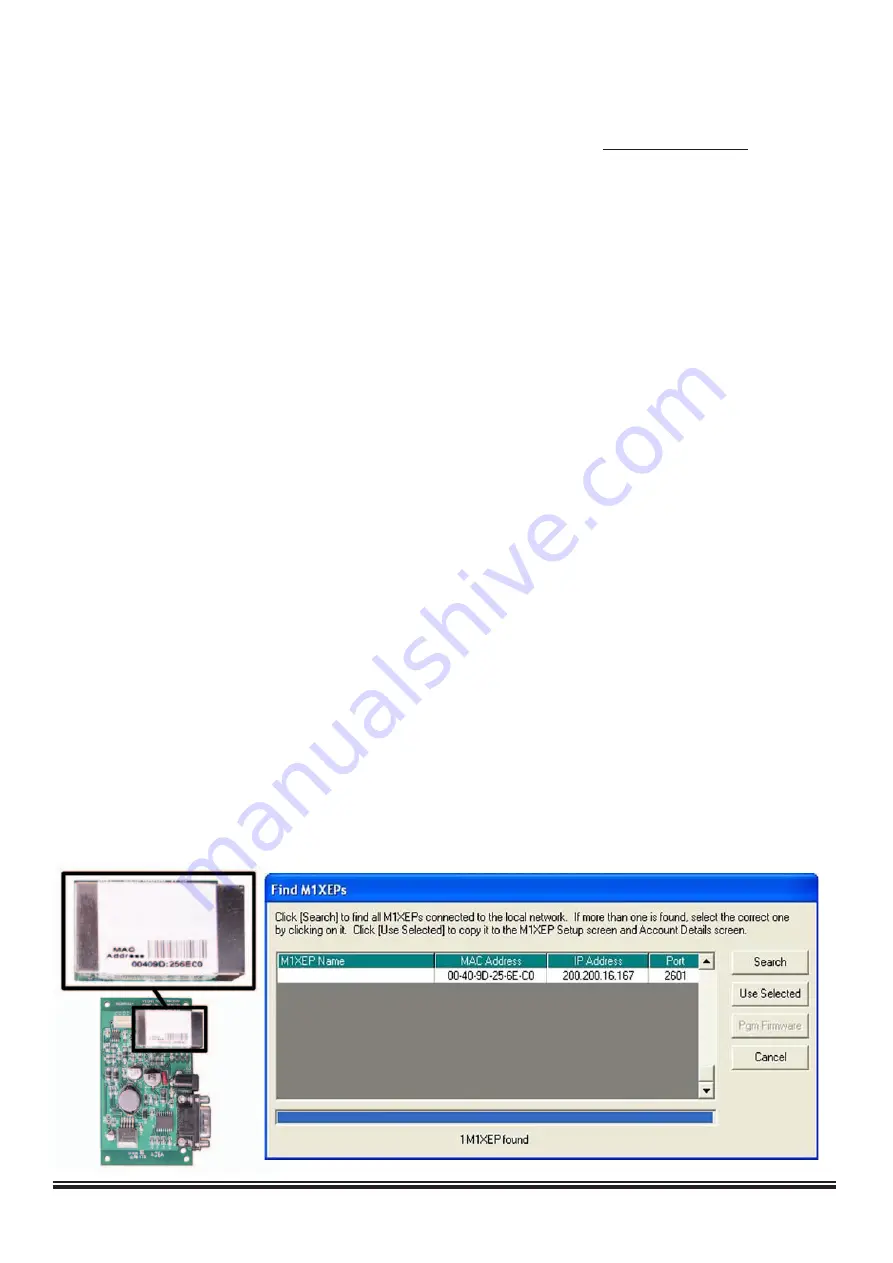
ELK-M1XEP Installation Manual
Page 6
Configuration and Setup
The M1XEP is supported by the M1 Family of controls with firmware version 4.3.0 or later. The M1XEP software
configuration utility is built into ElkRP software version 1.5.0 or later. If you have an older version of firmware or
ElkRP software, current updates can be downloaded from the M1 Dealer Website (www.elkproducts.com).
Please
note that some features will require newer versions of M1 Control firmware, M1XEP firmware, and ElkRP software.
Please refererence the corresponding section of this manual for infomation on what versions are required for each
feature.
For the initial setup, ElkRP and the M1XEP must be on the same local network.
ElkRP can not "find" an
M1XEP outside of the local area network (refer to step 1.2).
The M1XEP is shipped with DHCP enabled.
If a DHCP
server exists on your network the M1XEP will obtain a “
dynamic
” IP address, gateway address, and subnet mask
allowing it to work on the local network. If not, the factory programmed (default) IP address is 192.168.0.251. If
desired, the M1XEP can be configured with your choice of a
“static”
(non-changing) IP address. This can be done
during the following setup.
Before beginning the M1XEP setup, please ensure that the Control is programmed to transmit ASCII strings
at 115,200 baud for each of its available conditions to allow the Control and the Virtual Keypad to have and
display the information. Using the Keypad Installer Programming, or the ElkRP software, access the Globals
Menu (Menu-07) and program yes for options 35, 36, 37, 38, 39, and 40. Verify that Option 34 is set to 115,200.
1. Basic Network Setup
1.1. A router serving DHCP should not need any configuration to allow the M1XEP to connect inside the local network.
For communications outside the local network you will need to establish several open ports on the router. Please
refer to section 6 of the configuration and setup on page 14 and the documentation for the router for more details.
1.2. Start the ElkRP software and open the desired account.
a. On the account details screen, click the 'M1XEP Setup' button located near the lower right side of the
screen. With the 'Introduction' tab selected, take a few minutes to read this information.
b. When you are ready to proceed, click the 'Find' button. This will open the “Find M1XEPs” screen.
c. ElkRP will search for all M1XEPs connected to the local network. If the installation and hookup
procedure has been completed correctly, the M1XEP should be listed on this screen. Only one
should be found, unless there are multiple units installed. If you are unable to find the M1XEP, please refer to
the troubleshooting section of this manual on page 24.
d. Verify that the MAC address in the second column matches the MAC address of the M1XEP. The MAC
address is located on top of the white barcode label on the RJ45 connector of the M1XEP (see figure below).
e.
Note the IP address in the third column. This is the address used to connect/communicate with the M1XEP.
Remember, if a DHCP server is on the network and the M1XEP is still set for DHCP (factory default), this
number will most likely be a "dynamic" address. However, in the absence or failure of a DHCP server, the
M1XEP will default to its last static IP address, which is set from the factory to 192.168.0.251. To force the
DHCP/IP address settings to known values, please refer to the troubleshooting section of this manual
on page 25.
All manuals and user guides at all-guides.com
all-guides.com





















