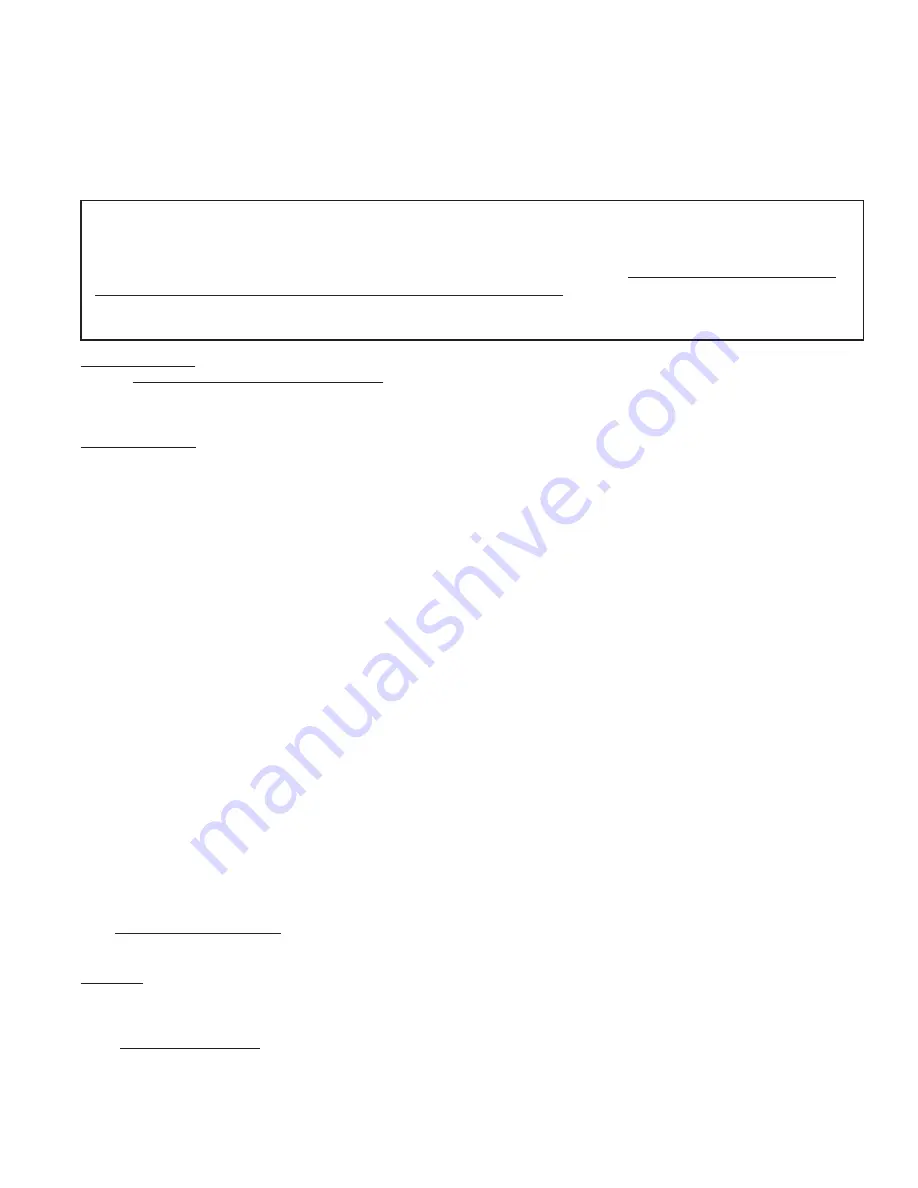
M1XRFEG Installation Manual
Page 5
Devices that communicate on the RS-485 4-wire data bus must each have a valid address setting (from 1 to 15) within
their device type. Keypads are TYPE 1, Hardwire and Wireless Input expanders are TYPE 2, Output expanders TYPE 3,
Serial expanders TYPE 4. The device types allow address numbers to be re-used in each different device type. There are
4 address switches, each with an OFF or ON position (binary value 0 or 1) and decimal equiv. value of (1, 2, 4, or 8). The
total decimal value of the "ON" switches determines the data bus address. Set the switches to the desired data bus
address by referring to Tables 1-1 and 1-2. A small screwdriver may be helpful. See important information before
proceeding to "Data Bus Enrollment".
VERY IMPORTANT! PLEASE READ!
Due to Hardwire and Wireless expanders sharing the same device type and same bus address range,
unintentional data bus "Conflicts" are possible with M1XRF Wireless Receiver(s) and M1XIN Hardwired
Expander(s) installed on the same control. These conflicts can be avoided with proper understanding of
the issues and careful planning and execution during installation. The important point to remember is
that M1XRF Wireless Receivers and M1XIN Zone Expanders share the same data bus addresses. Below
are some issues and recommendations to avoid addressing conflicts:
M1XIN Expanders
: A single ELK-M1XIN Hardwired Zone Expander (M1XIN) provides 16 hardwired zones. The data bus
address SETS THE ID OF THE STARTING ZONE of each 16 zone group. See Table 1-1. If additional M1XINs are installed,
each must have a different address (usually the next available) to set the starting zone of the next 16 zone group. I.E., Each data
bus address equates to a specific group of 16 zone IDs. Everything works fine as long as there are NO DUPLICATE addresses.
M1XRF Receivers
: The differences between a ELK-M1XRF Wireless Receiver and a ELK-M1XIN Zone Expander are:
1) With only a single (1) M1XRF Receiver it is possible to add up to 144 wireless zones to the control, assigned in groups
of 16 at a time. The only stipulation is that in order to have 144 total wireless zones the first group of 16 must begin at
zone 17 and the balance of the wireless zones must be sequential through zone 160. Caution! If any hardwired zone
expanders are enrolled in the range of zones 17 through 160 then 16 wireless zones will be lost for every hardwired (16
zone) expander.
2) It is possible to have multiple M1XRF Wireless Receivers installed for added range and coverage redundancy. The
"redundant" receivers can be assigned to any unused data bus address. For this reason the data bus address of an
M1XRF Receiver does not actually determine the starting wireless zone number. Even so, for the sake of simplicity,
installers are encouraged to set the data bus address of the first M1XRF Receiver (if there are multiple Receivers) to the
starting zone ID as depicted in Tables 1-1 and 1-2.
NOTE: ELK strongly recommends that the starting wireless zone number conforms to the numbering scheme shown
in Tables 1-1 and 1-2, even though the actual data bus address of the M1XRF could be address 10 while the first
group of 16 wireless zones could be programmed as 17-32. Although there may be some benefits to being able to
program the starting zone without regard to the data bus address, the disadvantages are potential zone numbering
conflicts when M1XIN Hardwired Zones Expanders exist.
For the sake of simplicity, installers are encouraged to
set the starting zone ID and the M1XRF data bus address to conform to the conventional settings used by the
hardwired zone expanders. Refer to Tables 1-1 and 1-2 on opposite page.
Other important considerations when installing an M1XRF:
a) From a system configuration point wireless zones are allocated in minimum blocks of 16 zones. But you are not
required to utilize all 16 of the zones.
b) Care must be taken to ensure that wireless zones NEVER spill over into data bus addresses that are already assigned
to or in use by a M1XIN Hardwired Zone Expander and vs. versa,
c) Regardless of where the wireless zones start we strongly suggest that all additional wireless zones be contiguous and
that no M1XIN Hardwired Zone Expanders be installed at data bus addresses associated with those wireless zone
numbers. Data Bus Addresses whose zone IDs are effectively "overlapped" by wireless zones are considered
"reserved" for wireless use and should not be used by a hardwired zone expander. See Appendix C.
d) The last wireless zone number can NEVER be assigned higher than zone 160. Put another way, zones 161 through 208
cannot
be wireless zones.
e) The maximum number of wireless zones is 144, therefore the last wireless zone number cannot be greater than 160.
Example:
You decide to create 64 contiguous wireless zones. And the starting wireless zone ID is set to "17" (associated
with data bus address 2). That would mean that zones 17 to 31, 32 to 48, 49 to 64, and 65 to 80 are going to be wireless
zones. Based on Tables 1-1 and 1-2 it is easy to see that zones 17 to 31 are associated with data bus address 2 and zones
32 to 48, 49 to 64, and 65 to 80 are associated with data bus addresses 3, 4, and 5 respectively. As a result, addresses 3,4,
and 5 ARE NOT AVAILABLE for use by M1XIN Expanders because the wireless zones are overlapping these addresses.
NOTE: Consider whether the system may ever required more wireless or hardwired zones. If the answer is yes it
would be good to plan the data bus address assignments in such a way that future growth is possible without having
to default the control or totally re-arrange the addresses at a future date.
Setting the M1XRF Data Bus Address and the Starting Wireless Zone ID
Содержание ELK-M1XRFEG
Страница 16: ...Page 16 M1XRFEG Installation Manual ...


































