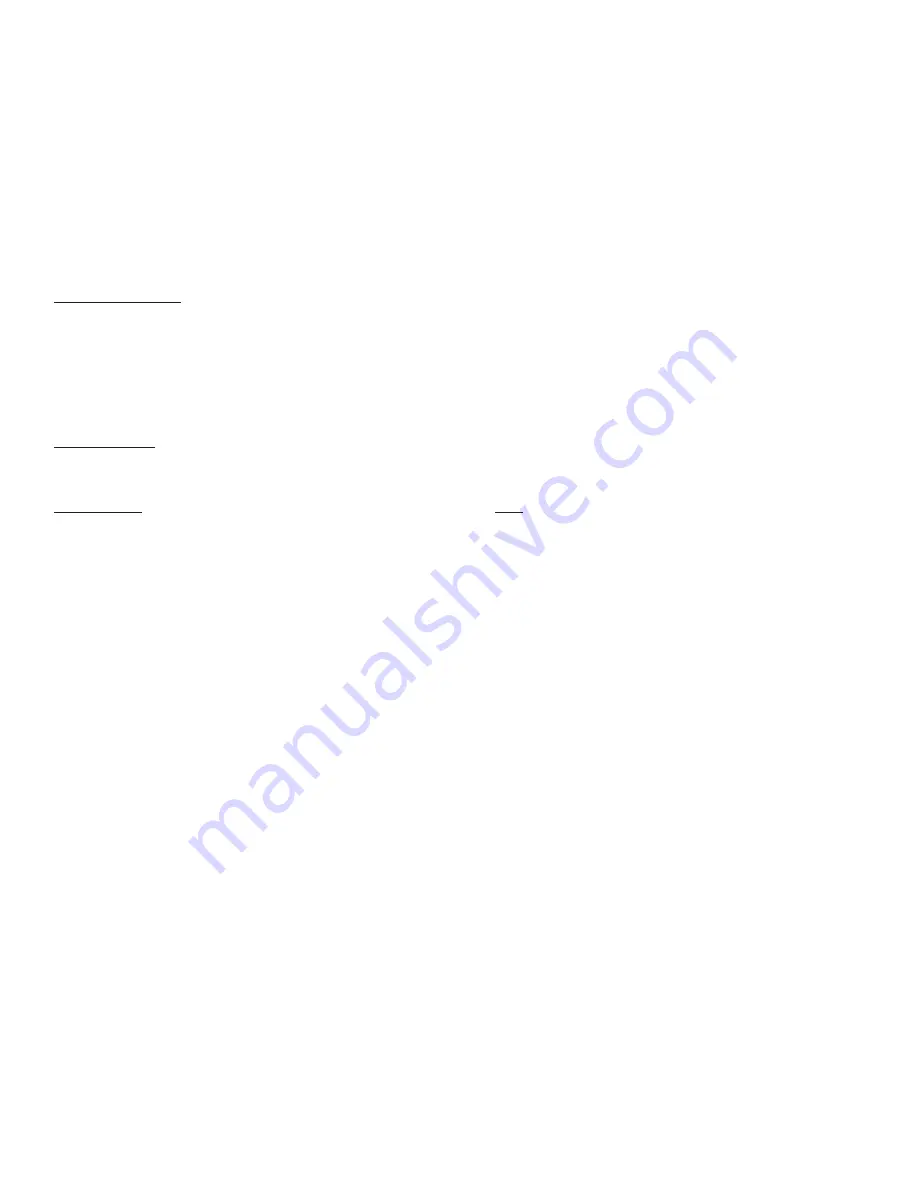
Page 8
M1XRF2G Installation Manual
Handling Received Transmissions:
Operationally when a transmitter signal is received by the M1XRF2G it quickly scans through a filter of valid transmitter
sensors to determine if it that sensor has been enrolled into the M1 or EZ8 control. If that transmitter is valid then its data will
be sent to the M1 Controller for additional processing. The M1 Controller automatically informs any additional Receivers that it
has received this transmitter, just in case they also heard the same transmission. This handling procedure does two things.
It eliminates duplicate signal processing while allowing multiple receivers for improved range and reliability. It also helps
prevent unwanted or neighboring transmitters belonging to another system from being duplicated on the data bus.
Operation and Programming
Diagnostic LEDs:
Three (3) Status LEDs provide valuable information as to the operation of the M1XRF2G:
"ORANGE" STATUS LED - This LED has multiple purposes as outlined below:
OFF = No Power to the M1XRF2G
ON Solid = The M1XRF2G is powered but it is either Not Enrolled or the Microprocessor is not functioning.
BLINKING = There are 2 possible blinking rates:
- A slow blink of once per second with a matching Off time indicates normal operating mode.
- A more rapid "two" blinks per second with a very brief Off time indicates the M1XRF2G is in Bootloader mode.
This occurs when the unit is awaiting a flash download of its application firmware. Until the firmware
application has been successfully downloaded the M1XRF2G is non-functional as a wireless receiver.
"GREEN" VALID LED - This LED will momentarily turn on whenever the M1XRF2G receives a valid "enrolled" transmitter and it
is in the process of sending the signal packet back to the M1 Controller. As soon as the packet is acknowledged by the
M1 Controller the LED will turn Off.
"YELLOW" RF LED - This LED will blink whenever the M1XRF2G hears ANY GE/Caddx/ITI transmitter signal, regardless of
whether the transmitter is valid. This only means that a transmitter was received, it does not mean that the signal is
being sent back to the M1 Controller. Refer to Valid LED above and the section titled "Handling of Received Signals".
Receiver Setup/Programming and Enrolling of Transmitters:
The Receiver and wireless transmitters may be programmed using either the M1 Keypad Installer Programming or the ElkRP
Remote Programming software. The following pages document the options and steps for programming from the keypad.
Transmitter (RF) Level Checking [Signal Strength]:
Wireless transmitters send multiple repeats "or rounds" of their data transmission packets to compensate for interfer-
ence, weak signal, etc. In the case of GE Transmitters, Intrusion type sensors send 8 repeats "rounds", Fire type
sensors send 16 repeats, and Panic type sensors send 12 repeats. These repeated packets are also useful to the
receiver in providing level checking [signal strength, walk test, etc.} as a reference of the acceptable reliability of the
sensor and it's mounting orientation and/or location.
When the M1XRF2G receiver first hears a wireless transmission, it tracks and totals the number of received data pack-
ets over the next 10 seconds. During keypad enrollment of a new transmitter, the total number of received packets is
voice announced by the M1 immediately following the successful enrollment. The number is also voice announced
during the Keypad Walk Test of a Wireless zone. For Example: If all data packets from an Intrusion sensor (8 out of a
total of 8) were properly detected you should hear "Sensor X, Level 8". This would indicate the highest signal strength for
this particular Intrusion Sensor.
In Elk's opinion, the minimum acceptable level of any wireless sensor would generally be a level 4. This is based on
the fact that the Receiver REQUIRES a minimum of 2 repeated data packets in order to qualify an event as a valid
transmission. Level 4 is just a rule of thumb based on doubling the minimum required number of repeated data pack-
ets. It is the responsibility of the installation company and their technicians to adopt their own policy of what should
constitute a minimum acceptable level [signal strength] of any wireless transmitter.
IMPORTANT: Because the Receiver counts all valid data packets received over a 10 second time window, it is possible
to occasionally hear a number that is much higher than the number you might expect to hear from a particular sensor.
This can occur when multiple transmitters on a site happen to transmit at the same time as the one being tested.
Based on the type of RF sensor being tested, if the announced value is too high or just sounds wrong or inconsistent, ,
it is recommended that you retest or retrigger that sensor to get a more correct data packet decode level.
All manuals and user guides at all-guides.com


































