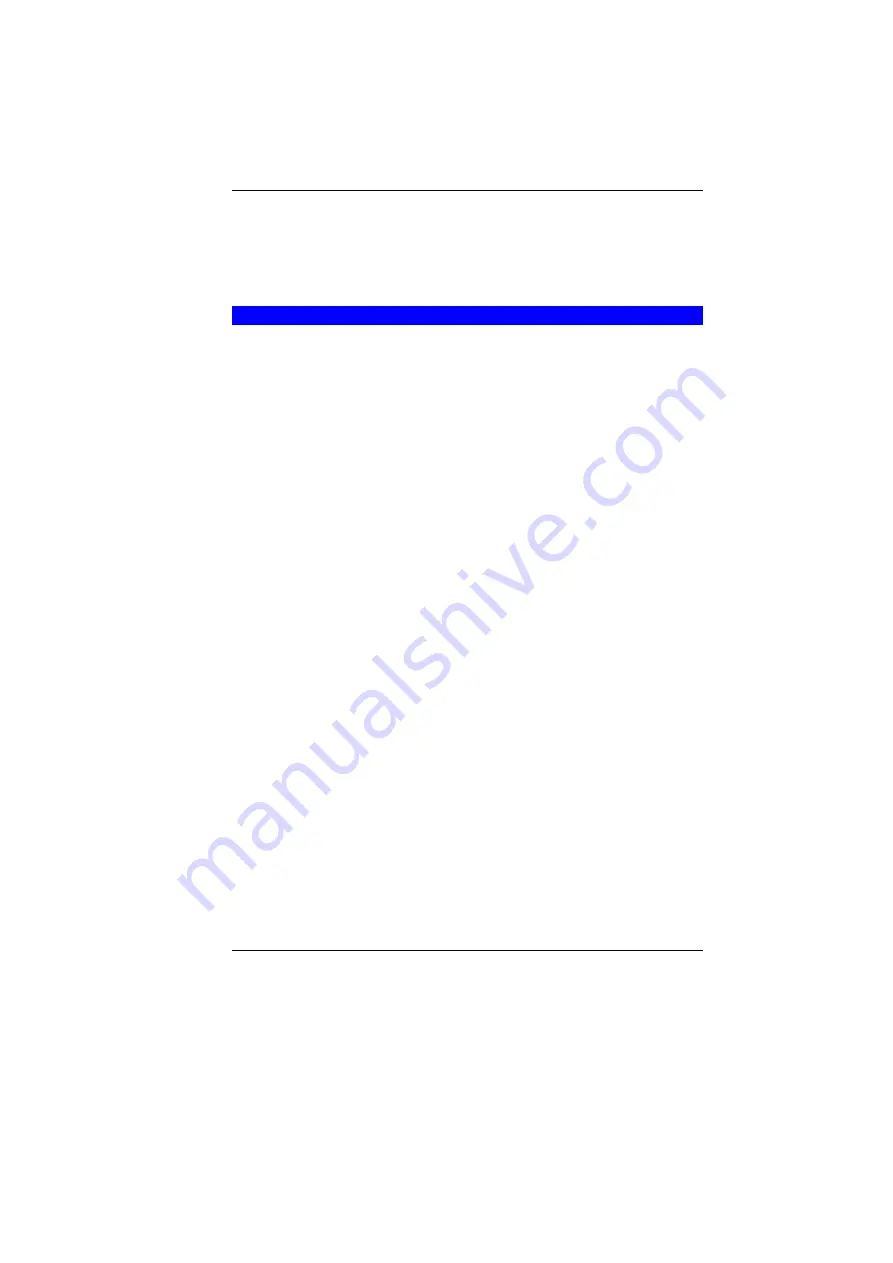
22
•
Simultaneous display of the LCD screen and TV
You can switch between these display configurations by pressing
the key combination
[Fn]
+
[F12]
.
For information on connecting an external display, please refer to
Chapter Four.
A
T
OUR OF THE
N
OTEBOOK
’
S
K
EYBOARD
The Notebook’s keyboard uses a standard QWERTY layout with
the addition of special function keys and an embedded numeric
keypad for number intensive data entry. Your keyboard supports
Windows by incorporating the two Windows specific keys.
With the two Windows keys you will be able to access and take
advantage of many of the timesaving features of Windows software.
The function keys (F1-F12) on the top row of the keyboard, serve
different purposes and carry out different tasks depending on the
application you are running.
The cursor (arrow) keys (which are all located in the lower right
corner of your keyboard) and the [PgUp], [PgDn], [Home] and [End]
keys (which are located along the right edge of the keyboard) allow
you to move the active cursor of the computer to various locations
on the screen or within the document.
The embedded numeric keypad consists of 15 keys that make
number intensive input more convenient. Like the [Num Lock] key,
these keys are labeled in blue on the keycaps. Numeric
assignments are located at the upper right of each key.
When the numeric keypad is engaged, the NumLock icon will
appear in the System Window. The keypad is activated by
pressing the [Fn] + [NumLk] key. If an external keyboard is
connected, pressing the NumLock key on either the Notebook or
external keyboard will enable/disable NumLock of both keyboards
in unison.
To disable the Notebook numeric keypad while keeping the keypad
on an external keyboard activated, use the [Fn] + [NumLk] hot key
on the Notebook keyboard.
Содержание G410IABG
Страница 1: ...i...
Страница 2: ......
Страница 18: ......
Страница 26: ...16 2 BATTERY 3 BATTERY RELEASE LATCH 4 EXPANSION COMPARTMENT...
Страница 46: ...36 Page intentionally left blank...
Страница 51: ...41 3 When you have completed the entire configuration click OK...
Страница 52: ...42 USING WIRELESS LAN NETWORK FOR CONNECTION TO INTERNET MICROSOFT S SERVICE PACK 2 OPTIONAL...
Страница 56: ...46 THE MAIN MENU When the Setup program is accessed the following screen appears...
Страница 57: ...47 THE ADVANCED MENU Selecting Advanced from the menu bar displays the Advanced menu...
Страница 62: ...52...
Страница 63: ...53 OVERLAY SETTINGS...
Страница 64: ...54 LAUNCH ZOOM...
Страница 65: ...55 DISPLAY DEVICES You can adjust the right resolution for your screen display...
Страница 66: ...56 DISPLAY SETTINGS...
Страница 67: ...57 COLOR CORRECTION...
Страница 70: ...60 Page intentionally left blank...
Страница 76: ...66 Page intentionally left blank...
Страница 77: ...67 Upgrading your System...
Страница 80: ...70 Page intentionally left blank...
















































