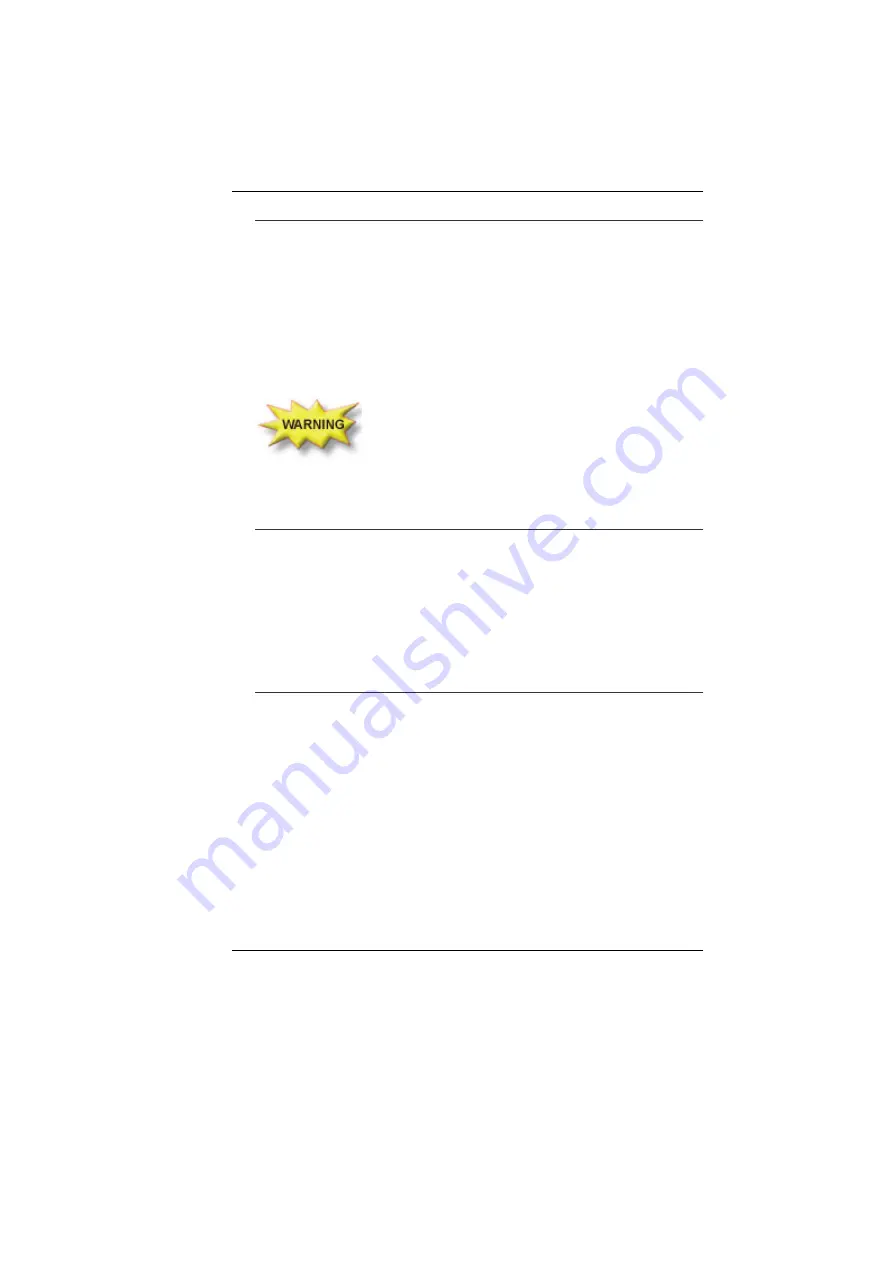
7
L
ET YOUR COMPUTER ACCLIMATE ITSELF
Your notebook can easily stand temperature extremes but it
doesn’t like rapid changes in temperature, like going from the cold
outdoors to a warm office.
Rapid changes in temperature can cause water droplets to
condense inside your case, threatening to damage the electronic
parts inside.
After receiving your notebook when it’s hot or cold outside, try not
to power up the computer immediately, let the computer adjust to
the room temperature gradually at least for three to four hours.
If your system arrives in cold weather, do not apply
power to the computer or monitor until they have been allowed to
come to room temperature.
H
EAT
,
C
OLD
,
H
UMIDITY
,
AND
G
LARE
Find a suitable place for your computer that’s not too hot, too cold,
too dark, or too bright. Glare can make it hard to read the screen.
•
Try to avoid the computer components from being destroyed
if it is over heated, so try to allow plenty of room for air to
circulate around the case.
•
Do not block the ventilation opening.
•
Do not place your computer in direct sunlight.
S
UITABLE PLACE TO WORK
Your computer will run well wherever you’re comfortable but
extremes of temperature and humidity can be challenging to your
system’s parts. There are some things you can tolerate that the
computer can’t – things like static electricity, dust, water, steam
and oil. In case you decide to pull over for roadside computing, try
to choose a clean, comfortable work area for your system.
A lithium-ion battery pack will be available when you are traveling.
If you are running your system for the first time on battery power,
remove the battery from the package, install it into the system and
recharge the battery to fully prepare for service.
Содержание G410IABG
Страница 1: ...i...
Страница 2: ......
Страница 18: ......
Страница 26: ...16 2 BATTERY 3 BATTERY RELEASE LATCH 4 EXPANSION COMPARTMENT...
Страница 46: ...36 Page intentionally left blank...
Страница 51: ...41 3 When you have completed the entire configuration click OK...
Страница 52: ...42 USING WIRELESS LAN NETWORK FOR CONNECTION TO INTERNET MICROSOFT S SERVICE PACK 2 OPTIONAL...
Страница 56: ...46 THE MAIN MENU When the Setup program is accessed the following screen appears...
Страница 57: ...47 THE ADVANCED MENU Selecting Advanced from the menu bar displays the Advanced menu...
Страница 62: ...52...
Страница 63: ...53 OVERLAY SETTINGS...
Страница 64: ...54 LAUNCH ZOOM...
Страница 65: ...55 DISPLAY DEVICES You can adjust the right resolution for your screen display...
Страница 66: ...56 DISPLAY SETTINGS...
Страница 67: ...57 COLOR CORRECTION...
Страница 70: ...60 Page intentionally left blank...
Страница 76: ...66 Page intentionally left blank...
Страница 77: ...67 Upgrading your System...
Страница 80: ...70 Page intentionally left blank...
















































