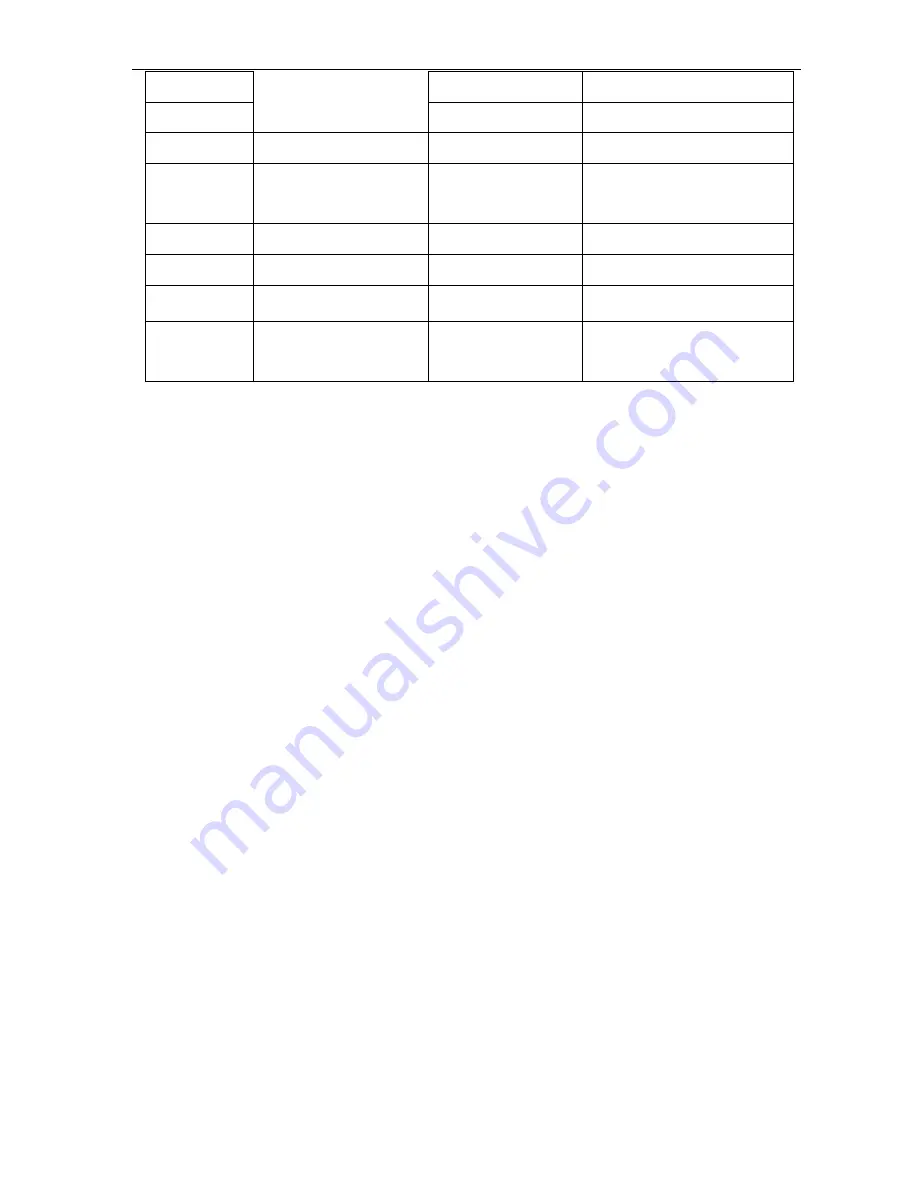
Operation Manual of P T Z Dome Camera
25
87
Run vectorscan 5
88
Run vectorscan 6
89
Picture freeze*
On
Off
91
Dynamic preset
point
Call dynamic
preset point
94
Dome reset
Reset dome
95
Main menu
Call main menu
96
Set the auto flip
On
Off
101
Pan continuous
scanning
On
Notes:
1.These functions differs depending on different types of camera.
Description of the preset point:
Preset point of the position: 1~50, 64~77,102~165 (totally 128)
Function short-cut preset point: 51~63, 78~101
Note: Dome operation will be different due to controller’s different specs.
Preset point setting:
Press “No.” + “Shot” + “ON” .
Call Preset point:
Press “No.” + “Shot” + “ACK”.
Clear Preset point:
Press “No.” + “Shot” + “OFF”.
2. Description of “cruise track” function:
¾
When enter “51+SHOT+ON”, the device is enabled system default cruise track. The
device will auto scan point by point from No.1 preset position to No.16 preset position.
If certain position has not been preset or been cleared after preset, “cruise track” will
not scan them.
¾
Dwell time of the preset position is 2 seconds.
¾
About other 6 cruise tracks operation, please refer operation manual of the keyboard
controller.
Different controller is with different operation.

















