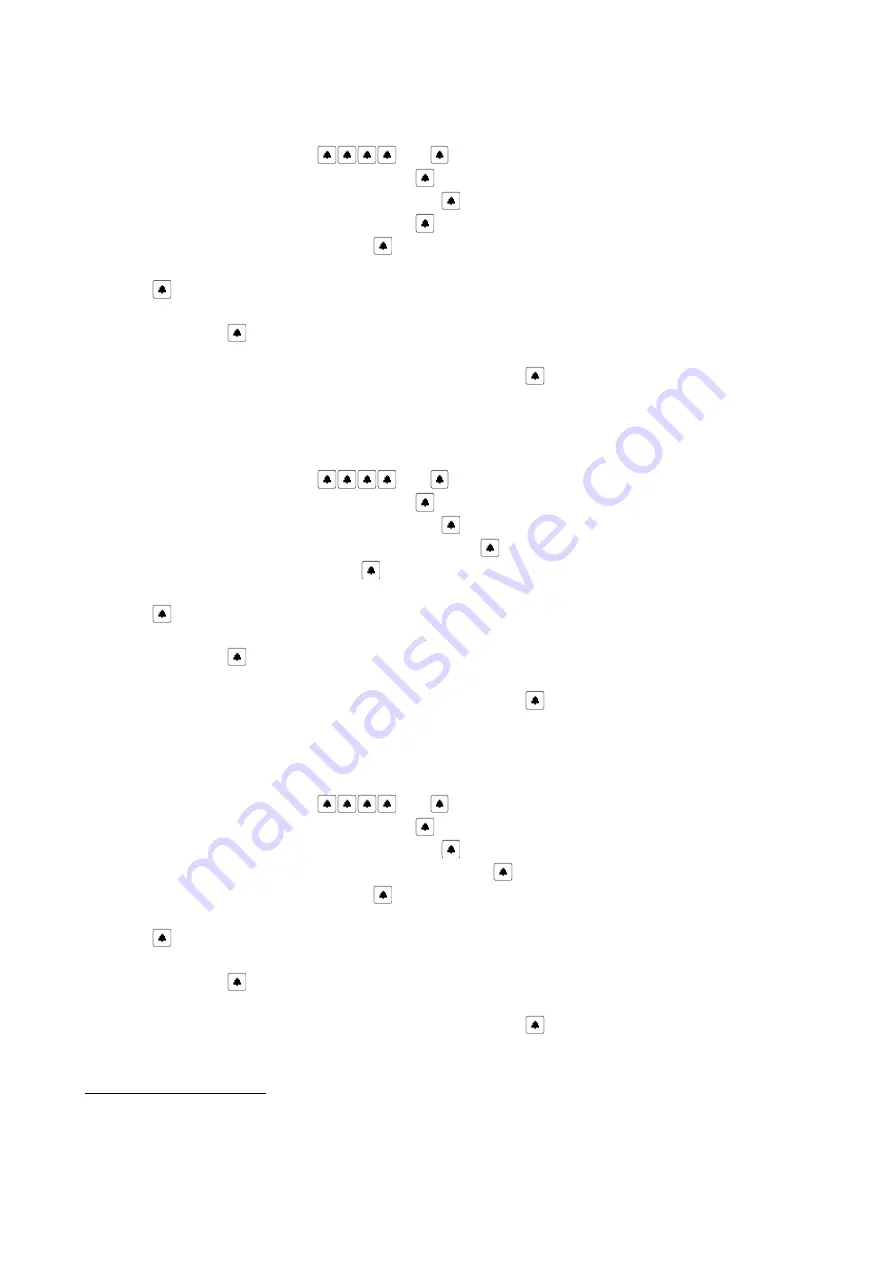
Unlocking by code
Permit to unlock the electric lock using code.
§
Enter the menu
Settings
(
code )
§
Select
Individual settings
(confirm with „
” )
§
Select
Electric lock unlocking
(confirm with „
” )
§
Select
Unlocking by code
(confirm with „
” )
§
Select flat number
(confirm with „
” )
§
Message informing about current setting appears (ENB or DIS), to change, press
„ ”
§
Message appears „SWITCH TO”, and using the arrows (up or down) select the required setting and
confirm with ”.
§
Screen “SAVE?” appears, using the arrows (up or down) it's possible to select “SAVE FOR ALL USERS”
or “SAVE FOR GROUP...” option and next to accept press „
”
RFID tag usage confirmation
Signals in the selected handset using a sound that individual RF tag was used.
§
Enter the menu
Settings
(
code )
§
Select
Individual settings
(confirm with „
” )
§
Select
Electric lock unlocking
(confirm with „
” )
§
Select
RFID tag usage confirmation
(confirm with „ ” )
§
Enter flat number (confirm with "
” )
§
Message informing about current setting appears (ENB or DIS), to change, press
„ ”
§
Message appears „SWITCH TO”, and using the arrows (up or down) select the required setting and
confirm with ”.
§
Screen “SAVE?” appears, using the arrows (up or down) it's possible to select “SAVE FOR ALL USERS”
or “SAVE FOR GROUP...” option and next to accept press „
”
Entry code usage confirmation
Signals in the selected handset using a sound that individual unlocking code was used.
§
Enter the menu
Settings
(
code )
§
Select
Individual settings
(confirm with „
” )
§
Select
Electric lock unlocking
(confirm with „
” )
§
Select
Entry code usage confirmation
(confirm with „
” )
§
Select flat number
(confirm with „
” )
§
Message informing about current setting appears (ENB or DIS), to change, press
„ ”
§
Message appears „SWITCH TO”, and using the arrows (up or down) select the required setting and
confirm with ”.
§
Screen “SAVE?” appears, using the arrows (up or down) it's possible to select “SAVE FOR ALL USERS”
or “SAVE FOR GROUP...” option and next to accept press „
”
17
Applies to Optima 255RV2
39
Содержание OPTIMA 255V2
Страница 2: ...2 ...
Страница 11: ...Figure 3 Audio system with panel terminals view single entry system 11 ...
Страница 17: ...17 Figure 11 Menu Setting part II administrator access ...
























