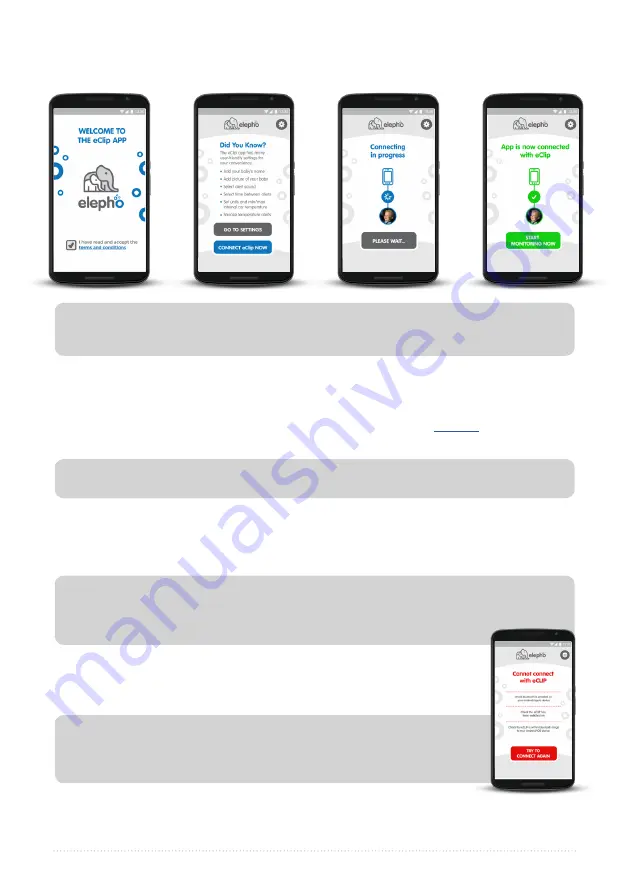
eClip Full User Guide
6
Pairing the eClip and the App
Now it’s time to get your smartphone to communicate with the eClip.
1. Launch the eClip app. Read and accept the terms and conditions on the
Welcome
screen.
2. On the
Did You Know
?
screen tap
GO TO SETTINGS
to personalize your eClip with your
child’s name and picture, and to modify your sound alerts. See
Settings
on page 12 to
do this now, or click the settings gear icon, at any time, to do it later.
3. Turn on your eClip by pressing the On/Off switch continuously for three seconds.
The red LED flashes three times quickly, then once a second until pairing has been
completed. When it is paired it flashes blue about once a second. For ideal pairing
setup, ensure that the eClip and app are less than 6 ft (2 m) apart.
Note:
Note:
By default the temperature alerts are disabled.
To activate or deactivate the eClip, hold down the On/Off switch
continuously for three seconds until you see the red LED flash quickly 3 times.
This will help prevent accidentally turning the eClip on or off.
4. On the
Did You Know
screen tap
CONNECT to eClip NOW
.
5. The app displays the
Connecting in progress
screen. The eClip flashes
red until Bluetooth Connection has been established.
If you see the
Cannot connect with eClip
screen first check
that the eClip is on and that your Bluetooth and GPS are activated on
your smartphone. Then tap
Try to connect again
.
6. After a successful pairing the app displays the
App is now connected with eClip
screen and the eClip red LED changes to a blue LED that flashes about once a second.
Note:
Recommendation:
The eClip will pair quicker and more easily if the app is
running before the eClip is switched on.

















