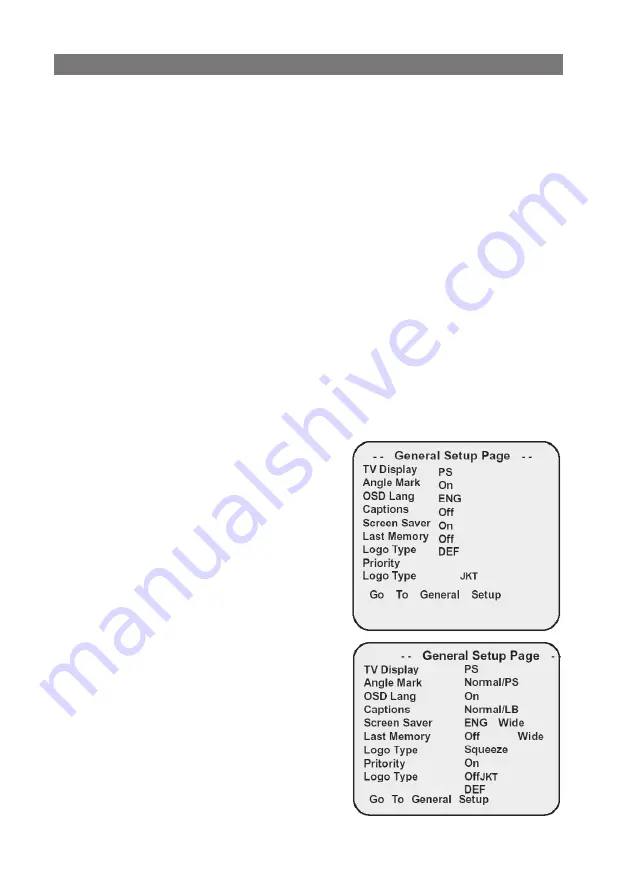
49
Setup menu
At Stop status, press the SETUP button on the remote control, the
TV screen will display a main menu.
It includes” GENERAL SETUP, AUDIO SETUP ,DOLBY SETUP,VIDEO
SETUP, PREFERENCE SETUP.”
Operation steps instructions:
1. Press the SETUP button to enter the SETUP menu, press ◀/▶ but-
tons to select the item you want to set.
2. Press the ENTER button to enter the submenu.
3. Use the ▲ / ▼button to select the item in submenu, and then press
the ▶ button to enter it.
4. Use the ▲ / ▼ button to select the item you like and press the
ENTER button to confirm. Press the ◀ button to return to the sub-
menu and then select “MAIN PAGE” to return to the main menu.
5. Press the SETUP button to exit from the setup menu.
NOTE: PREFERENCE SETUP will be only effective in stop status.
Main menu setting
Set up language, TV mode, picture scale or parent control, or digi-
tal output, audio output, dynamic, speakers types and so on ac-
cording to your fancy or disc played
type.
Press the [SETUP] on the remote,
TV shows the main menu as bel-
low, and press ▶ to select setting
up page. Press [SETUP] to exit the
main menu.
General Setup Page
Press ▲/▼ to choose “TV Display”,
and skip a right menu as shows
bellow, then press ▶ to enter.
The general setup is shown as fol-
lowing:
1. TV DISPLAY
Supports NORMAL/PS, NORMAL/LB
and WIDE aspect ratios.
2. ANGLE MARK
Some chapters in some DVD discs
include many different angles. If the
angle mark is set to be “ON”, then
there will be a multi-angle mark
SYSTEM SETUP
Содержание DVDP-2417
Страница 1: ...DVD DVDP 2417...
Страница 2: ...2 3 5 6 7 11 16 20 28 29...
Страница 3: ...3 1 1 1 2 3...
Страница 4: ...4 1 2 3 4 5 6 7 8 9 11 12 13 14 15 16 17...
Страница 6: ...6 DVD 12 MP3 12 VCD 12 CD 12 8 JPEG 12 MPEG4 12 Title Chapter Track SVCD VCD CD Scene VCD SVCD VCD...
Страница 8: ...8 1 POWER 2 MUTE 3 Browse 4 AUDIO...
Страница 10: ...10 1 2 2 3 60 7m...
Страница 11: ...11 CVBS S video Y PbCb PrCr SCART VGA P N PAL NTSC NTSC NTSC...
Страница 12: ...12 TV TYPE 16 9 4 3 PS 4 3 LB S Video Y Cb Cr Y Cb Cr VIDEO YUV Y Cb Cr VGA VGA VGA COMPONENT Enter SCART 5 1...
Страница 13: ...13 LT RT DOWNMIX SPEAK ER SETUP...
Страница 14: ...14 5 1 5 1 5 1ch DOWNMIX SPEAKER SETUP...
Страница 15: ...15 Dolby Digital Hi Fi Dolby digital SPDIF RAW SPDIF Output SPEAKER SETUP...
Страница 16: ...16 1 2 3 4 PAUSE STEP 1 2 A B A B VOL VOL...
Страница 17: ...17 SLOW CD MP3 DISPLAY SEARCH DVD DVD PROGRAM DVD CD 1 2 3 START ENTER PLAY ZOOM 2 3 4 1 2 1 3 1 4...
Страница 18: ...18 DVD 8 DVD DVD AUDIO 32 SUBTITLE c ANGLE 1 2 3 4 5 MP3 MP3 MPEG 12 1...
Страница 19: ...19 MP3 600 MP3 MP3 PLAY MODE ENTER I I 3 HDCD CD HDCD CD I I PICTURE CD 1 JPEG SMARTNAVI ROOT ENTER 2 3 ZOOM...
Страница 27: ...27 Password Setup Off 136900 Old Password New Password COMFIRM PASSWORD...
Страница 28: ...28...
Страница 30: ...DVD PLAYER DVDP 2417 INSTRUCTION MANUAL...
Страница 37: ...37 Remote control...

























