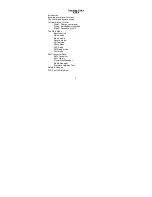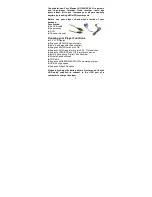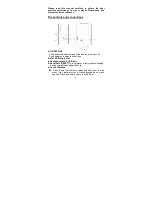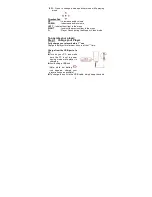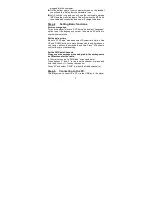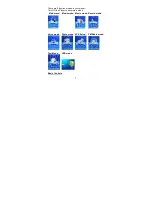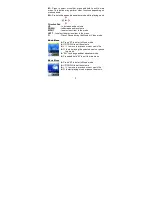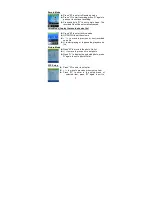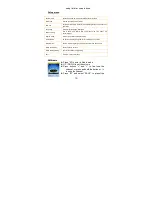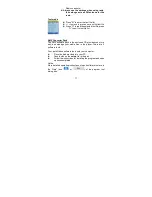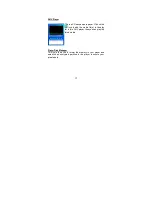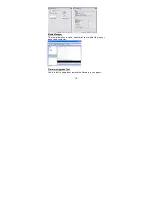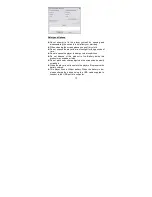4
EQ
- Press to change audio equalizer mode while playing
music
Direction Pad
UP
– to increase audio volume
DOWN
- to decrease audio volume
LEFT
- to select next item in the menu
RIGHT
- to select the previous item in the menu
O
- Play or Pause during the Music or Video mode
To operate your player:
Step 1 Charge your Player
Fully charge your player before 1
st
use
Charge the player for minimum 4 hours at the 1
st
time.
Charge from the USB port of a
PC
Turn on your PC, and make
sure the PC is not in power
saving mode while player is
charging.
Avoid using a USB hub
(Note: while low battery
icon appears, charge your
player as soon as possible)
To charge the unit via the USB cable, simply keep the cable
Содержание GC-920
Страница 1: ...USER MANUAL FOR MODEL GC 920 921 922 940 ...