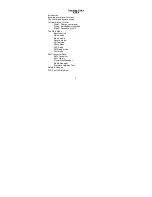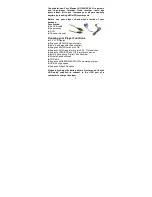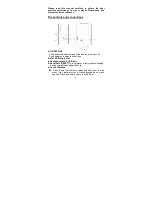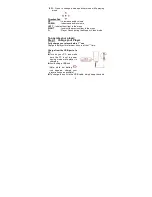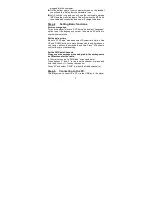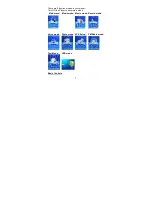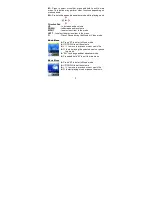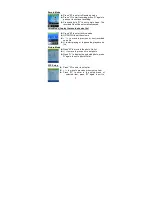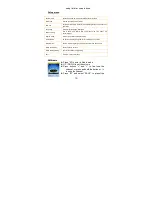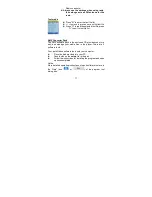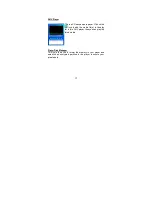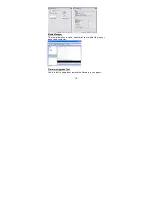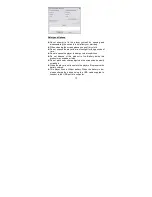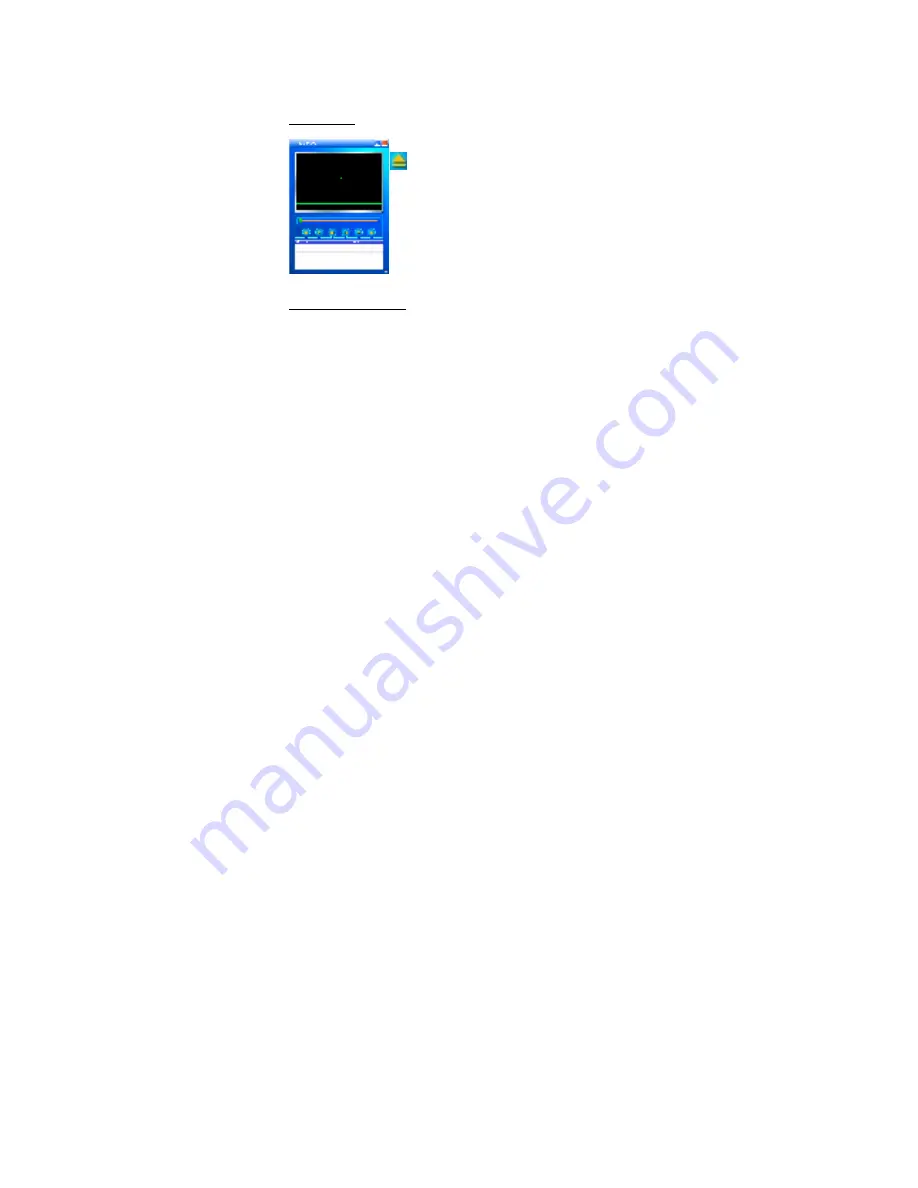
13
AMV Player
This is a PC-based media player. Click on the
icon to add the media file(s) to the play
list in this AMV player, then you can play the
listed media.
Player Disk Manager
This tool allows you to format the memory in your player and
establish an encrypted partition in the player to secure your
private data.
Содержание GC-920
Страница 1: ...USER MANUAL FOR MODEL GC 920 921 922 940 ...