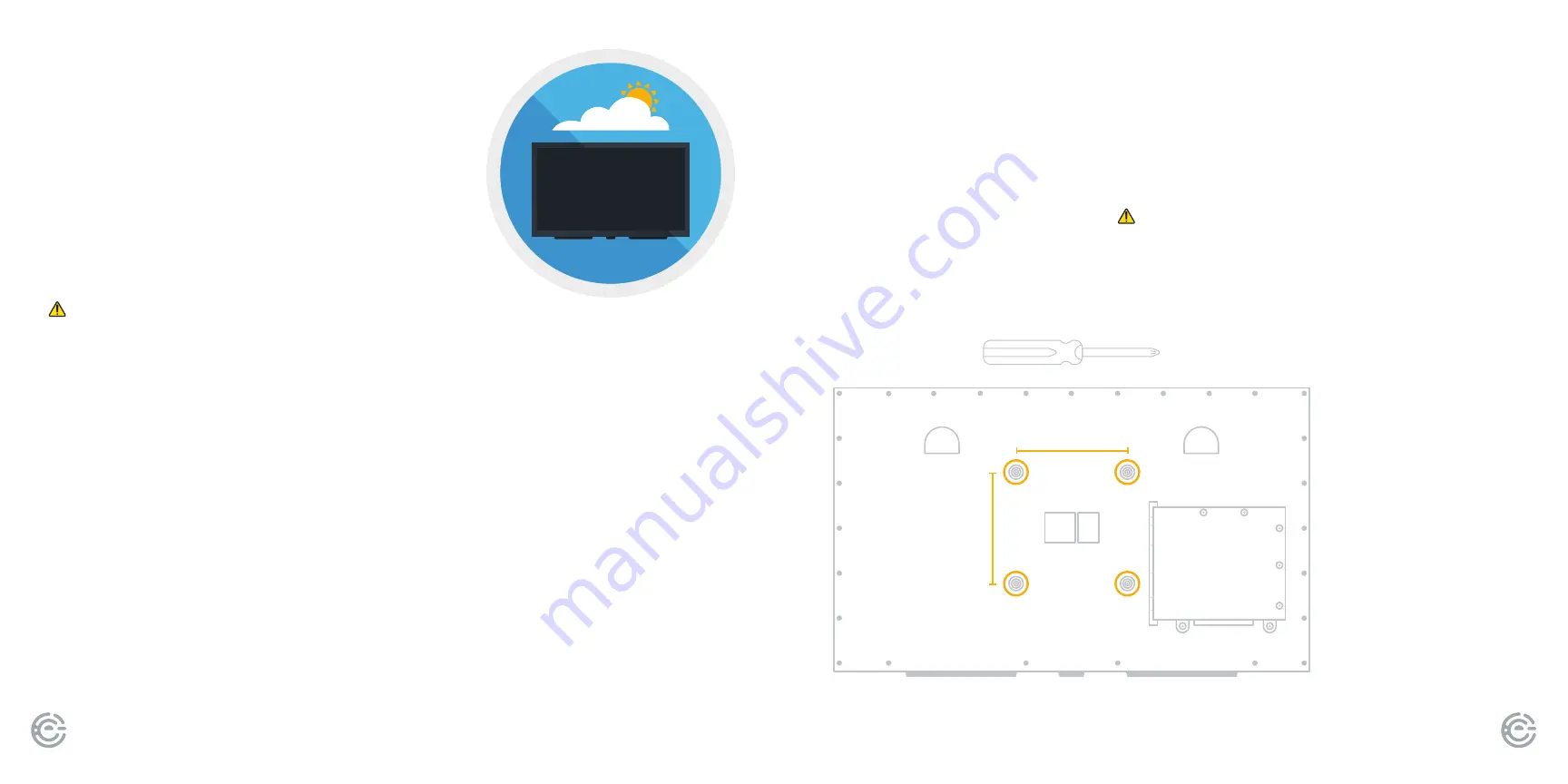
QUICK START GUIDE
8
FOR SUPPORT, VISIT ELEMENTELECTRONICS.COM/SUPPORT
9
1. Place TV screen-down on a clean, fl at, soft surface (ie: blanket)
to prevent scratches or damage to the screen.
2. Using a Phillips head screwdriver, remove the four screws located inside
the VESA mount points as shown.
WARNING:
Th e included screws are
NOT for use with a wall mount and should be removed before mounting.
3. Mount the VESA bracket using four M8 x 20 mm (max depth) screws (not included)
and follow the mounting instructions provided with your wall mount.
TV PLACEMENT
IMPORTANT:
Choose a location for your TV where
it will NOT be in direct sunlight and is partially
shaded (ie: near trees, under structures, patio
cover, etc.). Remember that the position of the sun
changes throughout the day, so choose a location
and position based on the time of day you would
use it most oft en.
WARNING:
Th e TV must be installed at least fi ve
feet from a pool, spa, or other body of water.
Your TV has four mounting holes for a VESA approved mounting bracket (not included).
Please ensure your wall mount can hold >71lbs and is compatible with a 300 x 300
VESA mount pattern. A minimum of two people are required for installation.
CAUTION:
Your new TV is heavy! If you have any doubts about your ability
to safely install your TV, please consult a professional installer.
700
nits
MOUNTING YOUR TV
MOUNTING YOUR TV
(continued)
TIP:
Please connect
all your devices
prior to mounting
your TV, as the
connections
panel will not be
easily accessible
aft er mounting.
300 mm
300 mm
Содержание EP400AB55R
Страница 9: ......



























