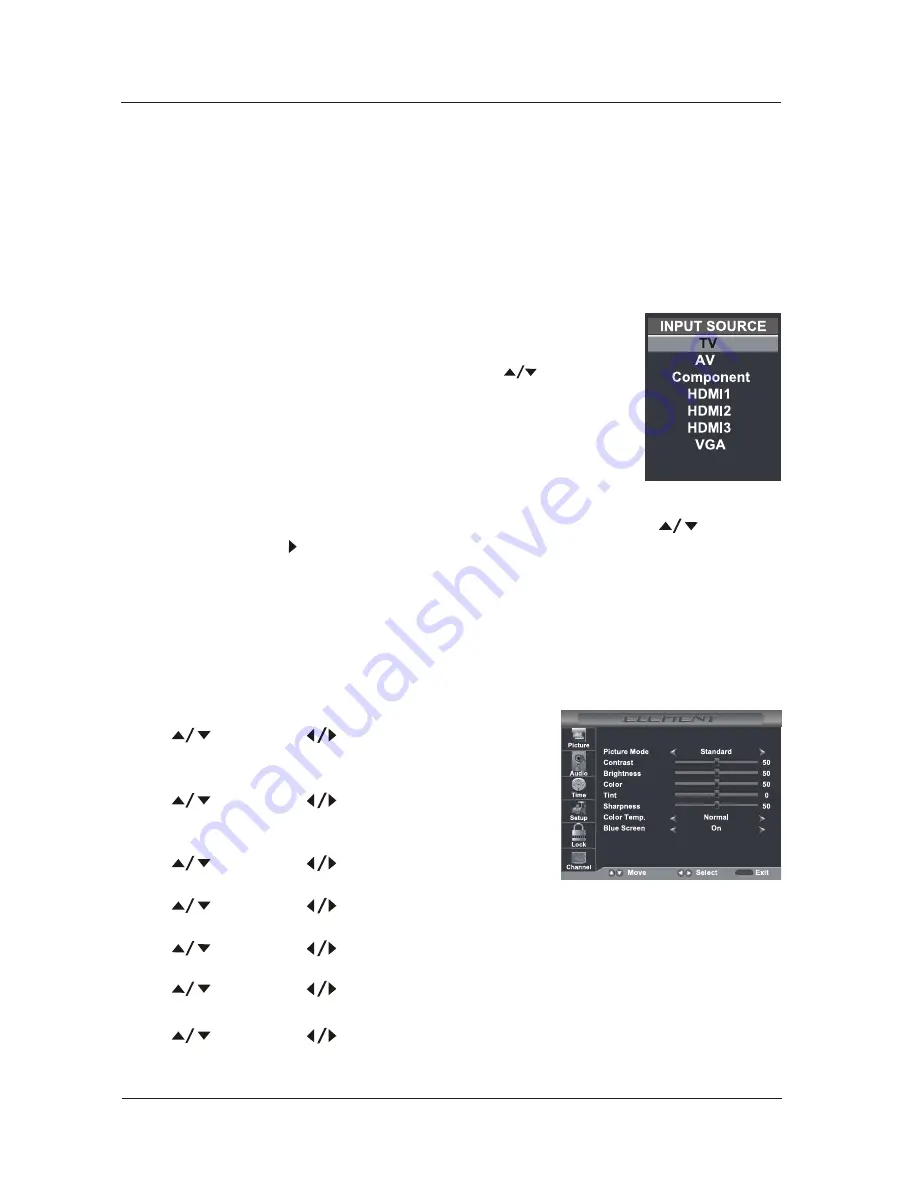
Choosing a TV Channel
1. Press the CH
/CH
at the side
of
the panel or CH
+
/CH
-
on the remote control
to
scan
through
channels.
2. Enter
the
channel
number
with
the 0-9
remote keys
,
then
press
'
OK
'
to
confirm.
<
>
16
MENU OPERATION
Selecting Input Source
You can display the input screen menu by pressing SOURCE
on the
remote control or INPUT
at the side of the panel, press
button to
select, press “OK” to confirm.
Picture Menu Options
Press the MENU
at the side of the panel or
on the remote control and then use
to move the
PICTURE menu, press
or
OK to enter (see picture below).
NOTE:
Adjust the parameters of the picture,
the Picture Mode is automatically converted to User
Mode.
Picture Mode
Select the type of picture which best corresponds to your viewing preferences by selecting Picture
Mode in the PICTURE menu. You may select the picture mode directly by pressing the P.MODE
button on the remote control.
Contrast
Press
and then use
to adjust the contrast of the
picture.
Brightness
Press
and then use
to adjust the brightness of the
picture.
Color
Press
and then use
to adjust the color of the picture.
Tint
Press
and then use
to adjust the tint of the picture.
Sharpness
Press
and then use
to adjust the sharpness of the picture.
Color Temp.
Press
and
then use to select
Normal,
Warm, Cool.
Blue Screen
Press
and then use to select On or Off.
MENU
























