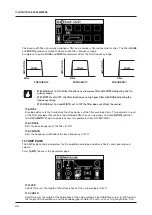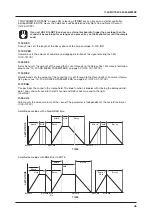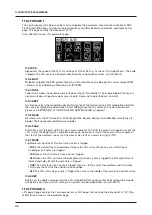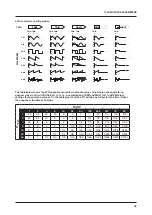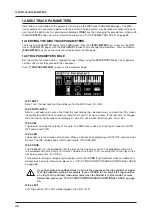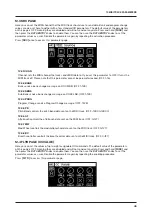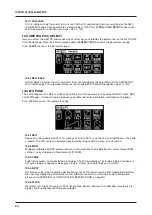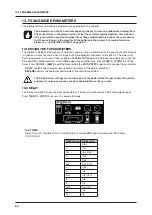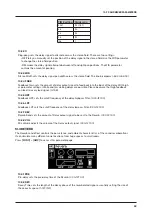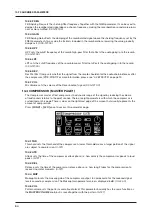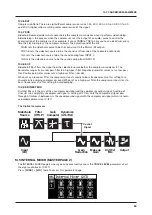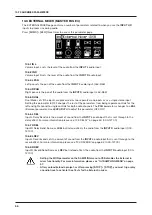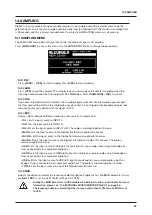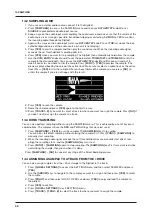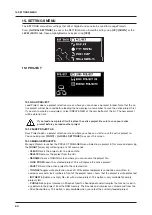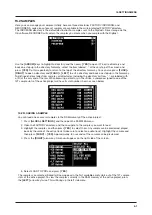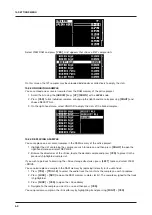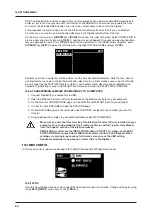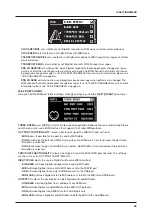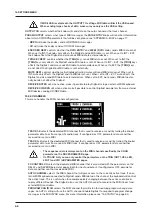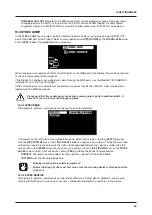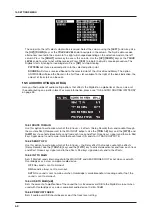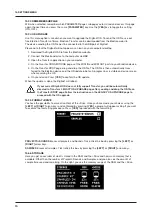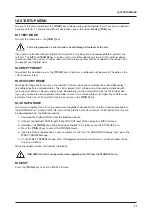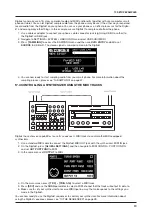14. SAMPLING
58
14.2 SAMPLING AUDIO
1. If you use an external audio source, connect it to the Digitakt.
2. Press
[SAMPLING]
to access the SAMPLING menu and then use
DATA ENTRY
knob
G
to set
SOURCE
to your preferred audio input source.
3. Keep an eye on the audio input meter and play the audio source and make sure that the volume of the
audio source is as strong as possible, but without clipping or distorting. Set
MON
to YES to monitor
the incoming audio through the Digitakt.
4. Again, with an eye on the audio input meter, use
DATA ENTRY
knob
F
to set
THR
just above the indi-
cated background noise of the audio source (when it is not playing).
5. Press
[YES]
to arm the sampler and then play the sound source. When the incoming audio signal
exceeds the set threshold level, sampling will start.
6. Press
[YES]
when you want to stop sampling. The Digitakt then automatically normalizes the sample.
7. Use the
DATA ENTRY
knobs
A
and
C
to set the parameters
TRIM START
and
TRIM END
to trim the
sample to the desired length. You can use the
DATA ENTRY
knobs
B
and
D
to zoom in and out to
make it easier to see where to trim the sample. Press
[FUNC]
+
[YES]
to preview the sample. (The
preview is played back by the voice of the active track. Make sure to select an audio track as the active
track) Press
[YES]
to trim the sample. After you have trimmed the sample, you can press
[NO]
to
untrim the sample if you are not happy with the result.
8. Press
[YES]
to save the sample.
9. Name the sample and press
[YES]
again to confirm the save.
10. Press
[TRACK 1–8]
if you want to select a track to where you want to assign the sample. Press
[NO]
if
you don’t want to assign the sample to a track.
14.3 DIRECT SAMPLING
You can also perform sampling without using the SAMPLING menu. This is achieved by a set of key press
combinations. The sampler will use the
SRC
and
THR
settings that were last used.
1. Press
[SAMPLING]
+
[YES]
to arm the sampler. The
[SAMPLING]
key turns yellow.
You can also start direct sampling without arming the sampler first. Press
[FUNC]
+
[SAMPLING]
to
manually start sampling.
2. When the incoming audio signal exceeds the set threshold level (or you manually start direct sam-
pling), the sampling starts, and the
[SAMPLING]
key turns red.
3. Press
[FUNC]
+
[SAMPLING]
again to stop sampling. The
[SAMPLING]
key first turns dark red while
normalizing the sample, then green when it is done.
Press
[SAMPLING]
+
[NO]
to cancel at any stage of the Direct Sampling process.
14.4 ASSIGNING A SAMPLE TO A TRACK FROM THE +DRIVE
You can also assign samples from the +Drive storage in the Digitakt to the tracks.
1. Press
[GLOBAL SETTINGS]
to access the SETTINGS menu,
and then select SAMPLES and press
[YES]
.
2. Use the
[ARROW]
keys to navigate to the sample you want to assign, and then press
[YES]
to select
the sample.
3. Press
[RIGHT],
and then select LOAD TO PROJ and press
[YES]
to copy and load the sample to
the project.
4. Press
[YES]
to confirm.
5. Press
[GLOBAL SETTINGS]
to exit SETTINGS menu.
6. Press
[TRACK]
+
[TRIG 1–8]
to select the track to where you want to assign the sample.
Содержание Digitakt
Страница 1: ...Digitakt User Manual...
Страница 84: ...4116ENG O...