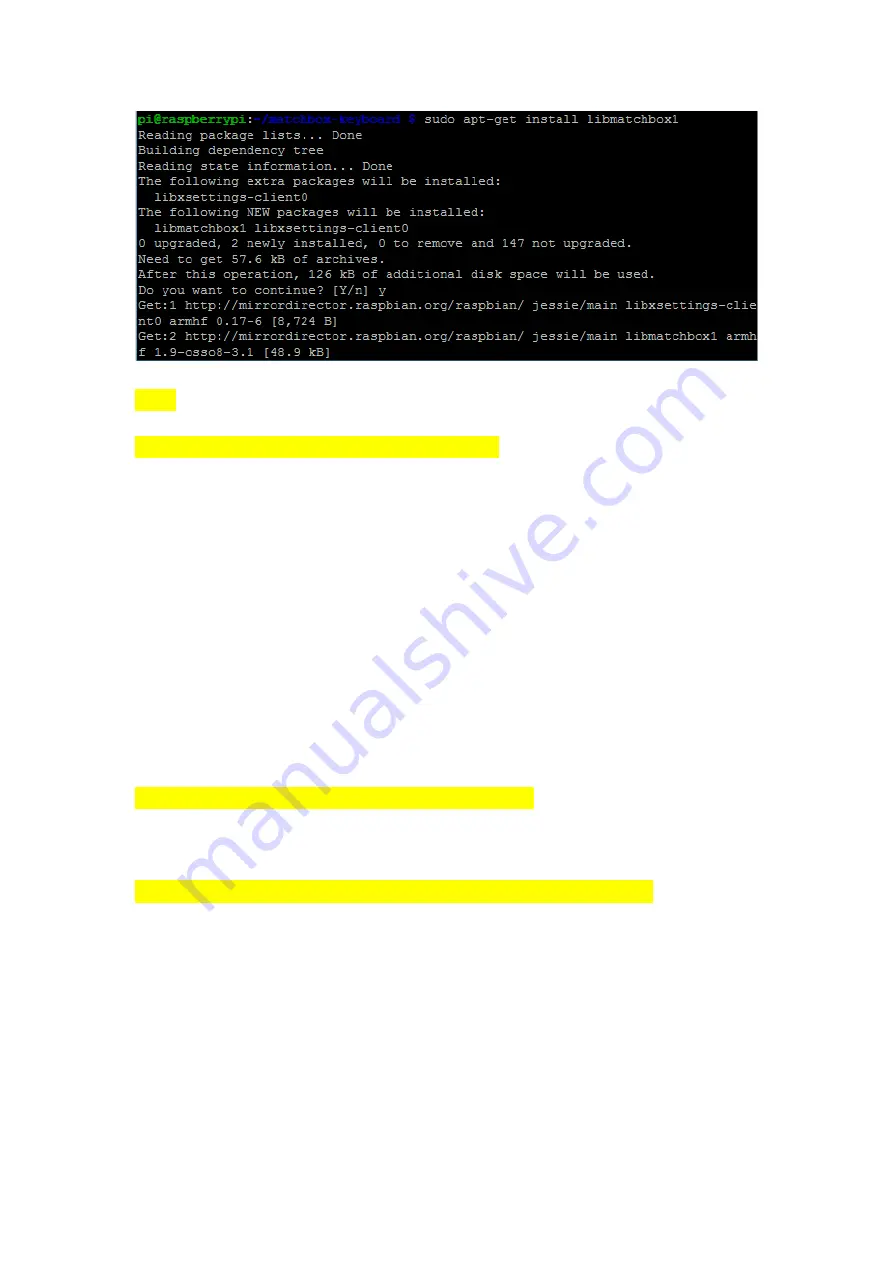
(
4
)
Create the startup script for virtual keyboard
sudo nano /usr/bin/toggle-matchbox-keyboard.sh
Copy and paste below content and press Ctrl+X, then Y then Enter then save and exit.
#!/bin/bash
#This script toggle the virtual keyboard
PID=`pidof matchbox-keyboard`
if [ ! -e $PID ]; then
killall matchbox-keyboard
else
matchbox-keyboard -s 100 extended&
fi
Grant the oggle-matchbox-keyboard.sh script executable permissions
sudo chmod +x /usr/bin/toggle-matchbox-keyboard.sh
(
5
)
Add the script in step 4 into Start menu.
sudo nano /usr/share/applications/toggle-matchbox-keyboard.desktop
Copy and paste below content and press Ctrl+X, then Y then Enter then save and exit.
[Desktop Entry]
Name=Toggle Matchbox Keyboard
Comment=Toggle Matchbox Keyboard
Exec=toggle-matchbox-keyboard.sh
Type=Application
Icon=matchbox-keyboard.png
Categories=Panel;Utility;MB























