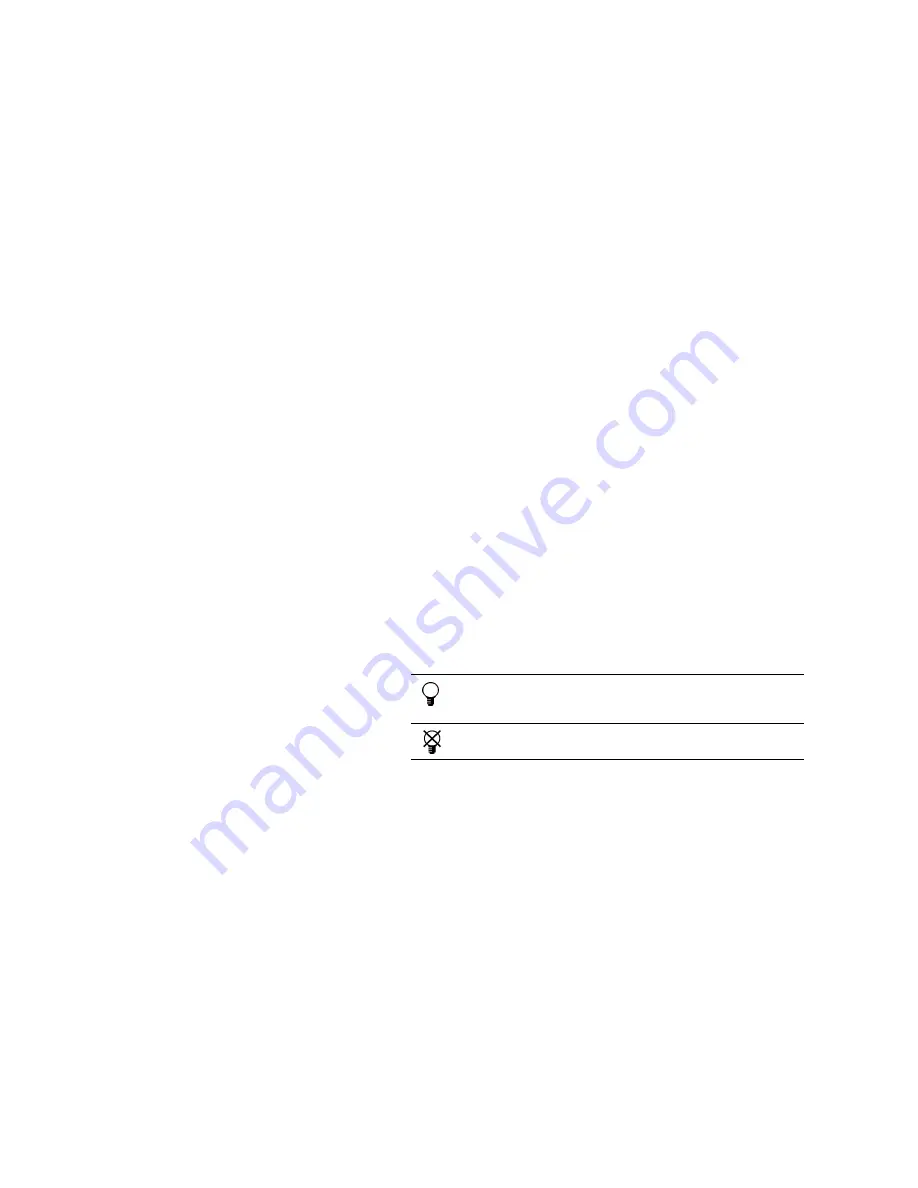
-16-
Editing User Codes
User code editing is a feature that is available exclusively to the Master code. To
maintain a high level of security, keep all user codes confidential.
To edit a user code:
1. From the main menu select, User Codes [4].
2. Select the code you want to edit;
3. From the code’s sub-menu, select Edit Code; the 4-digit code is displayed with
the cursor flashing on the first digit.
4. Edit the code.
5. Press
; the new code is stored in the memory.
,
If you enter a code that is identical to an existing user code, the panel sounds an error
tone and the new code is not accepted. 0000 is not a valid user code as this value is used
to delete a user code.
Deleting User Codes
As an additional security measure, make certain that you delete any extra codes that are
no longer required.
To delete a user code:
1. From the main menu select, User Codes [4].
2. Select the code you want to delete;
3. From the code’s sub-menu, select Edit Code; the 4-digit code is displayed with
the cursor flashing on the first digit.
4. Enter
0000.
5. Press
; the code is deleted.
,
The Master code cannot be deleted.
User Code Descriptors
Using the alphanumeric keypad on
the front panel, you can edit the 16-
character user code descriptors and
enter the name or title of the users to
whom the code is allocated.
To enter text, press a key repeatedly to scroll through the characters that appear on the
key. For example, press
6
MNO
to enter M, N, O, or 6 respectively. You can also use the 1
and 0 keys to enter symbols. After you enter text, the cursor automatically moves to the
next character.
To edit a user code descriptor:
1. From the main menu, select User Codes [4].
2. Select a code.
3. From the code’s sub-menu, select Descriptor.
4. Edit the descriptor using the alphanumeric keypad.
5. Press
when you have finished editing.
During descriptor editing, use this key to enter
a space before the current character.
Use this key to delete the current character.








































