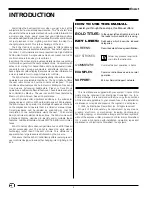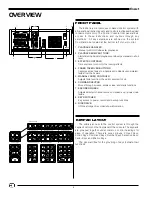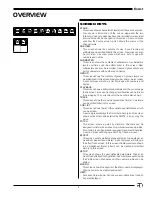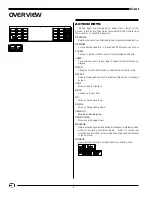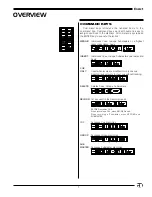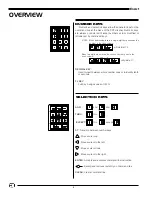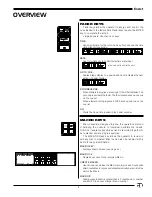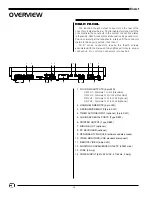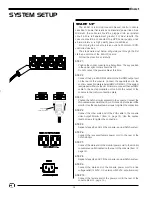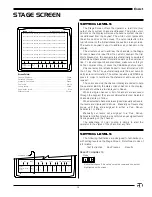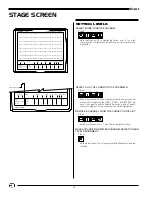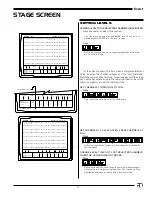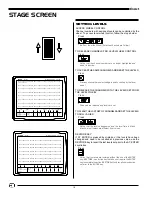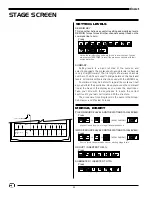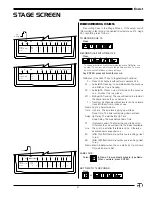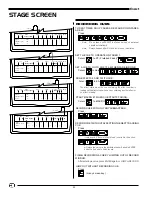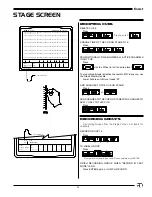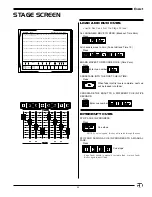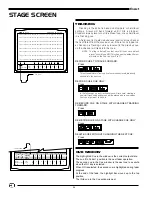14
EnAct
DISPLAY SCREEN
3. CUE WINDOW:
Displays up to 3 sequential cue actions with the active cue
highlighted on the top line.
S Cue
Name
Time
Delay
PF Link EA EB Macro
Enter:
Fdr:
1
2
3
4
5
6
7
8
Channel Level Cue:
Or At
%: /
/
/
/
/
/
/
/
3
4. PROMPT SECTION:
A. Prompt Window: On-line prompt suggests what could be the
next action based on command line status.
B. Help Display: Area highlighted with instruction when the
HELP key is selected.
5. FADER WINDOW:
Displays cue loaded to any fader and status of cue.
6
Are You Sure?
4A
6. COMMAND LINE:
Displays action to take.
Enter:
Fdr:
1
2
3
4
5
6
7
8
Channel Level Cue:
Or At
%:
/
/
/ /
/
/
/
/
4B
5
2. CHANNEL SECTION:
A. Reverse video square defaluts to upper left position.
B. Displays up to 200 channels. Levels entered are displayed
below the channel numbers.
SYSTEM SETUP
2
001 02 03 04
05
06 07 08 09 10 11 12 13 14 15 16 17 18 19 20 21 22 23 24 25
FL FL FL FL
FL
70
70
026 27 28 29 30 31 32 33 34 35 36 37 38 39 40 41 42 43 44 45 46 47 48 49 50
051 52 53 54 55 56 57 58 59 60 61 62 63 64 65 66 67 68 69 70 71 72 73 74 75
076 77 78 79 80 81 82 83 84 85 86 87 88 89 90 91 92 93 94 95 96 97 98 99 00
101 02 03 04 05 06 07 08 09 10 11 12 13 14 15 16 17 18 19 20 21 22 23 24 25
126 27 28 29 30 31 32 33 34 35 36 37 38 39 40 41 42 43 44 45 46 47 48 49 50
151 52 53 54 55 56 57 58 59 60 61 62 63 64 65 66 67 68 69 70 71 72 73 74 75
176 77 78 79 80 81 82 83 84 85 86 87 88 89 90 91 92 93 94 95 96 97 98 99 00
S Cue
Name
Time
Delay
PF Link EA EB Macro
Enter:
Fdr:
1
2
3
4
5
6
7
8
Channel Level Cue:
Or At
%:
/
/
/
/
/
/
/
/
A
B