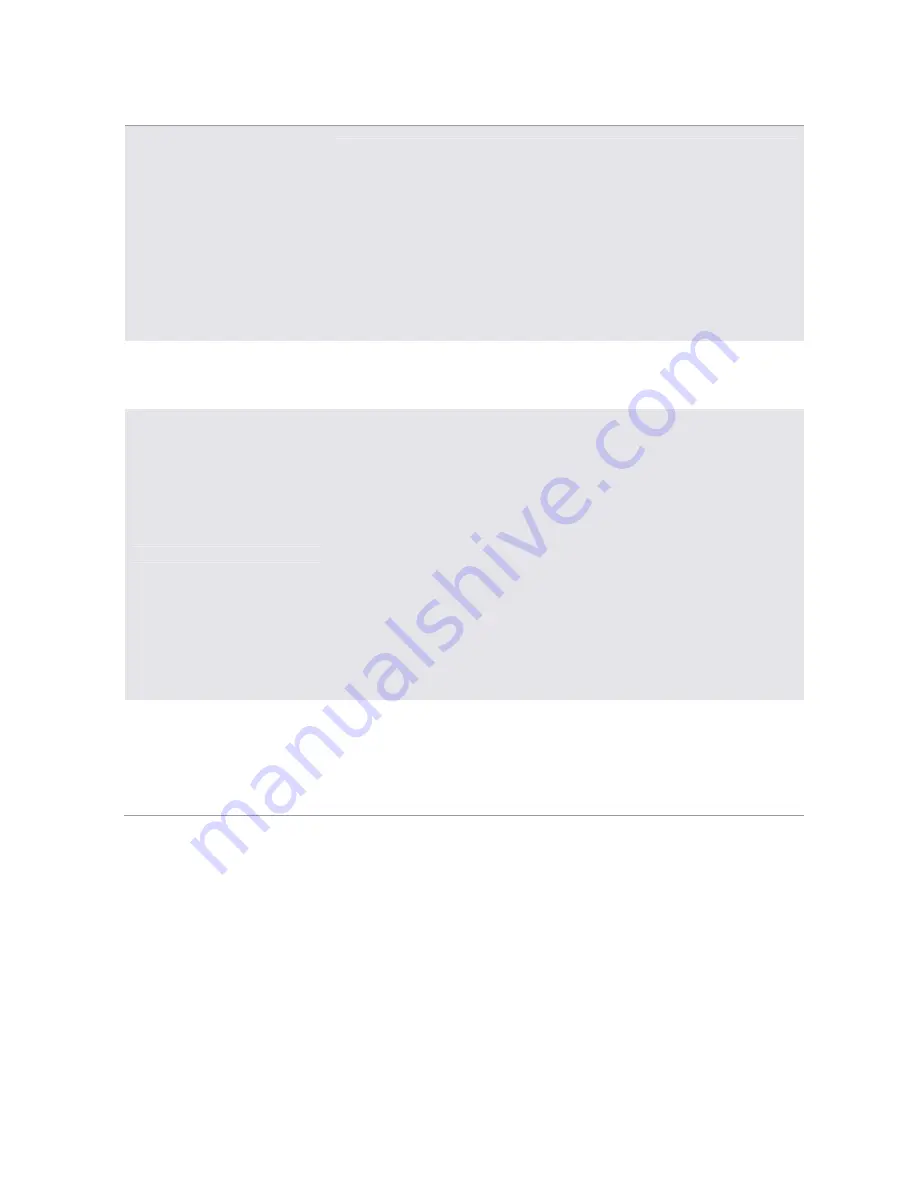
32
Saving KITS using SYSEX
Requires connection to external Sysex source i.e. PC or MAC via MIDI /
USB MIDI and a SYSEX File Utility e.g. Elektron’s C6 SysEx Tool
1. Select [FUNCTION] + [KEYBD C2] i.e. Global Mode
2. Select SYSEX DUMP option using (LEVEL) or [˄] or [˅] and [YES/SAVE]
to select
3. Select SYSEX SEND
4. Select KIT and location to save to PC, using (LEVEL) or [˄] or [˅] and
[YES/SAVE] to select
5. System Waits to send data
Use a SysEx tool to receive KIT file
Saving PATTERN, SOUND,
GLOBAL Slot, SONG using
SYSEX
Follow same process as for KIT above
Upgrading OS
Requires connection to external Sysex source i.e. PC or MAC via MIDI /
USB MIDI and a SYSEX File Utility e.g. Elektron’s C6 SysEx Tool
1. Select [FUNCTION] + [KEYBD C2] i.e. Global Mode
2. Select OS UPGRADE option using (LEVEL) or [˄] or [˅] and [YES/SAVE]
to select
Or
1. Press [FUNCTION] while turning on the power switch to the A4
2. Press [TRIG 4] for OS Upgrade and confirm
3. System Waits to receive data
4. Cancel with [No/Reload] if necessary
Use a SysEx tool to receive OS Update file. System Restarts when
complete and OS Version is show on startup screen
Connecting an External Audio
Signal
1. The A4 has 2 (L & R) ¼” Inputs for connecting an external audio signal
that feed into the FX Track. (See Configuration Diagrams)
2. Select the FX Track by pressing [FX].
3. Press [Ext In] and the set up parameters appear on the display.
4. The Volume, Pan and FX Sends for Chorus, Delay and Reverb are
adjustable for the External Input.
Содержание ANALOG 4
Страница 3: ......


























