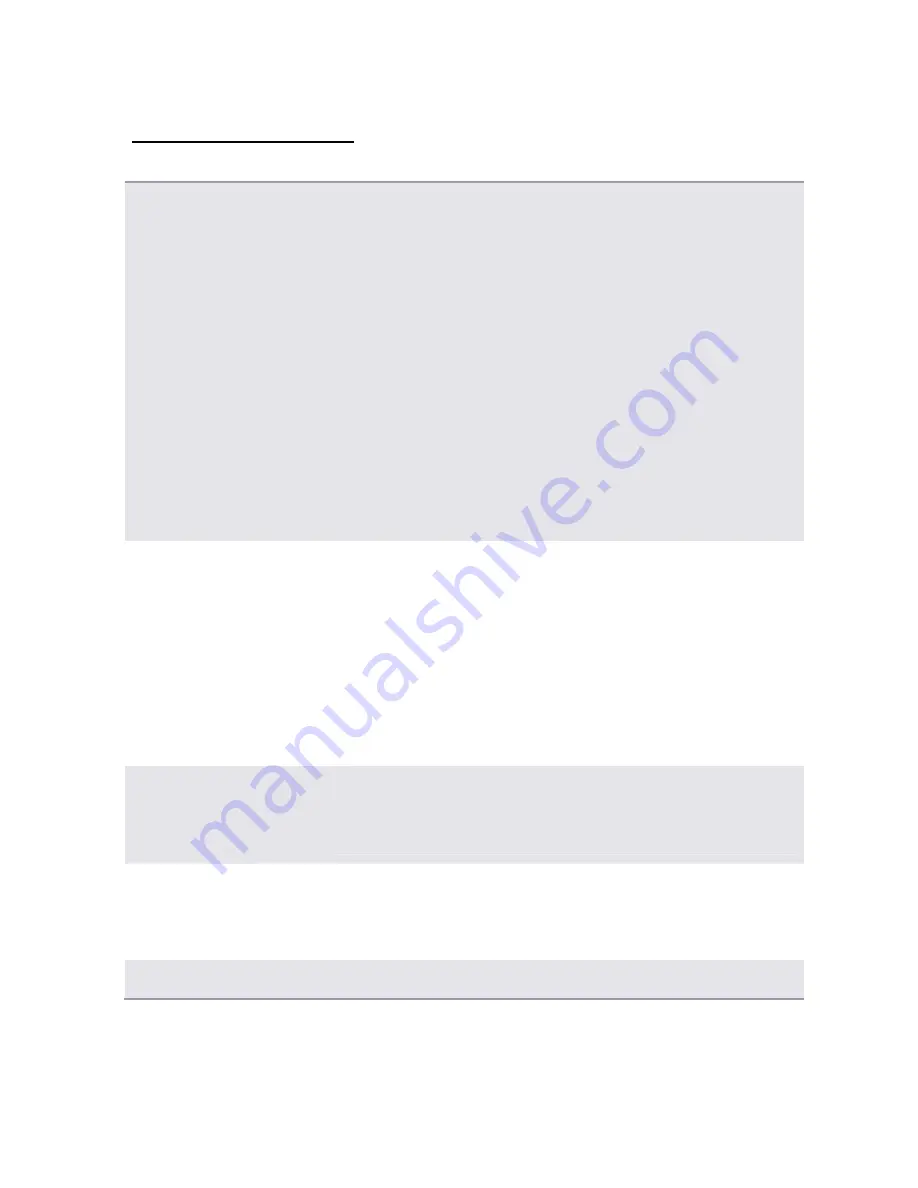
18
6.2 Advanced Pattern Settings
NOTE Menu
The NOTE Menu [NOTE] allows control of the note settings for the active
track and are used for the TRIGs. These are not stored with Kits.
These are typically used as default settings for generating a number of
Trigs. For example changing the Length will allow trigs to be set using the
new length.
Settings are:
NOT - Note Value
VEL - Velocity
LEN - Length
uTM – Micro Timing, i.e. nudges Trig forward and back
ENV – Controls if the ENVF Envelope should be retriggered when a new
trig is activated
ENV – Controls if the ENV2 Envelope should be retriggered when a new
trig is activated
LFO – Controls if the LFO1 Envelope should be retriggered when a new trig
is activated
LFO – Controls if the LFO2 Envelope should be retriggered when a new trig
is activated
Enabling Track Transpose
1. Select Track i.e. [Trk 1]
2. Ensure ‘Track Transposable’ setting allows track to be transposed, i.e.
[FUNCTION] + [Note]
3. Use [˄] or [˅] to navigate to ‘TRK X TRANSPOSABLE’
4. Use [<] or [>] to activate or deactivate
5. Check affected Track can be transposed using [TRANSPOSE] + [Trk X]
Or
1. Select [TRANSPOSE] + [Trk X] to quickly select a track to transpose
With [TRANSPOSE] Pressed the Transposable Tracks are show fully lit
LED
☼
Quickly Activating Transpose
for a track
1. Select Track [Trk X]
2 Press and hold [TRANSPOSE]
3. Press [KEYBD X] any key, to perform the actual transposition
Note: Half lit
☼
TRANSPOSE LED indicates an active transpose in place
Locking Transpose mode
1. Select Track [Trk X]
2. Press [FUNCTION] + [TRANSPOSE], Transpose LED remains lit
☼
3. Press [KEYBD X] any key, to perform the actual transposition
Note: Trigs cannot be set with the keyboard when transpose is locked.
Clearing Transpose Keys
1. Press [TRANSPOSE] + [PLAY] i.e. Clear
Содержание ANALOG 4
Страница 3: ......






























