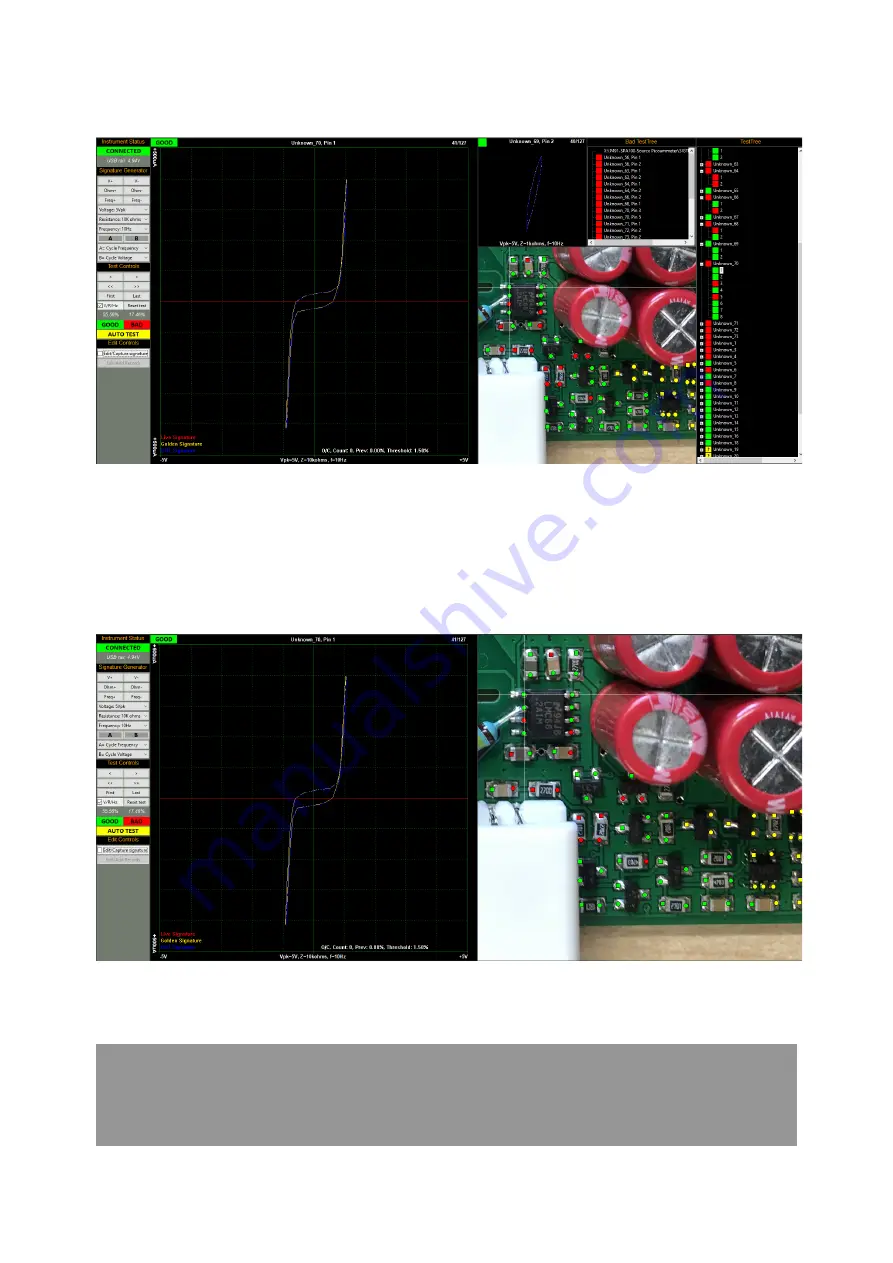
ASA240 User Manual (using EPIC 21 software) - work in progress
29 / 30
1 mini-scope + Te BadTree
The mini-scope displays the previous Pin/record. Clicking on the mini-scope, TestTree
points, BadTree points or test points (on the PCB image) will select that Pin/record as the
main scope image.
PCB
Clicking on the test points (on the PCB image) will select that Pin/record as the main
scope image.
Clicking on any area of the PCB image (but not on a test point) will
toggle the image from the selected view to the overall PCB image and
back - this function is useful if you need to see where you are on the
larger board.
Содержание ASA240
Страница 8: ...ASA240 User Manual using EPIC 21 software work in progress 8 30 Before you start ...
Страница 17: ...ASA240 User Manual using EPIC 21 software work in progress 17 30 Control Ribbon ...
Страница 20: ...ASA240 User Manual using EPIC 21 software work in progress 20 30 Auto Capture ...
Страница 21: ...ASA240 User Manual using EPIC 21 software work in progress 21 30 Auto Test Menu Bar ...
Страница 22: ...ASA240 User Manual using EPIC 21 software work in progress 22 30 File ...
Страница 23: ...ASA240 User Manual using EPIC 21 software work in progress 23 30 New topic ...
Страница 30: ...ASA240 User Manual using EPIC 21 software work in progress 30 30 Technical ...


































