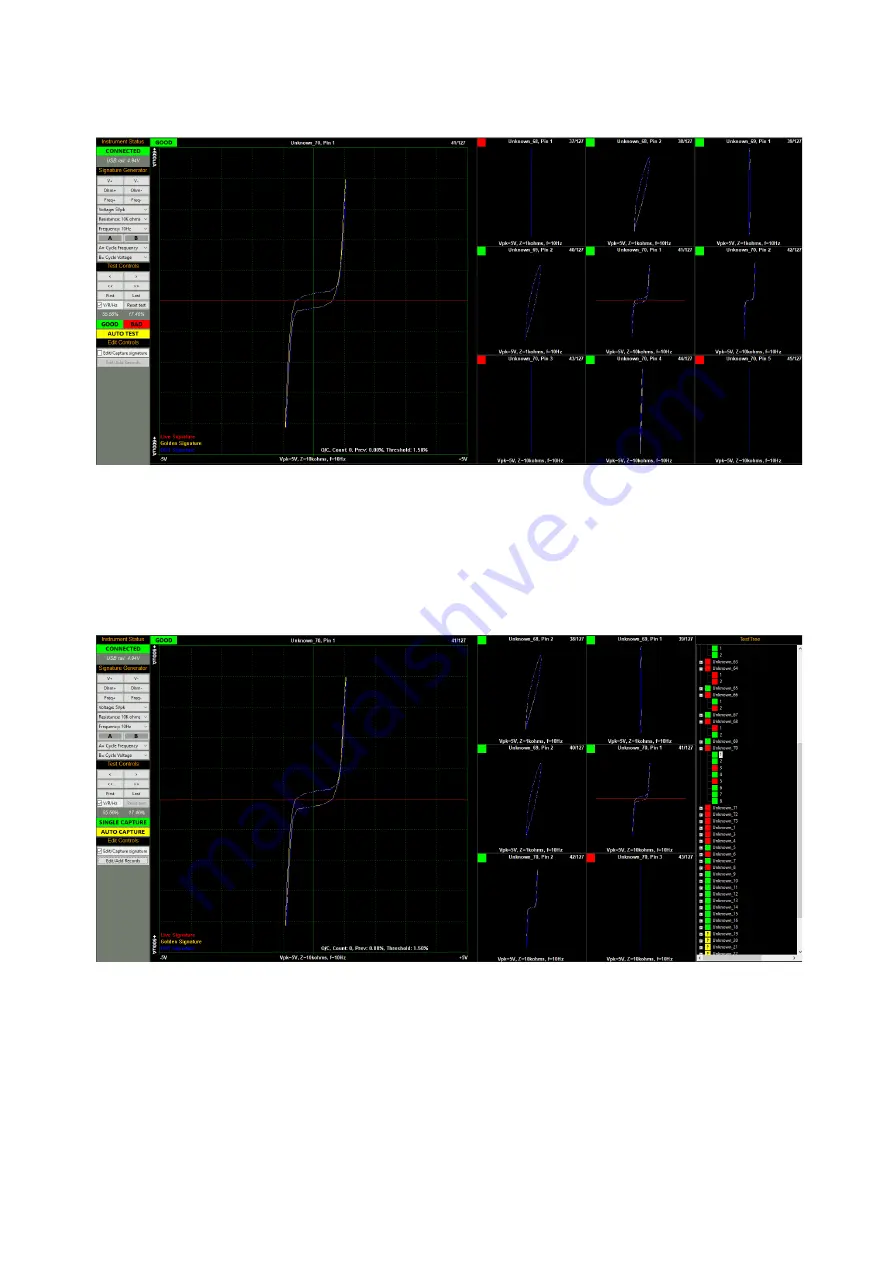
ASA240 User Manual (using EPIC 21 software) - work in progress
25 / 30
9 mini-scopes
The centre mini-scope of the 9 is the current Pin/record (same image as the main scope).
Clicking on any of the mini-scopes will select that Pin/record as the main scope image.
6 mini- TestTree
The centre-right mini-scope of the 6 is the current Pin/record (same image as the main
scope).
Clicking on any of the mini-scopes or TestTree points will select that Pin/record as the main
scope image.
Содержание ASA240
Страница 8: ...ASA240 User Manual using EPIC 21 software work in progress 8 30 Before you start ...
Страница 17: ...ASA240 User Manual using EPIC 21 software work in progress 17 30 Control Ribbon ...
Страница 20: ...ASA240 User Manual using EPIC 21 software work in progress 20 30 Auto Capture ...
Страница 21: ...ASA240 User Manual using EPIC 21 software work in progress 21 30 Auto Test Menu Bar ...
Страница 22: ...ASA240 User Manual using EPIC 21 software work in progress 22 30 File ...
Страница 23: ...ASA240 User Manual using EPIC 21 software work in progress 23 30 New topic ...
Страница 30: ...ASA240 User Manual using EPIC 21 software work in progress 30 30 Technical ...




















