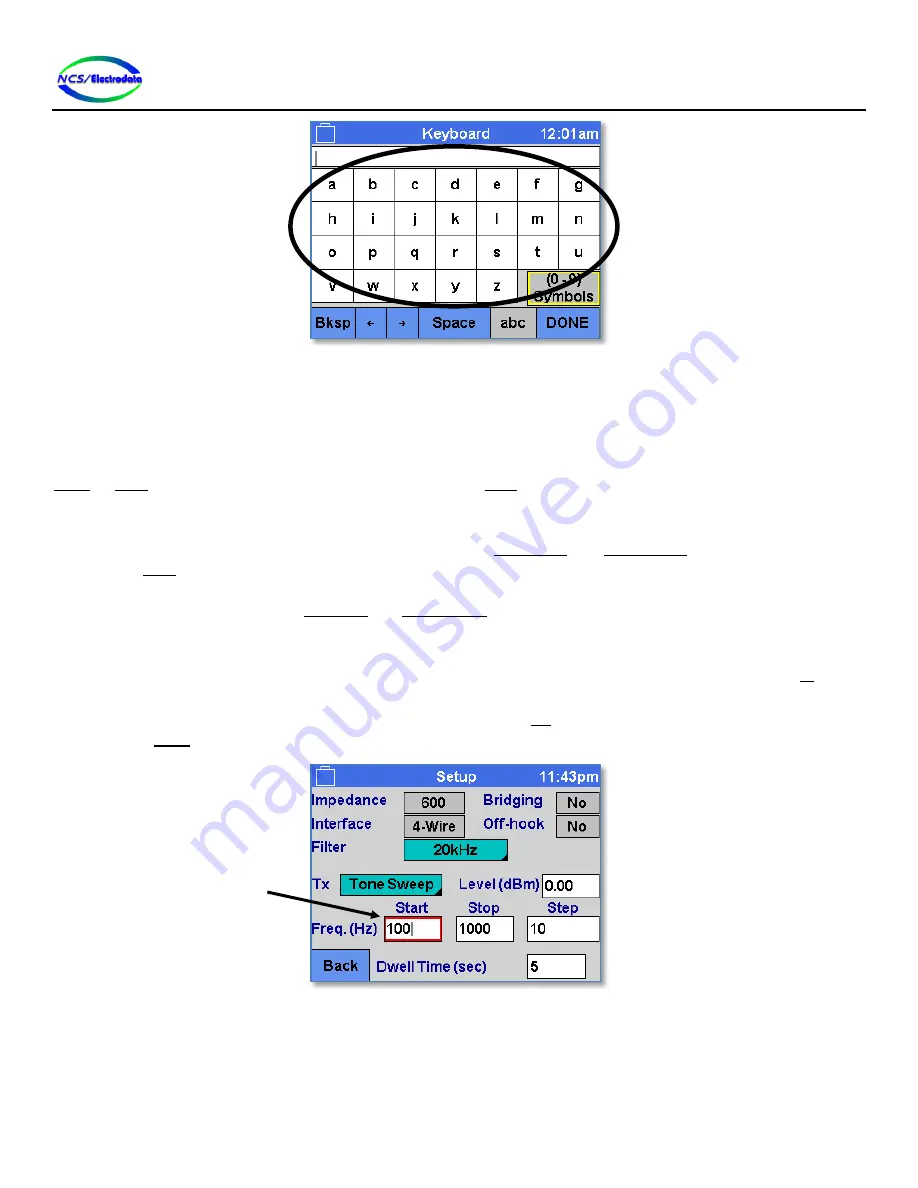
ATS-5X User Manual
Page 10 of 44
Figure 11 – Grid Control
2.4.3.6
Text Entry Control
The text entry control provides a means of specifying text as numbers and letters (see Figure 12). The control must first
be activated to enter or change the text. Using the touchscreen or USB mouse, this is accomplished by simply pressing
the within the boundary of the field. Using the keypad or USB keyboard, the control can be activated by pressing the
ENTER
or
BK
-
SP
keys when the control is focused. Pressing the
BK
-
SP
key to activate the focused control will cause the
existing contents of the control to be cleared.
Once activated, modification of the text occurs at the location of the blinking
cursor
, in the same manner as on a
computer. The cursor position may be moved by pressing the
LEFT ARROW
and
RIGHT ARROW
keys on a USB keyboard.
Pressing the
BK
-
SP
key with the control activated will cause of the removal of one character to the left of the cursor.
Pressing a valid key will cause the insertion of a character at the location of the cursor. If the character to the right of
the cursor is a number, pressing the
UP ARROW
and
DOWN ARROW
keys on a USB keyboard will increment and decrement
that digit.
A text entry control may have limits on the number and type of characters allowed. Text entry controls that allow only
numbers may be configured to ensure that the number is within maximum and minimum values. Pressing the #- key for
a number-only text entry that allows negative numbers will toggle the sign of the number, regardless of cursor position.
To cancel changes made to the control text while activated, press the
ESC
key. To commit changes made to the control
text, press the
ENTER
key or press outside of the control boundary with the touchscreen or USB mouse.
Figure 12 – Text Entry Control
2.4.3.6.1
On-Screen Keyboard
To allow text entry with the touchscreen or USB mouse, press and hold within the boundary of the text entry control.
This will display an
on-screen keyboard
, such as shown in Figure 13. Characters that are selected on the grid control will
be displayed in the text entry control at the top of the screen. The functionality of the buttons is defined as follows:
Grid control
circled
Text Entry
Control

























