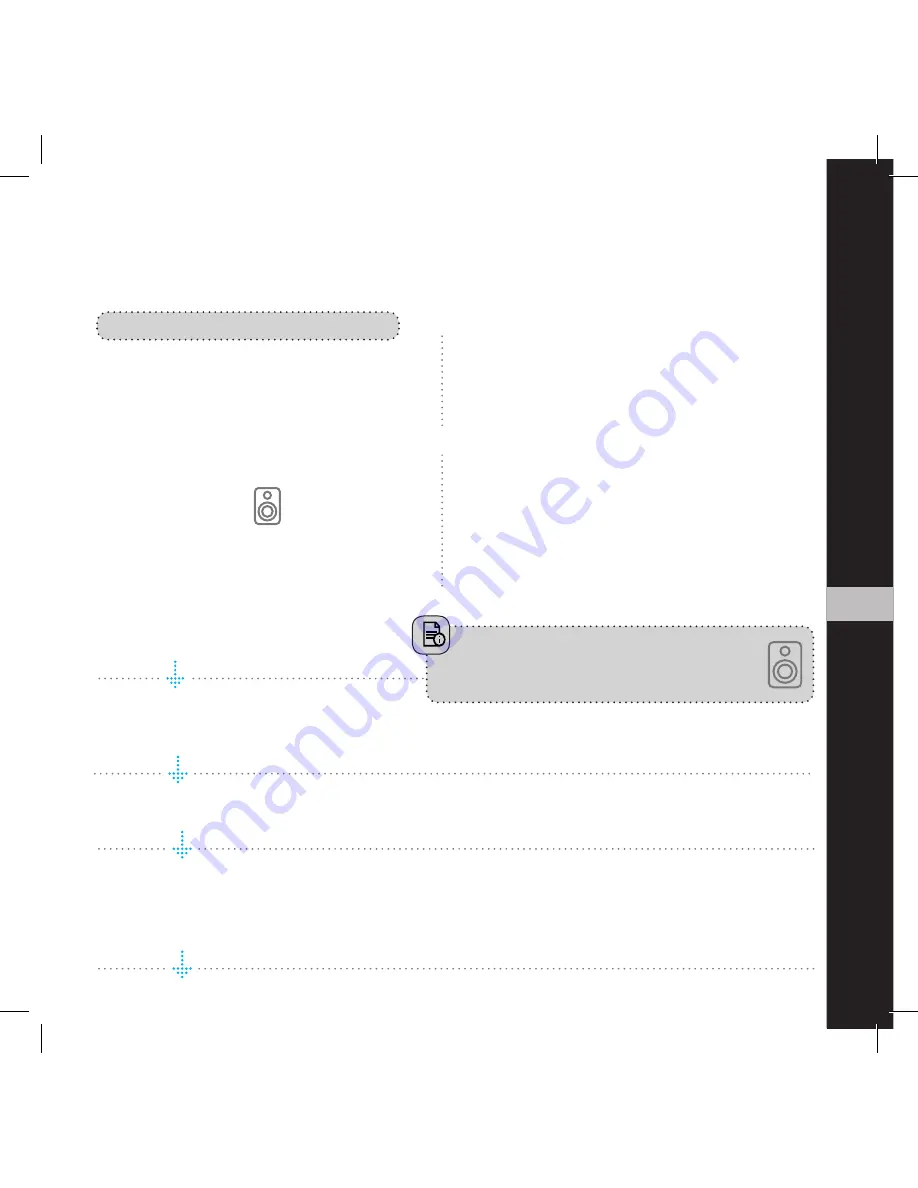
EN
English
5
Start your “EC Remote” App
As long as you have downloaded the App
following the previous instructions, you will
find the App where you normally find other
Apps on your device. The first thing to do is
to select your new RENA S-1
Tap
ZONE BUTTON
Now select your RENA S-1. For example the
unit name can be “RENA - 7”. If no name is
listed, tap the refresh icon at the top bar to
rescan for your RENA S-1. When you find
your unit, tap on the name to start the setup.
Use a web browser
Enter the address of your EC Living system in
the web browser.
If you are using a Mac or Linux machine, this
will be “RENA-<number>.local”. Where <num
-
ber> are the last 4 digits of the serial number,
excluding leading zeros
(e.g. “RENA-565.local”).
On a PC, please enter the system’s IP address.
You may find this address in your router, by
referencing the EC Livings MAC address.
Please follow your router manufacturer’s
instructions for finding an IP address given a
MAC address.
Begin the Initial Setup
Simply tap START to begin the setup of the new EC Living system.
Select your language
Just select your language. It will send you automatically to the next screen.
Name your EC Living unit
(
Give your unit a zone name if you plan to expand )
You can give your RENA S-1 any name you want. Examples of name is Livingroom, Bedroom...
Tap ENTER or Return on the keyboard when you have entered your unit name.
Tap
Next
(upper right corner) when you are done.
A Zone is the name we use for the area this
device is planned to cover. Typical Zones
could be livingroom, bedroom, kitchen etc.
FOLLOW THE ON-SCREEN INSTRUCTIONS
OR
R E C O M M E N D E D
Содержание RENA S-1
Страница 1: ...QUICK START GUIDE RENA S 1 EN...
Страница 14: ...14...
Страница 15: ...15...
Страница 16: ...www ecliving eu Designed and produced in Norway REV 1 0 Feb 2017...
















