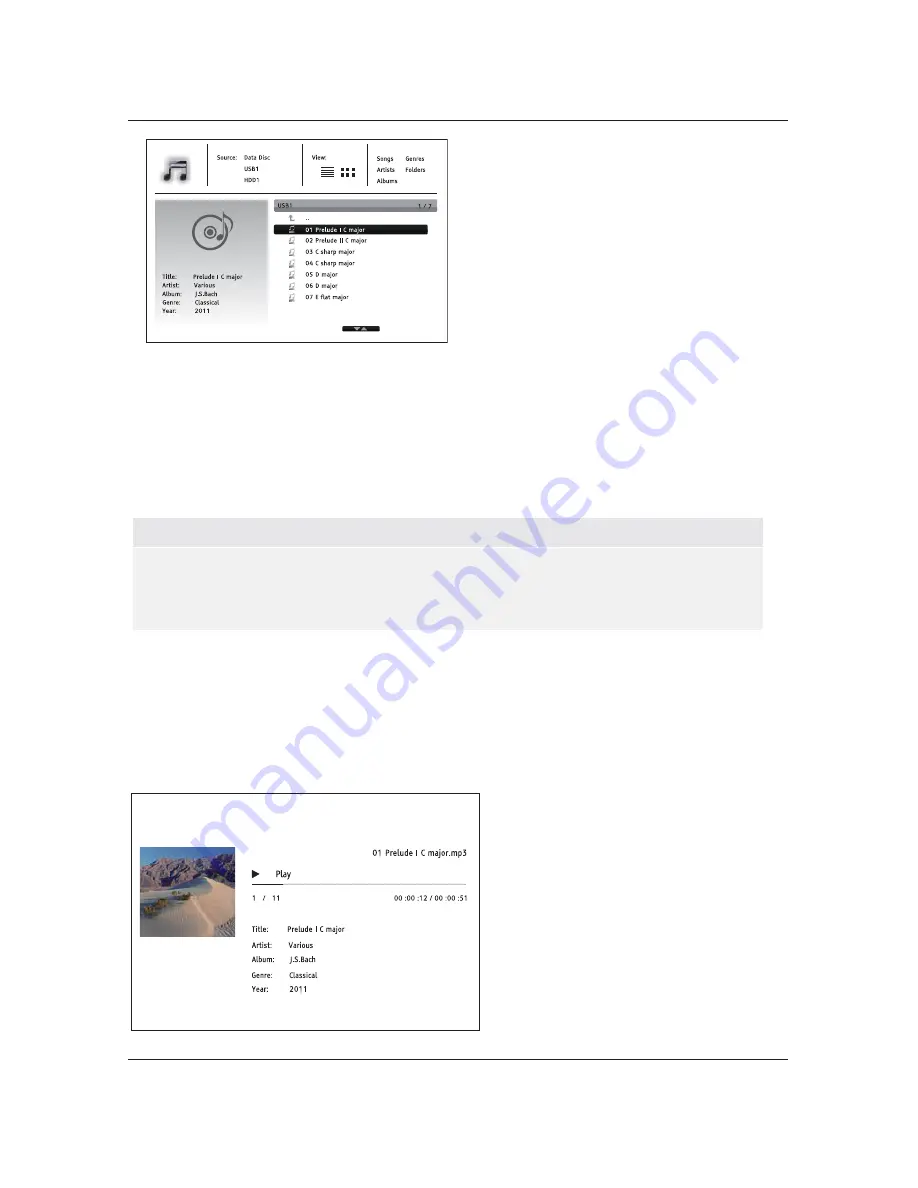
M E D I A
F I L E
P L A Y B A C K
44
In the music browser, you can perform the
following operations:
x
Press the
UP/DOWN ARROW
or
PAGE
UP/DOWN
buttons to move the cursor and
select music files.
x
Press the
OPTION
button to gain access
to features such as music information.
Details can be found on page 24.
x
Press the
TOP MENU
button to move the cursor to the category menu in the top of the screen. This
menu contains the following choices:
o
Source
– Allows you to switch between different connected storage devices.
o
View
– Allows you to switch between List View and Folder View modes.
o
Sort
– Lists music files/folders by different categories, such as Song name, Artist, Album and
Genre.
x
When a music file is highlighted by the cursor, press the
ENTER
or
PLAY
button to start playback.
NOTE
x
When a data disc or USB drive is inserted, the player automatically starts to index files and
build a database in the background. Depending on the number and size of files, this process
could take up to several minutes. Customers can only access the Category list (Artist, Album
and Genre) when the database has been built, otherwise, a warning message will appear.
If a music file starts playing and there is no other user operation, the
Now Playing
screen will appear
after a few seconds. You can also get to this screen by pressing the
OPTION
button and then selecting
Now Playing
. This screen provides the following information:
x
Shows playback status: Play, Pause, Track and Time.
x
Display and change playback mode: Shuffle/Random, Repeat One/All.
x
Music information: Displays information like album art and tags, either embedded in the original
file or found online from the Gracenote database.
The following operations are available while
the
Now Playing
screen is shown:
x
Normal playback control:
PLAY
,
STOP
,
PAUSE
,
PREV
/
NEXT
,
REV
, and
FWD
x
Special playback modes:
REPEAT
and
Shuffle/Random (
BLUE
color button)
x
Press the
OPTION
button to access the
Option menu. (More details on page 24)
x
Return to the Browser without stopping
the music:
RETURN
x
Stop playback and return to the
Browser: Press
STOP
















































