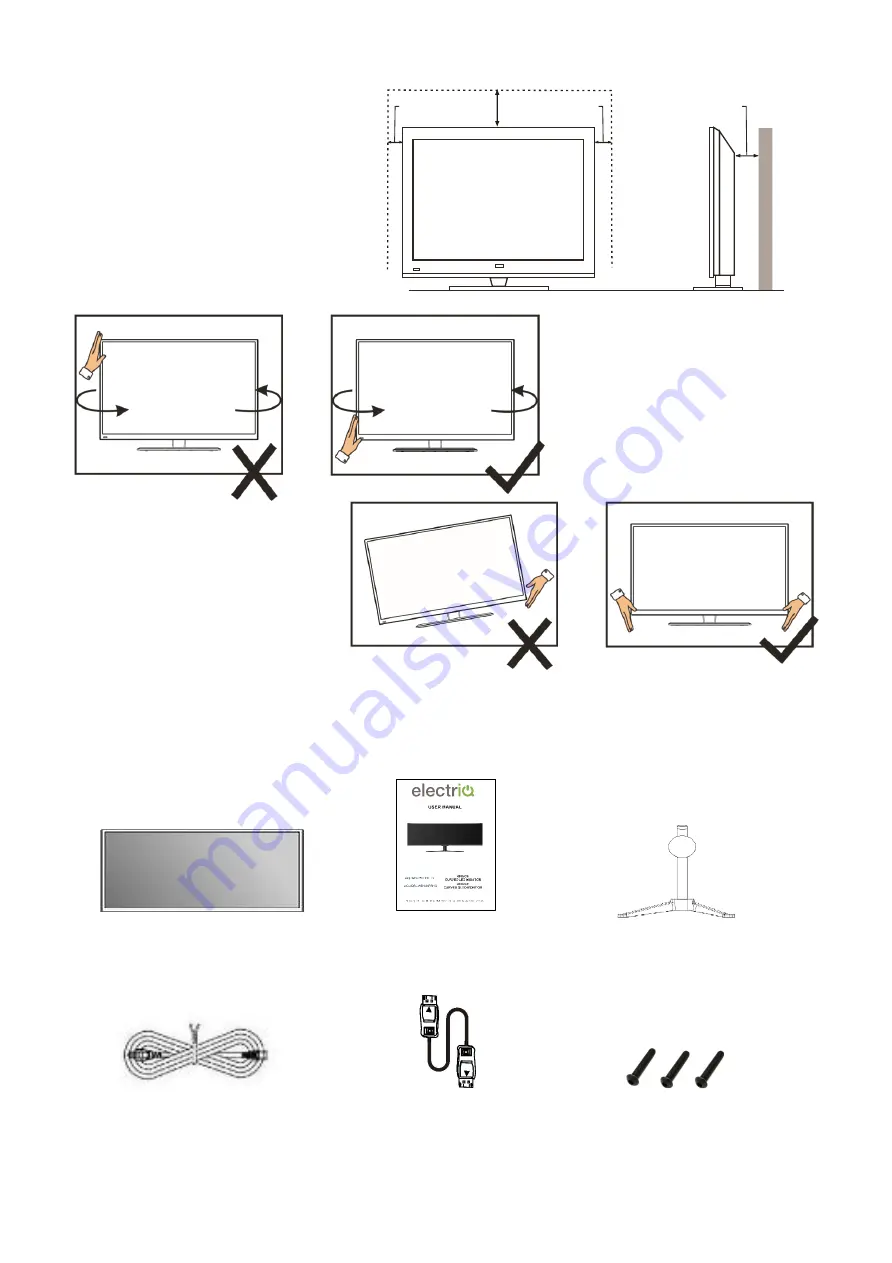
5
ATTENTION
Place the monitor on a firm and
flat
surface, leaving a space of at
least 10cm around the unit and
30cm from the top of the unit to
the ceiling or cabinet. Ensure the
monitor is positioned close to the
wall to avoid it falling when
pushed.
When twisting the monitor,
do not hold by the top, you
should twist from the base.
When lifting the monitor, do
not use one hand to handle
it, you should lift the monitor
using two hands, ensuring
pressure is not put on the
screen itself.
CONNECTION AND PREPARATION OF THE MONITOR
WHAT IS INCLUDED
Monitor User Manual
Stand
.
Power Cable DP Cable Bolts
10
cm
30
cm
10
cm
cm
10




































