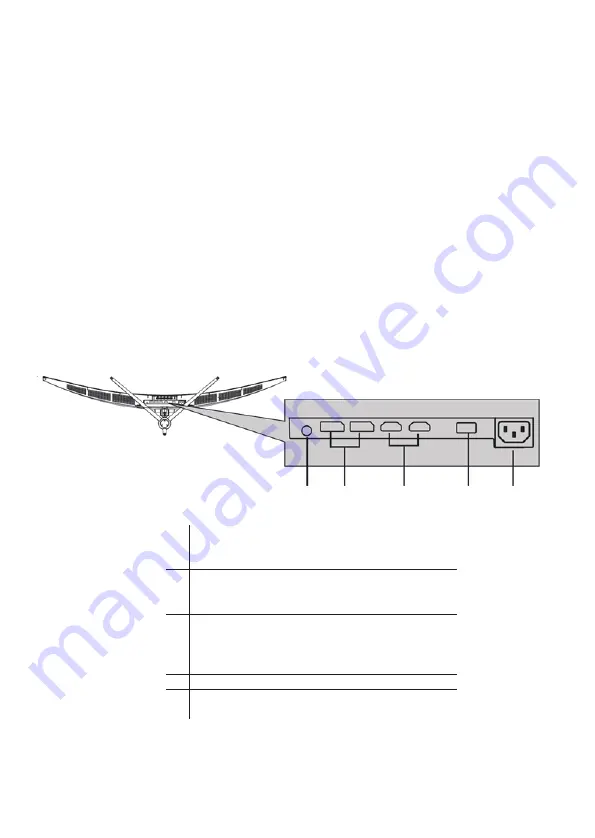
8
NOTES:
Do not pinch the screen directly with your hand when hanging the product to prevent the screen from
breaking.
Due to the heavy weight and dimensions of LCD screens and their fragile nature, we recommend that
they are unpacked and assembled by 2 people and professional installers are used to wall mount them
(Wall moun
�
ng is op
�
onal).
If you do not understand the instruc
�
ons, or are unsure how to install this product, please contact a
professional for assembly advice and assistance.
Careful considera
�
on should be made regarding the loca
�
on the monitor is to be wall mounted as
some walls are not suitable for installa
�
on. If the monitor is to be mounted on drywall, the mount
must be anchored into a wooden stud, concrete block or brick behind the drywall. Installing on
drywall alone may not support the weight of the display.
When drilling holes, it is par
�
cularly important to take care of electrical cables, water or gas pipes in
the wall. Please follow the instruc
�
ons provided by the wall bracket manufacturer and ensure that all
fi
xing screws supplied are used.
electriQ and its distributors and dealers are not liable or responsible for damage or injury caused by
improper installa
�
on, improper use or failure to observe these safety instruc
�
ons. In such cases any
guarantee will expire.
CONNECTIONS AVAILABLE ON THE MONITOR
1
Audio Output: Insert one and of the Audio cable into
the computer’s Audio output to receive the Audio
signals from your monitor.
2
DP Connector: Insert one end of the DP cable into
the computer’s DP output and connect the other
end to the monitor’s DP port.
3
HDMI Connector: Insert one end of the
HDMI cable into a suitable HDMI source.
HDMI output and connect the other end to
the monitor’s HDMI port.
4
USB: USB 2.0 connec
�
on.
5
Power Connector: Insert the power connecter
to supply power.
1 2 3 4 5




































