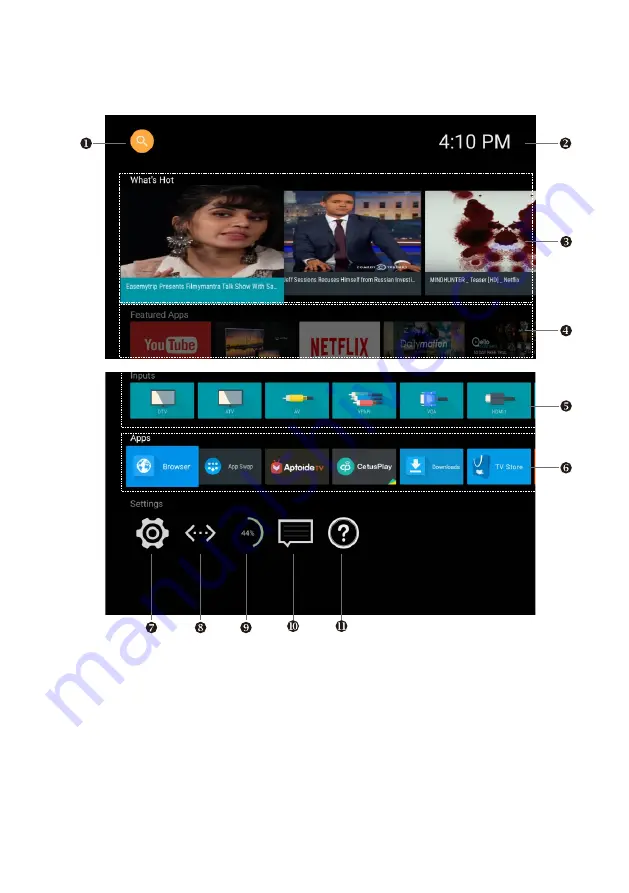
16
SMART MENU OPERATION
Arrow buttons:
Select an item on the menu.
OK button:
Enter the options which you've selected.
1. Google Search
2. Current Time
3. What's hot: Popular videos from the Internet.
4. Featured app: Featured apps on Internet for TV.
5. Inputs: Input sources on TV(DTV, ATV, AV, YPbPr, VGA, HDMI1, HDMI2, HDMI3).
6. Apps: All applications installed on the TV.
7. System Settings: All Setting Options on the TV.
8. Network Status: Display your network status. Enter this option to set your network.
9. RAM: Percentage of system memory that has been used.
10. Message Center.
11. Help.
Accessible by pressing the SMART button on the remote
Содержание eiq-43UHDT2SMH
Страница 1: ...eiq 43UHDT2SMH 43 inch UHD TV...
Страница 34: ...TIMER Timers Device On timer Off timer Sleep timer off 33...
















































