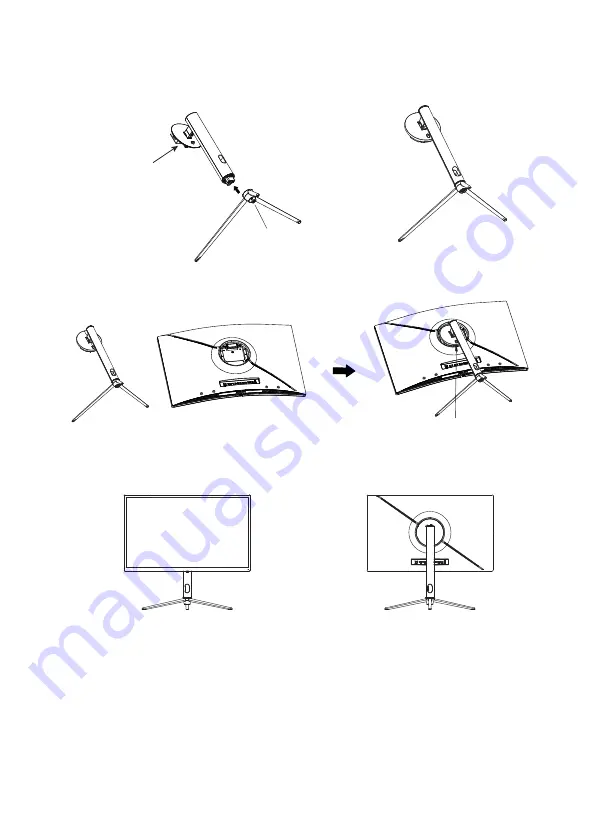
6
STAND INSTALLATION
1.
2.
A
�
ach the stand onto the rear of the monitor by loca
�
ng the top of the upright sec
�
on into posi
�
on
on the rear of the monitor before clipping in the bo
�
om of the moun
�
ng plate. Ensure the moun
�
ng
Quick release bu�on
plate is fully located.
3.
Use one Bolts (B) to secure the moun
�
ng plate to the rear of the monitor.
4.
Use both hands to stand the assembled monitor on a
fla
t desktop.
NOTES:
Due to the heavy weight and dimensions of the LCD screens and their fragile nature, we recommend
that they are unpacked and assembled by 2 people.
electriQ and its distributors and dealers are not liable or responsible for damage or injury caused by
improper installa
�
on, improper use or failure to observe these safety instruc
�
ons. In such cases any
guarantee will expire.
The stand can be removed from the rear of the monitor by pressing the quick release bu
�
on on the
rear of the monitor.
Bolts x 1
Mounting
Plate
Open the packing box, take out the bracket and the base, and use one bolt (the bolt can be found
at the base) to a�ach the base of the stand to the upright secton, as shown below:




































