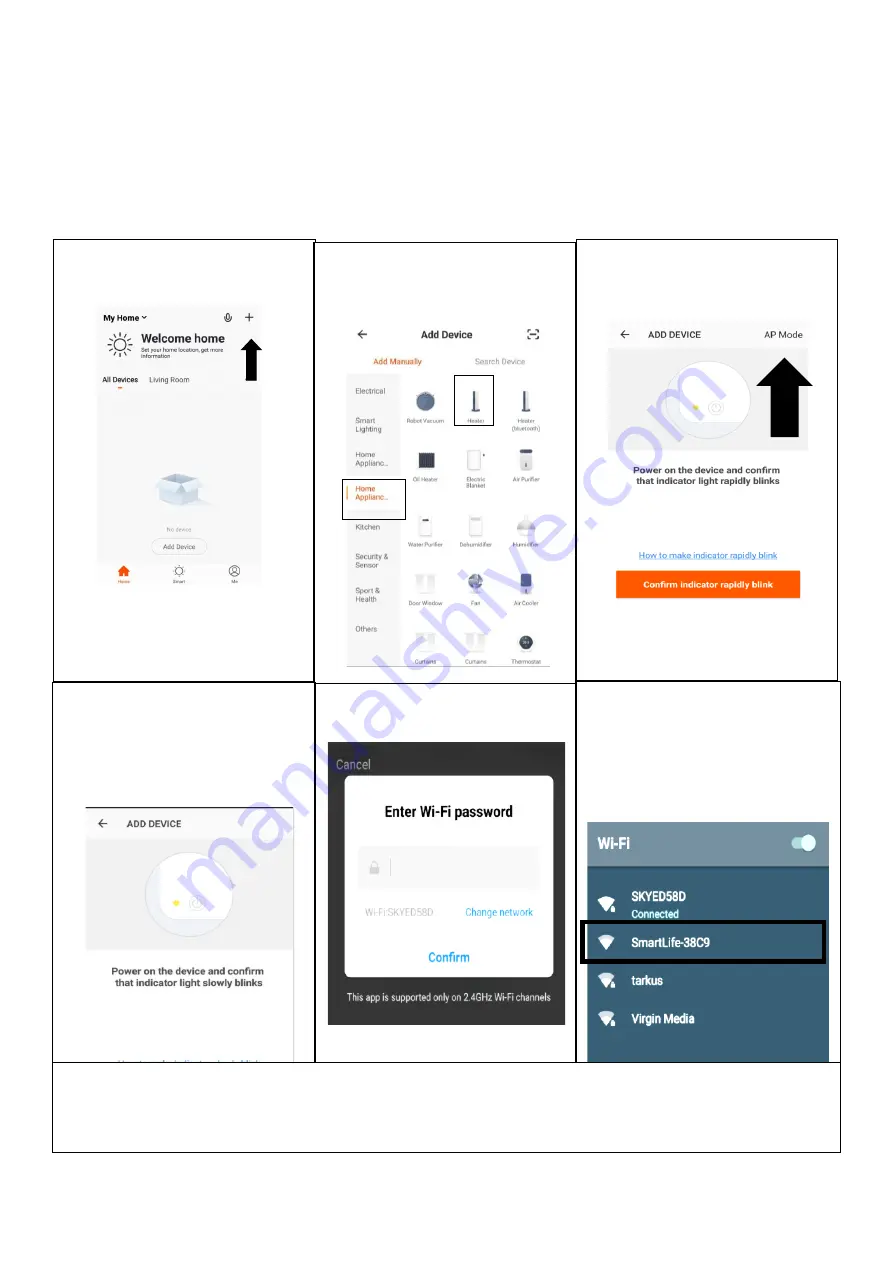
12
CONNECTING USING AP MODE (ALTERNATIVE METHOD)
Before initiating the connection, make sure the unit is in standby mode, with the WiFi
Indicator flashing once per second. If not follow the instructions for changing the
WiFi connection mode. Also ensure your phone is connected to the WiFi network.
(We advise turning mobile data off during setup)
1. Open app and press
“+” to
add device, or use the add
device button
2. Select the type of device
as “Heater” within the Home
Appliance tab.
3.
Press on the AP mode
button in the top right of the
screen.
4. Ensure the WiFi indicator on
the heater is slowly flashing
(once per second), then
press on the orange button
at the bottom of the screen
to confirm
5. Enter your WiFi password
and press confirm.
6. Go to network settings in your
phone and connect to the
“SmartLife xxx” connection.
There is no password to
enter. Then return back to the
app to complete setup.
This will then transfer the settings to the heater.
Once the connection process has completed, go back to the network settings on your phone to ensure
your phone has reconnected to your WiFi router.





















