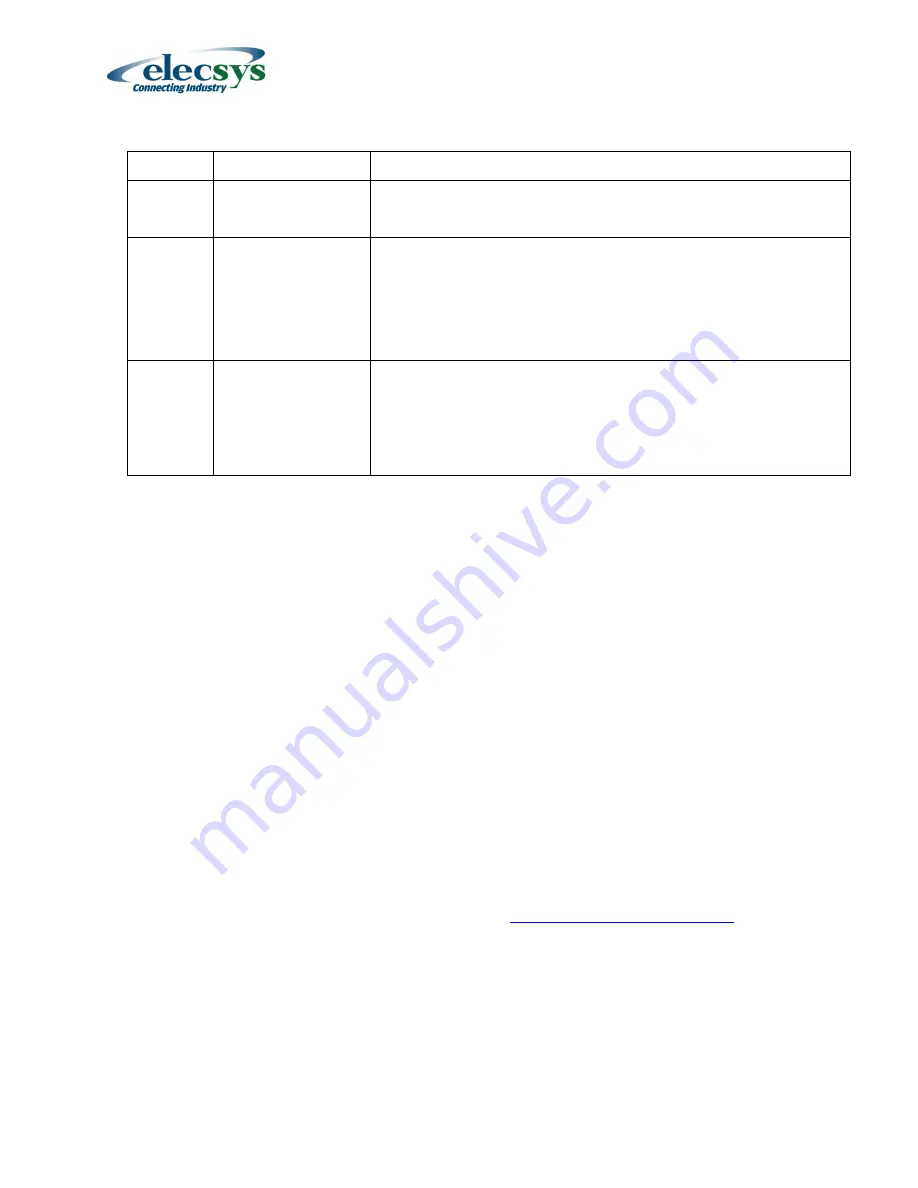
Watchdog II Mesh User Manual
P/N 86-0006-00
Rev E 01-2020
Page
25 of 38
2 flashes: Unit is going to sleep
LED #2
Orange
Wireless Mesh
Activity
Slow flash: Searching for ‘mesh’ modules (lasts 15 seconds
per module if all is well; 65 seconds otherwise)
LED #3
Blue
Signal Strength
Indicator
Quick flashes: Indicates signal strength
4 flashes: Excellent signal
3 flashes: Good signal
2 flashes: Fair signal
1 flashes: Poor signal
No flashes during entire test: No signal
LED #4
Red
Messages to/from
website
2 blinks: Message written to cellular or satellite modem
3 blinks: Message transmitted from modem to website
4 blinks: Acknowledgement message received from website
5 blinks: Command message received from website (poll,
interruption command, or new configuration)
6 blinks: Unknown or bad message received
Using the Pipeline Watchdog Web Monitor
Once the WatchdogCP system is properly installed in the fi
eld, the user’s primary contact with the
system will come by using the website. For this reason, Elecsys has put a lot of thought into making
the website simple and intuitive for CP technicians to use.
Key considerations were:
A.
No need for laptop reprogramming in the field
– just install it and set all
parameters from the website.
B.
Make it easy to automate monthly data reports
C.
Make it easy to import data reports into popular CPDM programs
D.
Make it easy to set up notifications for various conditions to cell phones or
1.7 Log onto the Elecsys WatchdogCP Web Monitor
It is assumed that you have been set up as a user by your company manager or by Elecsys Support
(913-825-6366) and have had initial WatchdogCP web training.
Log onto the Elecsys WatchdogCP Web Monitor website (
) using your
assigned Username (your email address) and Password.
1.8 Enter Site Data
When Elecsys ships new RMUs to a customer, a new default
Site
page is created for each unit.
These can be found under the CP Group:
New Units
.
Each new unit should be updated with the correct rectifier site data where the RMU will be deployed.














































