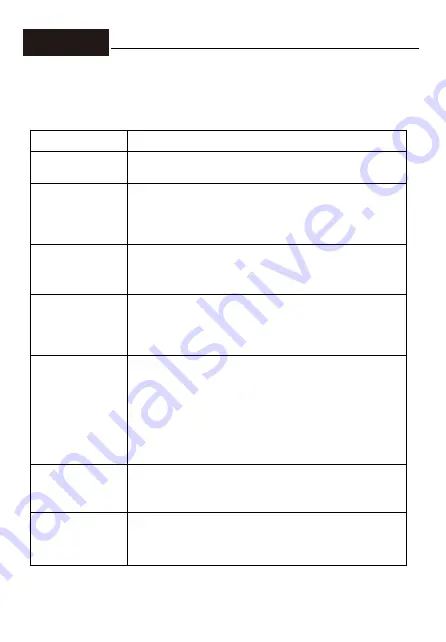
© 2019 ELECROW All Rights Reserved.
11
Troubleshooting Guide and Warranty
3-1. Troubleshooting Guide
• This page deals with problems that can be corrected by a user. If the problem still persists after you have tried
these solutions, please contact customer support.
Problems
Possible Solutions
Failure in writing system
Rewrite system and if problem still exists after rewriting then you SD card
format might be wrong or SD card is defective.
SD card format error or
SD card is defective
Wrong SD card format: Run SDFormatter.exe and format your card. Choose
SD card in your computer and right click--choose property--make sure your
SD card format is FAT32. If SD card is defective please change it to a new
and functional one.
The monitor displays
black or white screen or no
full screen or showing
white line
Make sure your image system is intact. Modify the configuration file
config.txt.
The monitor flicks
Ensure sufficient power. Make sure the screen micro USB and Raspberry Pi
USB connection is stable and try using another USB cable.
Make sure the power adapter is 5V3A when used with Raspberry Pi 4.
Power the monitor with one more USB cable and power adapter.
Touch Screen Issue
Make sure the Micro USB connector is properly connected between the USB
ports of the Raspberry Pi and the Touch interface of the LCD screen. Try
another micro USB cable (supports data transfer).
Please note that one end of the touch cable needs to be connected to the Touch
port of the monitor and the other end to the computer equipment, host
computer, Raspberry Pi and other HDMI devices.
When the monitor is connected to a game device or the monitor's touch end is
connected to a power source, socket, or other power supply device, the
touchscreen doesn’t work.
The LCD cannot display
normally when connected
to PC
Adjust the output signal to HDMI. Make sure the operating system is
Windows. Use the LCD as the only monitor for testing. Connect the USB
power cable first and then the HDMI cable. Try to restart your computer.
The volume is too small
Considering the power supply voltage, we limit the maximum volume, so the
sound is not so loud. If you need a loud volume in some situations, it’s
recommended that you can connect an external mini speaker to amplify the
sound.
Chapter 03
Содержание RC070N
Страница 9: ...2019 ELECROW All Rights Reserved 8...































