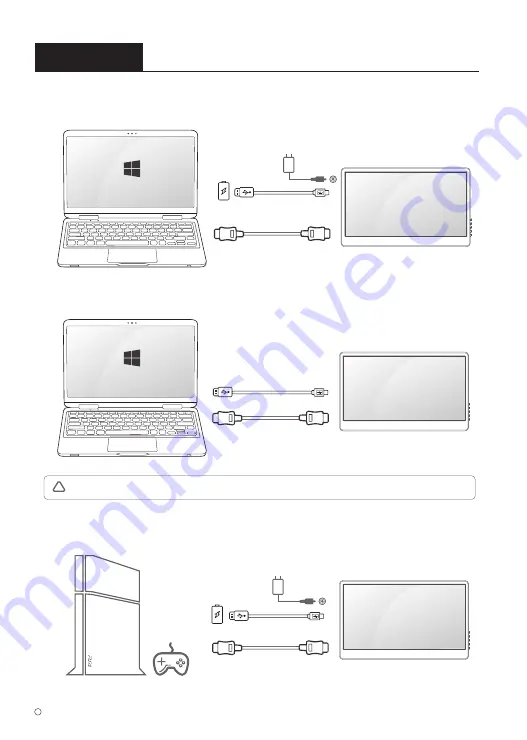
Chapter 02
Connecting and Using a Source Device
2-1. Connected to PC/Laptop (with HDMI Port)
2-2. Connected to Other Device (with HDMI Port)
OR
2019 ELECROW All Rights Reserved.
C
5
DISPLAY
HDMI to Mini HDMI Cable
Type A to Micro USB
DC
External Power
Supply
DISPLAY
HDMI to Mini HDMI Cable
Type A to Micro USB
External Power
Supply
COMPUTER
COMPUTER
DISPLAY
HDMI to Mini HDMI Cable
Type A to Micro USB
Note
: Some computers have low power USB ports, Do not forget connect an external power supply of 5V/2A or above.
!
DC












