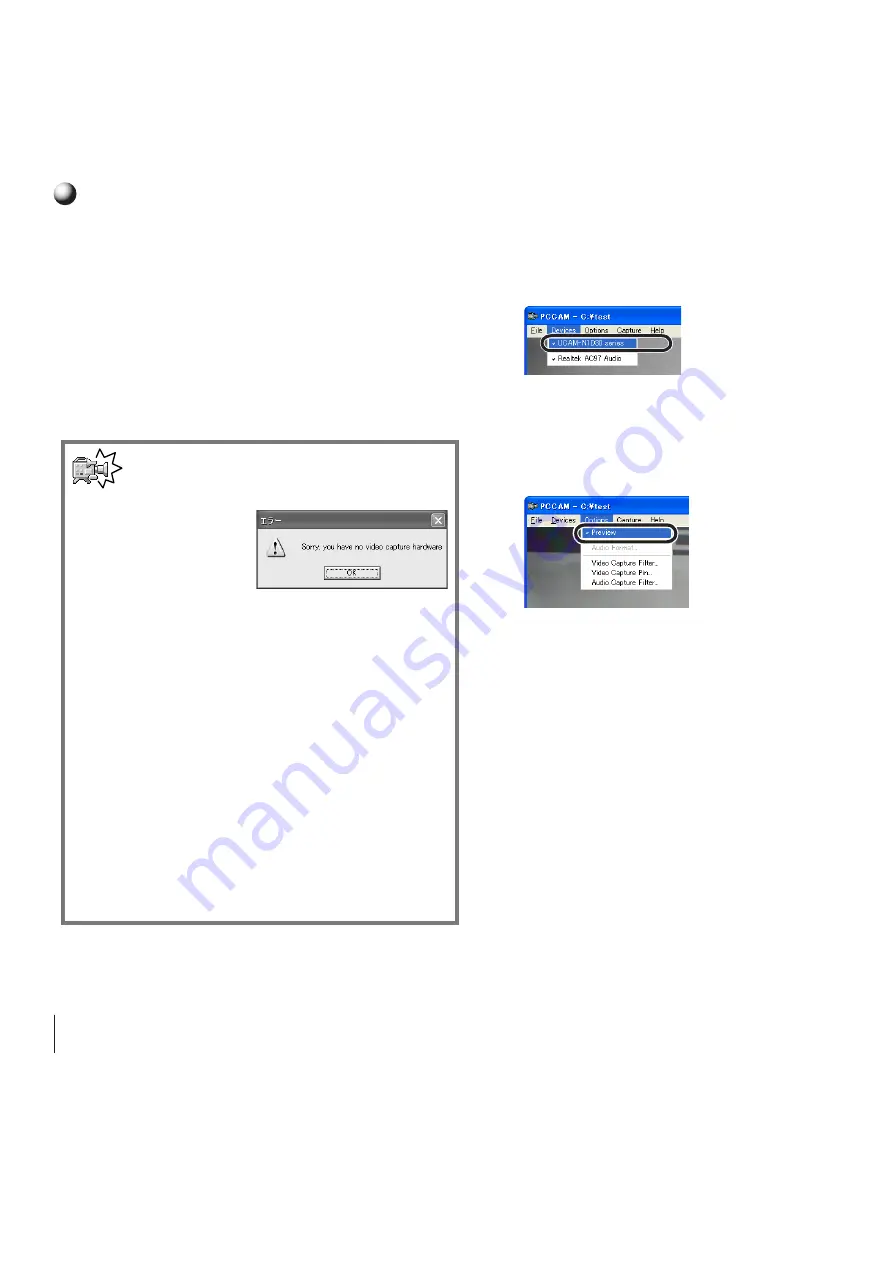
8
9
Checking Driver Utility Installation
This section explains how to check whether the
Driver Utility was installed correctly or not.
1.
Connect the webcam to the PC.
2.
Select
「すべてのプログラム」
(
「プログラ
ム」
in Windows 2000) >> "UCAM-N1D30
Series" >> "PCCAM", from the Start menu.
The PCCAM video capture tool starts up.
Note
If a message like
that shown at right
appears on the
monitor, either the
Driver Utility was not correctly installed
or the webcam is not correctly con-
nected to the PC. Click on the [OK]
button and check that the webcam is
correctly connected to the PC. If there
is nothing wrong with the connection,
the Driver Utility was not correctly in-
stalled. Disconnect the webcam from
the PC, uninstall the Driver Utility (see
"Uninstalling the Driver Utility" on pg. 9
for uninstallation procedures) and re-
install the Driver Utility as explained in
"Webcam Installation and Setup".
3.
Click on the Devices menu and check that
a checkmark appears next to "UCAM-
N1D30 Series".
If it does not, click on "UCAM-N1D30
Series" so that the checkmark appears.
4.
Click on "Preview" in the Options menu
so that a checkmark appears.
The image captured by the webcam appears
in the window.
This confirms that the Driver Utility has been
correctly installed and that webcam is operat-
ing properly.
Содержание UCAM-N1D30 Series
Страница 13: ...13 MEMO...
Страница 14: ...14 MEMO...
Страница 16: ...USB Connection PC Camera Setup Guide...
















