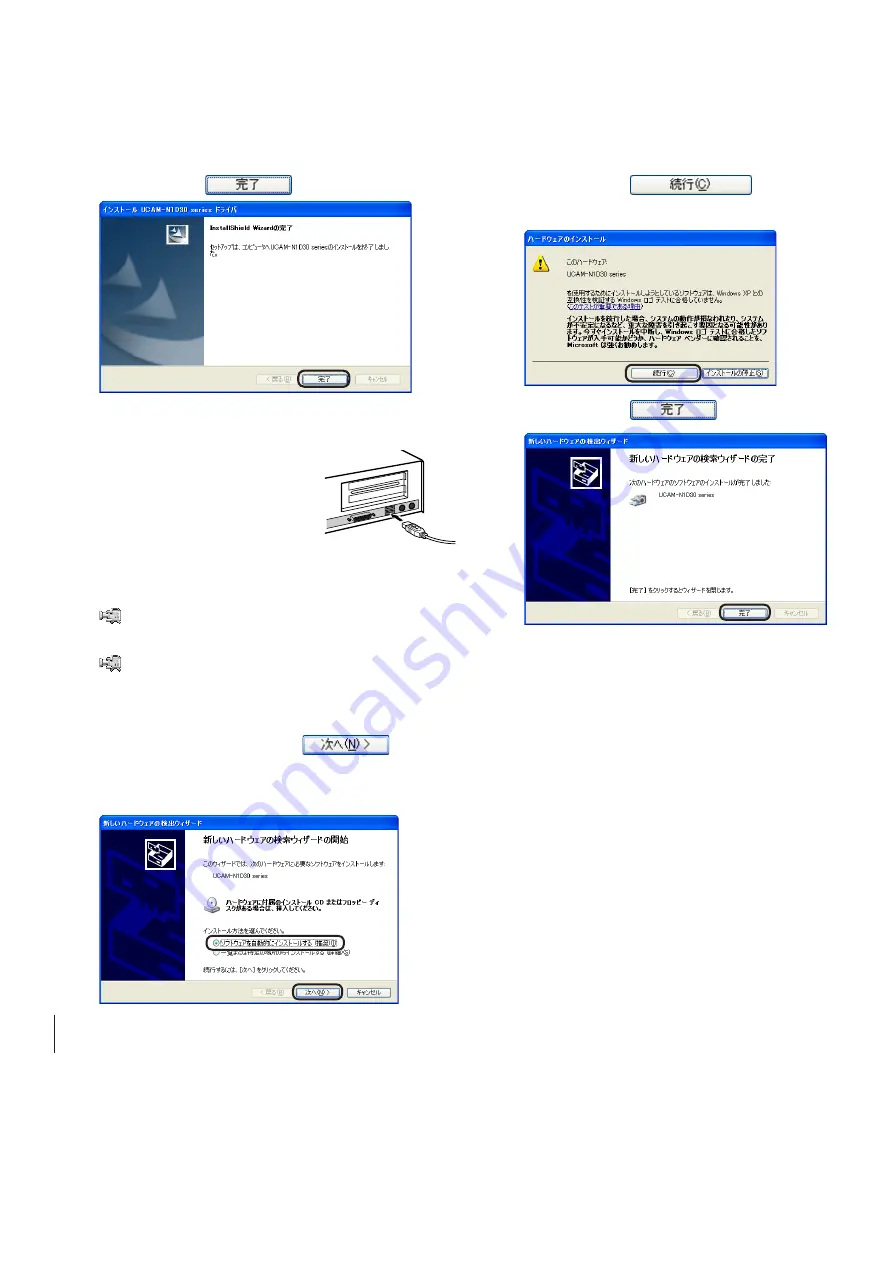
6
7
6.
Click on the
button.
7.
Peel the sticker off the USB connector of
the webcam.
8.
Plug the USB connector
of the webcam into a
USB port of the PC that
supports USB 2.0.
The New Hardware Detection Wizard ap-
pears.
The webcam can be disconnected from
the PC even when power to the PC is ON.
Connect the webcam by properly
orienting the USB connector to the port.
9.
Select
「ソフトウェアを自動的にインストー
ルする」
and click on the
button.
Hardware Installation window appears on
the monitor.
10.
Click on the
button.
Installation begins.
11.
Click on the
button.
This completes Driver Utility installation. Now,
check the Driver Utility has been correctly in-
stalled. Proceed to "Checking Driver Utility Instal-
lation" on pg. 8.
Содержание UCAM-N1D30 Series
Страница 13: ...13 MEMO...
Страница 14: ...14 MEMO...
Страница 16: ...USB Connection PC Camera Setup Guide...
















