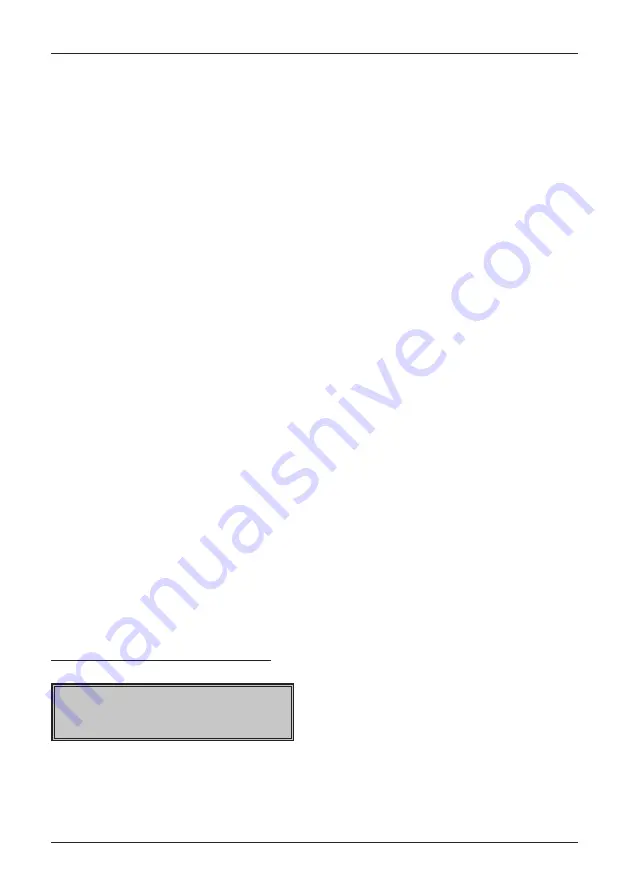
64
Reports
After printing, the contents of the memory in a daily (overall) Z-report are added to the contents of the
monthly (periodic) report and then zeroed out. According to applicable Slovak legislation a daily (overall)
Z-report must be printed out at the end of each day.
Monthly financial Z-report
A monthly (periodic) Z-report gathers information from daily (overall) Z-reports over a longer time period. By
printing out the contents of the memory monthly (periodically) the Z-report is cleared. According to appli-
cable Slovak legislation a monthly (periodic) Z-report must be printed out at the end of each month.
Z-cashier report
Daily / monthly cashier Z-report prints out:
• Name of the cashier
• Number, additional value of positive and negative sells or refund of goods from the last Z-daily/monthly
cashier report.
• Value of the total daily/monthly income
After printing the daily cashier report the information from the daily cashier report is added to monthly ca-
shier report and it’s deleted. After printing the monthly cashier report, this will be erased.
PLU Z-report
Procedure at printing the PLU Z - report :
• Setting the lower limit, setting number of PLU, from which PLU report will be printed.
• Applying the setting with the key
TOTAL
• Setting the higher limit, setting number of PLU, until which PLU report will be printed.
• Applying the setting with the key
TOTAL
• Print of report – at this step if the setting for print out report is set to “Yes”, the PLU report will be printed
in the preset interval. If the print out report is set to “No”, the PLU report will be not printed and it will be
erased from the memory, that reset the counter and new tracking period can be started. In case that
the setting ‘No” will be applied, the steps 7. and 8. will be not accomplished.
• Applying the setting with the key
TOTAL
• Printing the number of the PLU – at set to “Yes” each PLU the order number from the database will be
printed.
• Applying the setting with the key
TOTAL
PLU X-report print out:
• number of PLU (if the “Print entry number” was set to “Yes” )
• Name of PLU
• Number and value of sold PLU
• Total value of all sold DPT per day / month
After printing out the PLU Z-report, the information about sold PLU will be erased what allows periodic
tracking of the goods.
HOW TO PRINT AN X-REPORT
Call up the Main Menu by pressing the MENU key, then using the arrows
or
select „X“ mode.
MAIN MENU
X-mode
Enter the X-report menu by pressing
TOTAL, where by using the
or
keys you can select which
report you want to run. The report will be printed out after pressing the
TOTAL key.
We can print out X-reports any number of times without influencing the values of the data stored in the cash
register.
Содержание Euro-50TE Mini
Страница 1: ...Euro 50TE Mini User Manual version 1 0...
Страница 6: ......
Страница 7: ...INTRODUCTION...
Страница 13: ...CASH REGISTER CHARACTERISTICS...
Страница 21: ...PROGRAMMING THE CASH REGISTER...
Страница 39: ...OPERATION IN REGISTRATION MODE...
Страница 61: ...REPORTS...
Страница 68: ......
Страница 69: ...OPTIONAL ACCESSORIES...
Страница 72: ......
Страница 73: ...HELPFUL ADVICE...
Страница 82: ...82 Notes...
Страница 83: ...83 Notes...
Страница 84: ...84 Notes...






























