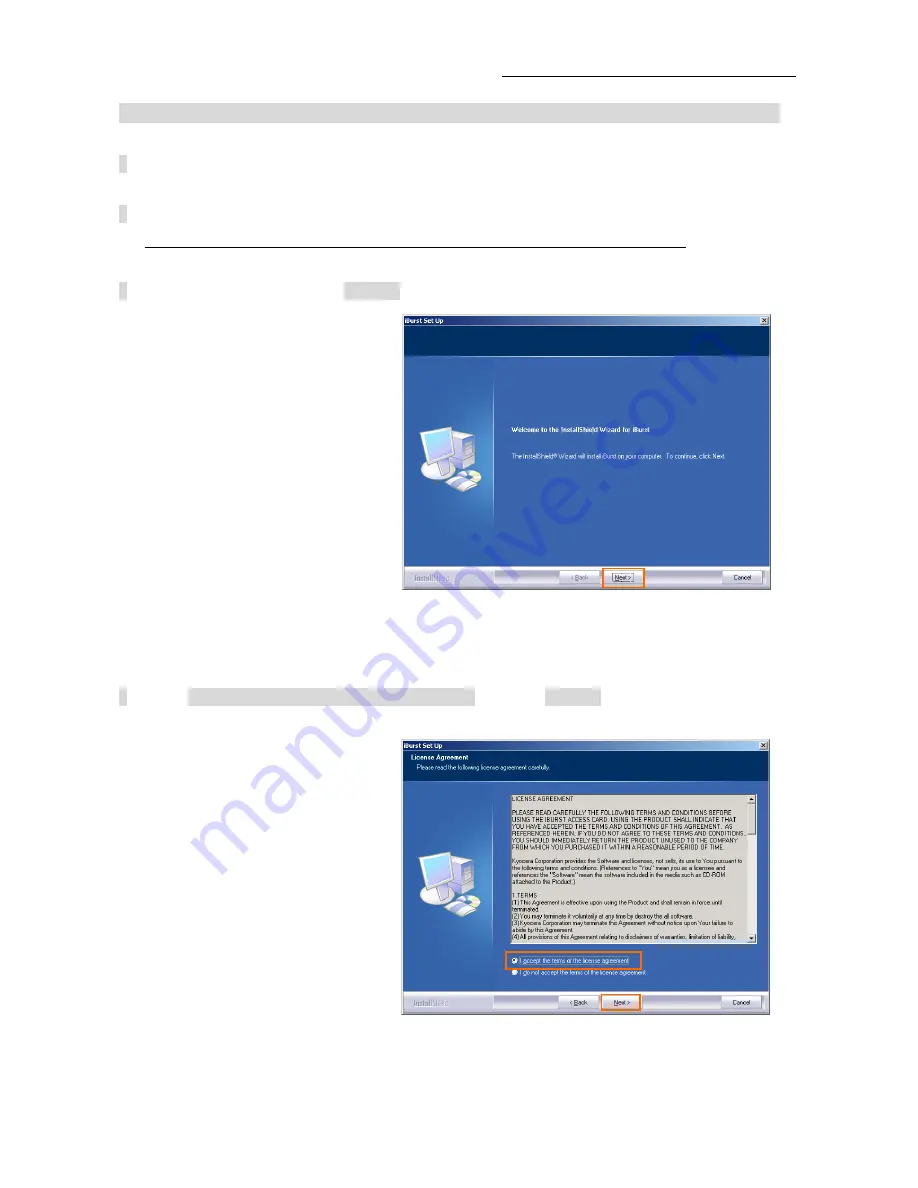
iBurst Modem Card Type(UTC) Manual
Installation for Windows 2000
1 Turn on the power to the computer.
2 Insert the provided Software Utility CD into your CD-ROM drive.
Don’t insert iBurst Modem into your PC card slot when installation is running.
3 iBurst Setup starts, click the [Next >] button.
4 Select [I accept the terms the license agreement], click the [Next >] button.
- 16 -
















































