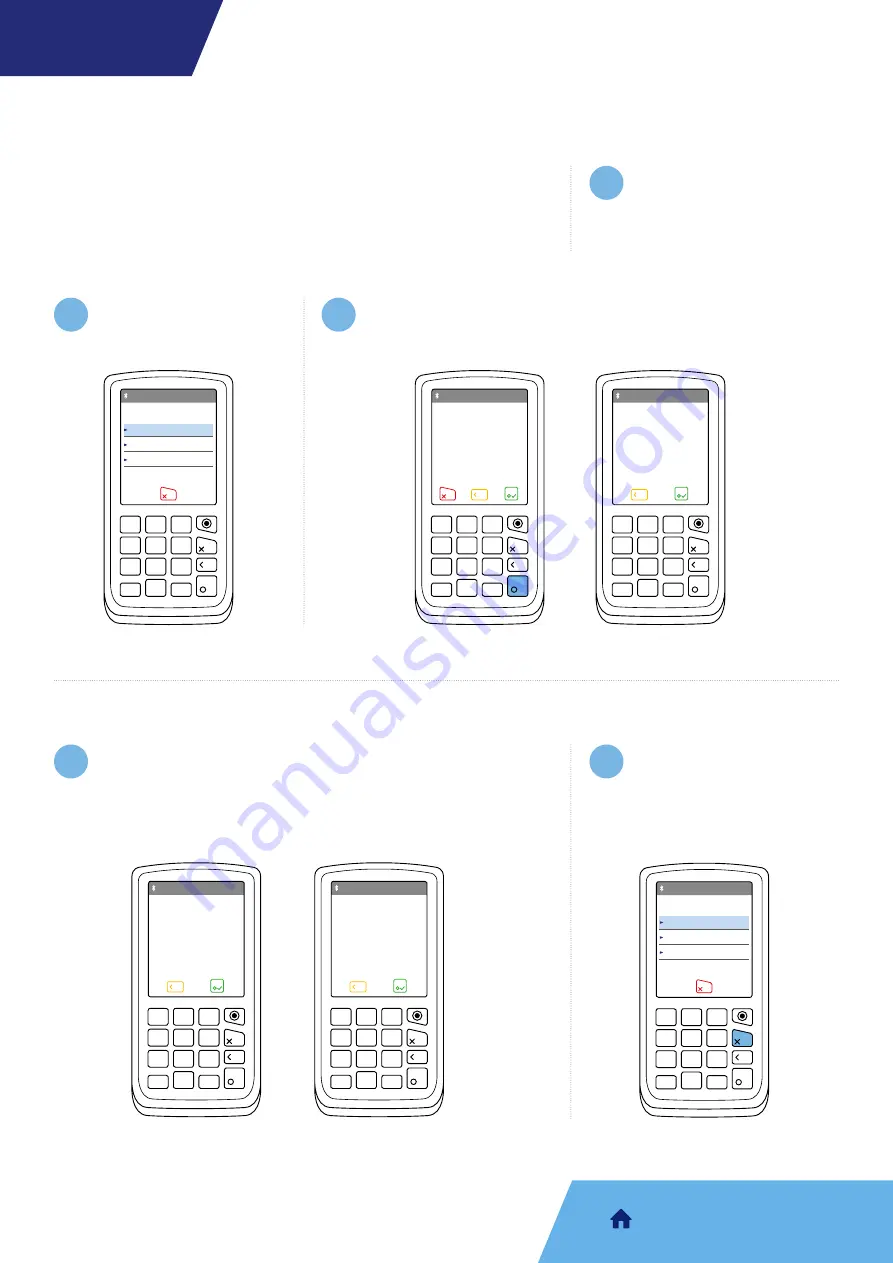
Select
‘Bluetooth’
from the list.
Press
‘Enter’
on the
‘Enter profile number’
screen and select
either
‘Tone’
or
‘Pulse’
as the dial type.
Press the menu key and
select
‘TERMINAL’,
then
‘TERMINAL CONFIG’
and press
‘Enter’.
Please note
for the Bluetooth connection to work, there must be either
an Ethernet or PSTN cable or both plugged into the base. Although
PSTN might not be relevant, you must go through the following PSTN
process to change IP setting and change base settings.
Bluetooth
2
3
1
Enter profile number:
01234567
1
4
7
3
6
9
.
5
8
2
0
1
4
7
3
6
9
.
5
8
2
0
BLUETOOTH
COMM MODE
Cancel
Clear
Ok
PSTN SETUP
Select dial type
1
4
7
3
6
9
.
5
8
2
0
1
4
7
3
6
9
.
5
8
2
0
BLUETOOTH
COMM MODE
Tone
Pulse
PSTN SETUP
Dial prefix required?
1
4
7
3
6
9
.
5
8
2
0
1
4
7
3
6
9
.
5
8
2
0
BLUETOOTH
COMM MODE
No
Yes
PSTN SETUP
Blind dialling?
1
4
7
3
6
9
.
5
8
2
0
1
4
7
3
6
9
.
5
8
2
0
BLUETOOTH
COMM MODE
No
Yes
Check with your phone provider if a prefix is required for the
terminal to dial out via PSTN and if blind dialling is needed
(standard choice would be no).
4
Place the terminal on the
Bluetooth base and select
‘Assign to base’
. Press
‘Cancel’
until you get back
to the main menu.
5
8
BLUETOOTH SETUP
Cancel
Assign to base
Select base
Remove base
1
4
7
3
6
9
.
5
8
2
0
1
4
7
3
6
9
.
5
8
2
0
BLUETOOTH
COMM MODE
COMM MODE
Cancel
BLUETOOTH
WIFI
GPRS
1
4
7
3
6
9
.
5
8
2
0
1
4
7
3
6
9
.
5
8
2
0
BLUETOOTH
COMM MODE









