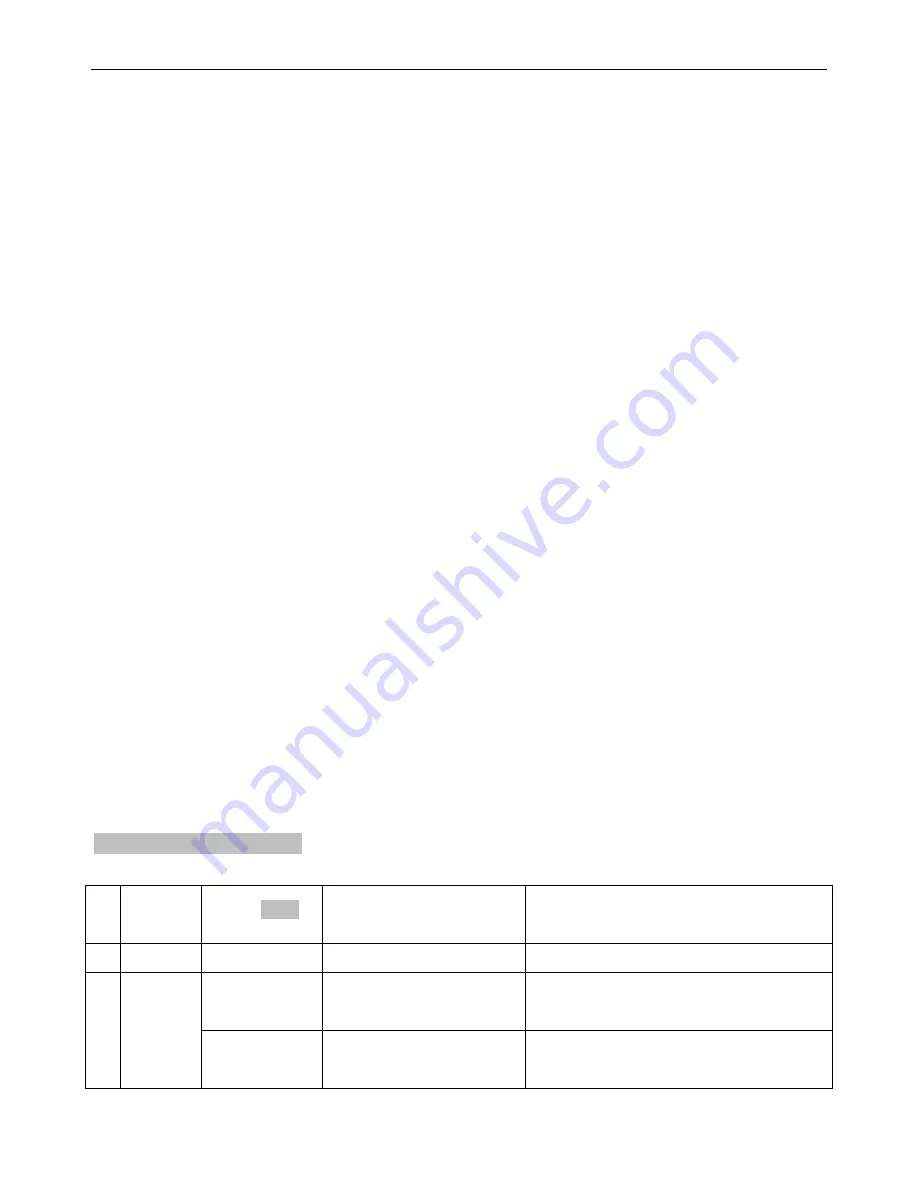
Vision Scan 250™
©Elation Professional® 20 Vision Scan 250™
9. FIXTURE MENU
On-Board System Menu:
The VISION SCAN 250™ comes with an easy to navigate
system menu. This next section will detail the functions of each command in the system
menu.
LED Control Panel:
The control panel located on the top, front of the fixture allows you to
access the main menu and make all necessary adjustments to the
Vision Scan 250™.
During normal operation, tapping the “
MODE
” key once will access the fixture’s main menu.
Once in the main menu you can navigate through the different functions and access the
sub-menus with the
Up
and
Down
buttons. Once you reach a field that requires adjusting,
tap the
ENTER
button to activate that field and use the
UP
and
Down
button to adjust the
field. Tapping the
Enter
button once more will confirm your setting. Once a setting is saved
the LED will briefly readout
PASS
to confirm a new setting has been made and locked into
memory. You may exit the main menu at any time without making any adjustments by
tapping the
EXIT
button.
MODE/ESC Button -
To access the main menu locate the MODE/ESC button
on the front
of the unit. Press this button to activate the system menu. Tap the UP button until you reach
the function you wish to change. When you reach the function you wish to change tap the
ENTER button once to select that menu function
.
When a function is selected the menu will
begin to flash, use the UP or DOWN button to change the function. Once your changes are
made tap the ENTER button yet again to lock the change in the system menu. To exit
without making any changes tap the MODE/ESC button.
Default settings shaded.
1
ADDR
AXXX A001
Indicate the staring DMX address
A001 also is the setting for slave
2
TEST
T-01~T-XX
Automatically test the function
RUN
MSTR/ALON
Runs fixture as “master” or “alone” for
auto
3
PLAY
AUDI
MSTR/ALON
Runs fixture as “master” or “alone” for
audio
















































