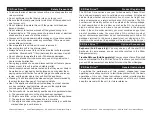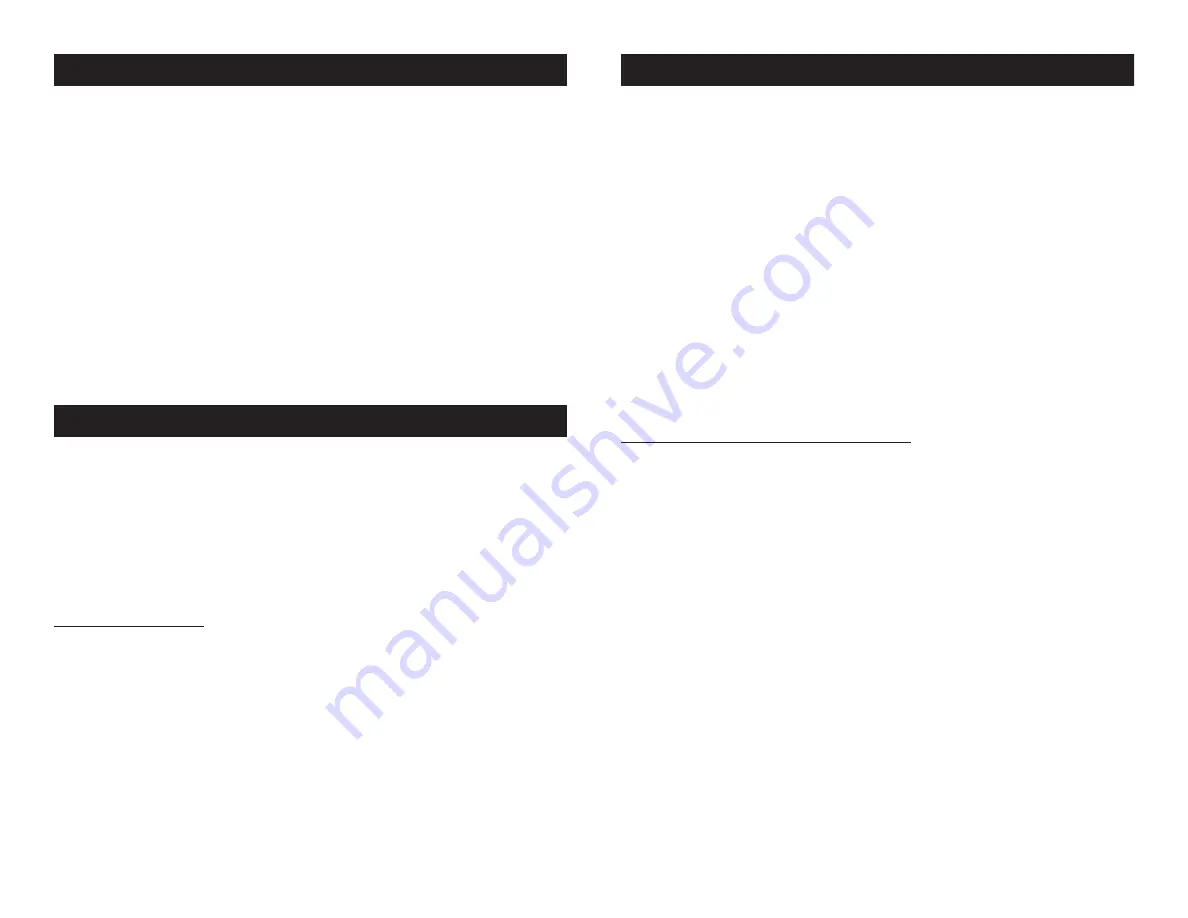
This process must only be completed once. After the software update
has been completed the SD Disk Drive can then be accessed directly
from the Show Designer and all future updates can be completed
through “Update Software” function in the Show Designer’s menu.
Upgrading Show Designers with Software Versions 1.00 - 1.11
- For Show Designers running software version 1.00 - 1.11 there is
no user update available. Any Show Designer with a firmware version
prior to 2.00 must be updated at the factory. If your Show Designer
is running software 1.00 - 1.11, please contact customer support to
make arrangement to have your unit ship in for a free hardware up-
grade that will allow communication between the Show Designer and
the SD Disk Drive. After the software and hardware updates have been
completed the SD Disk Drive can then be accessed directly from the
Show Designer and all future updates can be completed through the
“Update Software” function in the Show Designer’s menu.
©
Elation Professional
®
- www.elationlighting.com - SD Disk Drive™ User Manual Page 7
©
Elation Professional
®
- www.elationlighting.com - SD Disk Drive™ User Manual Page 8
SD Disk Drive™
Set Up
txt.”
3) Copy the software update file to a 3.5” floppy disk. When the file
transfer is completed, remove the disk from the computer and insert it
into the SD Disk Drive.
4) Access the Show Designer menu section and toggle through until
you reach the “Update Software” selection. Choose this selection by
pressing the “Enter” button on the Show Designer. The new software
will automatically begin to load into the Show Designer and the Show
Designer LCD will change to “Receiving new program.” Please allow
some time for the software upgrade to completely load even after the
disk drive has stopped spinning. When the software upgrade is com-
pleted the Show Designer LCD will change and will display the startup
screen in the LCD. The startup screen will then read the new software
version completing the software upgrade. Always allow the SD Disk
Drive to completely stop spinning before you attempt to remove the
disk.
Show Designer Memory Back-Up;
This function allows the user to save the entire Show Designer memory
which includes; all settings, scenes, presets, fixture profiles, chases,
and shows. Use this function to make back-up files of a Show Design-
er’s memory in the event a Show Designer should fail or to transfer
memory into another Show Designer for back-up purposes. To back-
up the Show Designer memory:
1) Be sure the SD Disk Drive and Show Designer are turned on and
are connected properly as described in the set-up section of this
manual.
2) Insert a 3.5” floppy disk into the SD disk Drive.
3) Access the Show Designer menu section and toggle through
until you reach the “SAVE MEMORY FILE” selection. Choose this
selection by pressing the “Enter” button. You will then be prompted
to enter a file name. You may choose the default file name or use the
keyboard or Show Designer data wheel to enter a different file name.
The file name can be up to eight characters long. The file will be saved
as a .txt file and will be DOS compatible as long as you adhere to the
DOS file naming structures.
SD Disk Drive™
Functions
This section will describe in detail how to perform the various opera-
tions available between the Show Designer and SD Disk Drive.
Note:
If you are planning on using the SD Disk Drive with an original Show
Designer, be sure the Show Designer Software version is at least 2.10.
If not you will have to update the software to 2.10 or later to allow
proper functionality between the SD Disk Drive and the Show Designer.
Please see “Original Show Designer Software Update” in the Setup
section at the beginning of this manual.
Software Update;
This function allows you to update the Show Designers operating
system and fixture profiles. To update a Show Designer software;
1) Be sure the SD Disk Drive and Show Designer are turned on and are
connected properly as described in the set-up section of this manual.
2) Download the latest Show Designer software file from either the
American DJ (www.AmericanDJ.com), Elation (www.ElationLighting.
com), or the Elation Professional (www.elationlighting.com). The soft-
ware version must equal version 2.11 or greater to be affective and will
down load as “shdsXXX.txt” where XXX represents the software ver-
sion. For Example; software version 2.11 will download as “shds211.
SD Disk Drive™
Functions