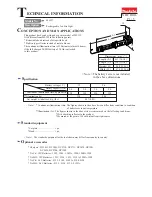The
ELAR WR IR
has many differnet functions and gives you com-
plete control of your Elation® Architectural fixtures.
To control the your desired fixture you must aim the controller at the
front of the fixture and be no more the 30 feet away.
BLACKOUT
-
Pressing this button will blackout the fixture.
AUTO RUN
-
This button will run an automatic program. You can
control the speed of the Auto Run by pressing the SPEED button and
then use the “+” and “-” buttons to adjust the speed.
PROGRAM SELECTION
-
This button will let you activate color
macro mode, color change mode, or color fade mode. Each press of
this button will switch to the next running mode.
• If the Red LED’s glow and then shut off, you are in Color Macro
Mode. Use the “+” & “-” buttons to change the color macro.
• If the Green LED’s glow and then shut off, you are in Color Fade
Mode. Use the “+” & “-” buttons to change the color fade mode.
• If the Blue LED’s glow and then shut off, you are in Color Change
Mode. Use the “+” & “-” buttons to change the color change mode.
You can then press the FLASH button to turn on/off flash (strobe).
See FLASH below. NOTE: Flash will only work in color macro
mode. Press the SPEED button to adjust the color changing and
fade speed. See SPEED below.
FLASH
-
This button will activate the strobe effect. You can control
the flash rate by pressing the “+” and “-” buttons. Press this button
again to exit strobe mode.
SPEED
-
Press this button and use the “+” & “-” buttons to adjust the
speed of the Auto run, color fade, and color change
DMX MODE -
This button will let you select which DMX mode you
want to use. Some fixtures will come with different DMX channel
modes. This button will switch between the different modes. Please
see pages 9-13 for DMX modes, values, and traits.
SOUND ACTIVE -
The ELAR EX TRIFLOOD HP does not have sound
active mode.
SLAVE -
This designates the fixture as a slave fixture in a master/
ELAR EX TRIFLOOD HP Operating Instructions
Elation Architectural - www.elationlighting.com - ELAR EX TRIFLOOD HP - Page 8
Elation Architectural - www.elationlighting.com - ELAR EX TRIFLOOD HP - Page 7
slave configuration.
SET ADDRESS -
Press this button to set the DMX address. Press
this button first, then press the numbers to set the address.
Example: DMX Address 1 Press “S001”
DMX Address 245 Press “S245”
R G B -
Press either one of these buttons, and then press the
“+” and “-” to adjust the brighness.
You can then press the FLASH
button to turn on/off flash (strobe). See FLASH on the previous page.
“+” and “-” -
Use these buttons to adjust the flash rate, speed of the
Auto Run, and program selection.
DMX Control:
Operating through an Elation® DMX controller gives the user the
freedom to create their own programs tailored to their own individual
needs. Note: Your fixture may have different DMX modes, please see
the page corresponding to your fixture, to understand and set the
DMX Mode. To set your DMX Mode please see below.
1. Before connecting to an Elation® DMX controller, your fixture has
different DMX channel modes, please select your desired mode by
using the DMX Mode button. Set the mode before you address the
fixture. After you have selected your mode, set the DMX address
for the fixture by pressing the “S” button and then use the number
buttons to press in your desired address. See
SET ADDRESS for examples.
2. Now you may connect the fixture via the XLR connections to any
standard Elation® DMX controller. Please see pages 9-13 to for a
detailed descriptions of the DMX modes, values, and traits.
Note: Do not connect to DMX unless you use the defaut
start address of 1.
• If Red LED’s glow you are in DMX Mode 1: 1 DMX Channel
• If Green LED’s glow you are in DMX Mode 2: 2 DMX Channels
• If Blue LED’s glow you are in DMX Mode 3: 3 DMX Channels
• If Red & Green LED’s glow you are in DMX Mode 4: 3 DMX
Channels (RGB Channel Mode)
• If Red & Blue LED’s glow you are in DMX Mode 5: 4 DMX
ELAR EX TRIFLOOD HP Operating Instructions