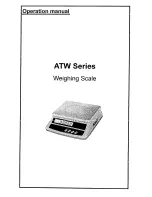Using the PC Program to Update Scale Software
Important:
If you used data cartridge to update scale software previously, remove the data cartridge first before
updating your scale using PC Program. You can insert it back to the scale after the software update using PC Program
is finished.
The following is a summarized instruction on how to update your scale using the PC Program:
1. Make sure that you are connected to the Internet before running the PC Program. Close all other windows or
programs until your scale is successfully updated.
2. Run PC Program and connect your scale to your computer via the RS-232 cable using any available serial port and
turn it on.
3. PC Program will automatically detect which serial port in your computer your scale is connected to. Click the
Continue button.
4. You may proceed updating your scale. If you purchased a software update, proceed to step 4.1. If you are updating
using a discount code (for scales that are under warranty), proceed to step 4.2. You may also download the latest
manual for your Exceed scale or view the help file or simulate some of the services that the scale offers.
4.1. Click the Update Scale button. You will be asked to copy the link that was given after your successful
payment for a scale update. Paste this link in the text box provided and click Continue. This link is
important so that the PC Program can download the file necessary to update your scale. Proceed to step
5.
4.2. Click Use Discount Code button. Enter the discount code on the textbox provided. If the code is correct,
PC Program will download the file necessary to update your scale. Proceed to the next step.
5. After a successful file download, continue updating your scale.
6. Wait for a confirmation that your scale has been successfully updated with latest postage rates and/or services.
Exceed UK scale will automatically restart after the update and is now ready to use with its latest postage rates
and/or services.
Visit
http://www.elane.net/index.php?go=exceed_uk&category=exceed_scales
for more information.
Get the latest models of high quality scales at
http://www.elane.net
.
Using Data Cartridge to Update Scale Software
Aside from the Exceed UK PC Program, data cartridge can be used to update scale with the latest software. The
data cartridge is located on the left side of the scale. This part can be removed and a new data cartridge that contains the
latest software can be inserted.
The following is a summarized instruction on how to update the scale using the data cartridge:
1. Turn off scale and pull out the old data cartridge.
2. Replace this old data cartridge with the new one. Insert the new cartridge by pushing it firmly on the slot.
3. Turn on scale. The scale is now being updated with the latest software coming from the new cartridge. Wait for the
entire process to finish. After this, scale restarts and its software is now updated.
NOTE: If the scale does not proceed with the update process after inserting the new cartridge, it may be that the
cartridge was not properly inserted on the scale or the current scale software is already latest (same with the new
cartridge). When ordering data cartridge for your scale, it is also necessary to register first at
http://www.elane.net/product_registration.php
.
CALIBRATING THE EXCEED UK SCALE
– FOR ADVANCED USERS ONLY
In case the scale loses its accuracy, then remote calibration of the scale may be needed. The load cell of this
precision scale is normally protected against overloaded weight applied slowly, but overload caused by dropping the scale
or dropping something heavy on the scale may require re-calibration.
Remote Calibration of Scale
To run remote calibration on your scale, you need the following:
Remote Calibration Program
– this is the application program that will help you perform remote calibration of your scale.
You can download it from
www.elane.net
.
Remote Calibration Code
– this is the code that is given after your payment for remote calibration service. This is
important to continue with the remote calibration process.
Weight (if doing remote calibration using weights)
– this will be used as a standard measure of weight during remote
calibration. You may use one of the following:
1. A STANDARD WEIGHT between
1,250-5,000 grams
that is available on the market. This option requires you
to enter the exact weight.
2. ANY WEIGHT between
1,250-5,000 grams
. This option requires you to enter the exact weight.