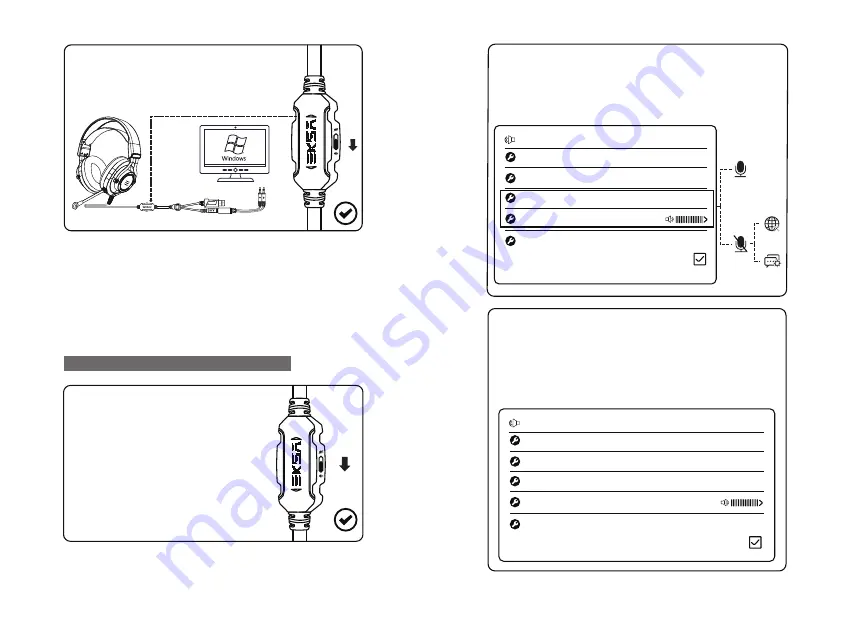
5). Make sure the sound switch on the
microphone has been turned on when
using this headset on PC.
6). Enjoy music at a moderate volume to prevent adverse effects on
the hearing.
7). Be careful to wear when driving or cycling so as not to affect
safety.
8). Product specifications are subject to change without notice.
9). If disassemble the headset without authorization, we can’t
guarantee the quality.
1). Make sure the sound switch on the
Microphone has been turned on.
Microphone isn’t working On PS4
2). Make sure your PS4 Setting are configured correctly. If your
Microphone was detected on the Adjust Microphones Level
screen, then the headset and mic are working with the PS4
properly. If other players still cannot hear you in chat, check
your network connection or in-game chat setting.
Audio Devices
Input Device
Connected to Controller
Connected to Controller
Output Device
Adjust Microphone Volume
Volume Control (Headphones)
Output to Headphones
Peripheral Machines
All Audio
3). Review your PS4 Setting to make sure they are configured
as follows:
①
Go to"Setting">"Devices">"Audio Devices"
②
Set "Input & Output Device to Headset" to "Connected to Controller"
③
Set "Output to Headphones" to "All Audio"
④
Set "Volume Control" (Headphones) level to maximum
⑤
Select "Adjust Microphone" Level and follow the on-screen instructions
to calibrate your microphone
Audio Devices
Input Device
Connected to Controller
Connected to Controller
Output Device
Adjust Microphone Volume
Volume Control (Headphones)
Output to Headphones
Peripheral Machines
All Audio
Содержание E3000
Страница 1: ...3 User Guide ...
Страница 19: ... 3 5mmジャック JP ...





















