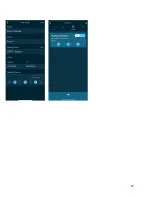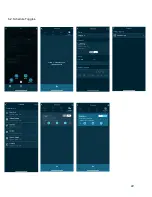1. To begin, take your probe out of its electrode storage bottle. When it is not
in use, be sure to keep it in the container.
If it dries, it will no longer be
accurate or effective
.
2. Rinse your probes thoroughly with RO/DI water before commencing with
the calibration.
Once rinsed, dry them carefully and avoid the sensor
tip
. Afterwards, tap the probe to eliminate air bubbles or water trapped
inside.
3. The first part of the two-point calibration is at pH 7. You can use the sachet
to calibrate, or use an external container. Remember, however, to
make
sure that the container is clean and well-rinsed with RO/DI water.
4. When you begin calibration, make sure that both probes are completely
submerged in the solution. Tap or shake the container to release trapped
bubbles to ensure that they will not interfere with the probe reading.
Do
not move the probe during calibration.
Follow the instructions on the
app, and wait 1-2 minutes to ensure that the readings are stable.
5. After completing calibration at pH 7, please rinse both probes with RO/DI
water. When you dry the probes, be sure to not touch or jostle the sensor
tips.
6. You can proceed to repeat the previous steps with the pH 10 solution.
5.0. IF/THEN Rules
Ensure you have controllable devices connected to your eK Core (e.g. eK Doser, eK Power 6,
eKoral Sync devices).
1. Select the
“Rules”
function on the homepage and then select
“IF”
(
Fig. 1 & 2, Pg. 19
).
2. Choose the device that the rule is attached to (e.g. eK Core). Then, you can decide which
parameter is the independent trigger (e.g. temperature or pH).
3. Select the
“Then”
tab. This is when you select the dependent clause--what will change
when the independent clause is triggered (e.g. the eK Power 6, the eK Doser, or any
associated eKoral Sync device). From the selection, choose the output (
Fig. 6, Pg. 19)
.
4. Now add details to the IF/THEN rule--you can be as specific as you wish. After you finish,
click
Save
.
5. You will then be prompted to set a lock time, which is an aspect of our
“Fail-Safe”
feature. For more information on this feature, please refer to section 10.0 of this manual.
Please Note
: Remember to check that you have activated the rule.
11
Содержание eKoral Pro
Страница 1: ...eKoral Pro User Manual 2020...
Страница 2: ...1...
Страница 15: ...11 0 Figures 1 Reset Pin 14...
Страница 16: ...11 0 Figures 4 1 1 eK Core Soft AP Pairing 15...
Страница 17: ...4 1 3 eK Core Troubleshooting 16...
Страница 18: ...4 2 1 eK Core Pairing in app 17...
Страница 19: ...4 3 eK Probes Calibration 18...
Страница 20: ...5 0 If Then Rules eK Core 19...
Страница 21: ...6 1 eK Core Schedule 20...
Страница 22: ...21...
Страница 23: ...6 2 Schedule Toggles 22...
Страница 24: ...7 0 Scene 23...
Страница 25: ...15 0 Resetting eK Core 23 1 Identifying eKoral Sync Products 24...