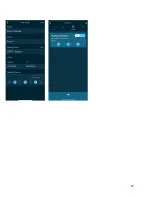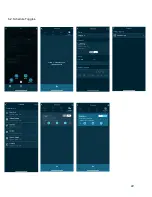3. After it is connected, name the device and assign functions to the individual
outlets. This will allow you to keep track of where each aspect of your setup is
connected. You can choose between the following: Heater, Lighting, Water Pump,
Feeder, Chiller, Powerhead, Others and Empty. (
Fig. 6 & 7, Pg. 17
)
4.3. eK Probes
To get detailed instructions for your temperature and pH probe calibration, please refer to
section 4.3 - eK Probes on the eK Lite User Manual. Instructions on how to arrive at the
calibration page are available in the figures page at the end of this manual (
Fig. 1 & 2, Pg. 18
).
Notes to remember
:
★
Calibrate your probes when you first set up the eK Core
★
Only use the solutions provided once to avoid contamination
★
When mounting the probe, place it as deep as you can while keeping the cap dry
★
If you are not using your probe, make sure the sensor tip is covered by the electrode
storage bottle
For further details and information visit our website for detailed videos with demonstrations.
https://www.ekoral.io/guide/videos.html
4.3.1. Calibration
For detailed calibration instructions, please feel free to refer to our
, available on our website at
.
To calibrate your probes, you will need your:
★
Temperature probe
★
pH probe
★
ORP probe
★
Salinity probe
★
pH 7 and pH 10 calibration solutions
★
ORP 400 calibration solution
★
RO/DI water
★
Clean paper towels or facial tissues
*The temperature probe is factory-calibrated. If you wish, you can use any basic
thermometer to verify the readings made by the probe, but this is not required.
4.3.1.1. Salinity Probe
9
Содержание eKoral Pro
Страница 1: ...eKoral Pro User Manual 2020...
Страница 2: ...1...
Страница 15: ...11 0 Figures 1 Reset Pin 14...
Страница 16: ...11 0 Figures 4 1 1 eK Core Soft AP Pairing 15...
Страница 17: ...4 1 3 eK Core Troubleshooting 16...
Страница 18: ...4 2 1 eK Core Pairing in app 17...
Страница 19: ...4 3 eK Probes Calibration 18...
Страница 20: ...5 0 If Then Rules eK Core 19...
Страница 21: ...6 1 eK Core Schedule 20...
Страница 22: ...21...
Страница 23: ...6 2 Schedule Toggles 22...
Страница 24: ...7 0 Scene 23...
Страница 25: ...15 0 Resetting eK Core 23 1 Identifying eKoral Sync Products 24...