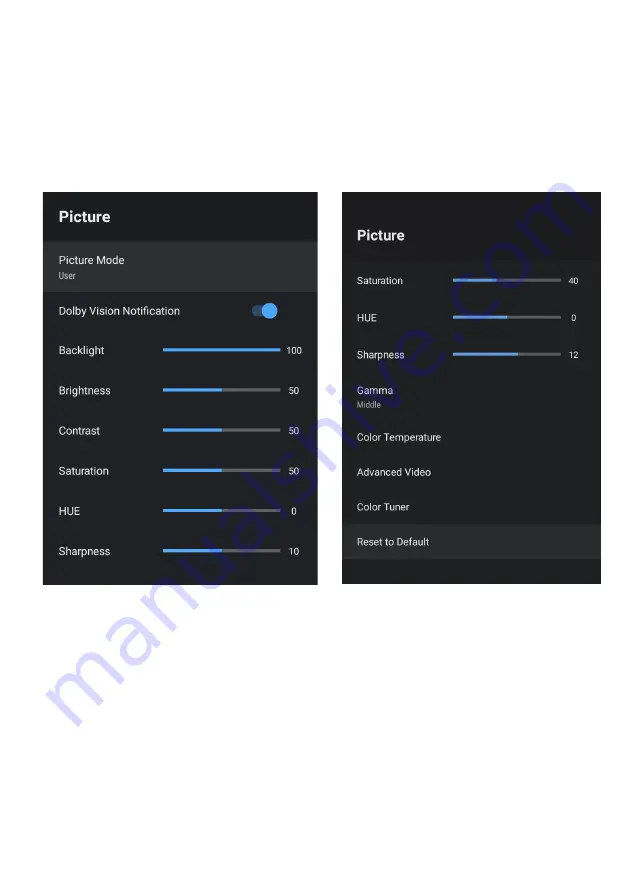Содержание K650USGQ
Страница 2: ......
Страница 12: ...12 REMOTE CONTROL...
Страница 24: ...24 SETTINGS To access SETTINGS menu select SETTINGS 6 on page 20 via the HOME screen...
Страница 36: ...36 GENERAL PROBLEMS WITH TV SET FAQS...
Страница 38: ...38 THIS PAGE HAS BEEN LEFT BLANK ON PURPOSE...
Страница 39: ...39 THIS PAGE HAS BEEN LEFT BLANK ON PURPOSE...
Страница 40: ...CUSTOMER SUPPORT info ayonz com DISTRIBUTED BY Ayonz Pty Ltd...