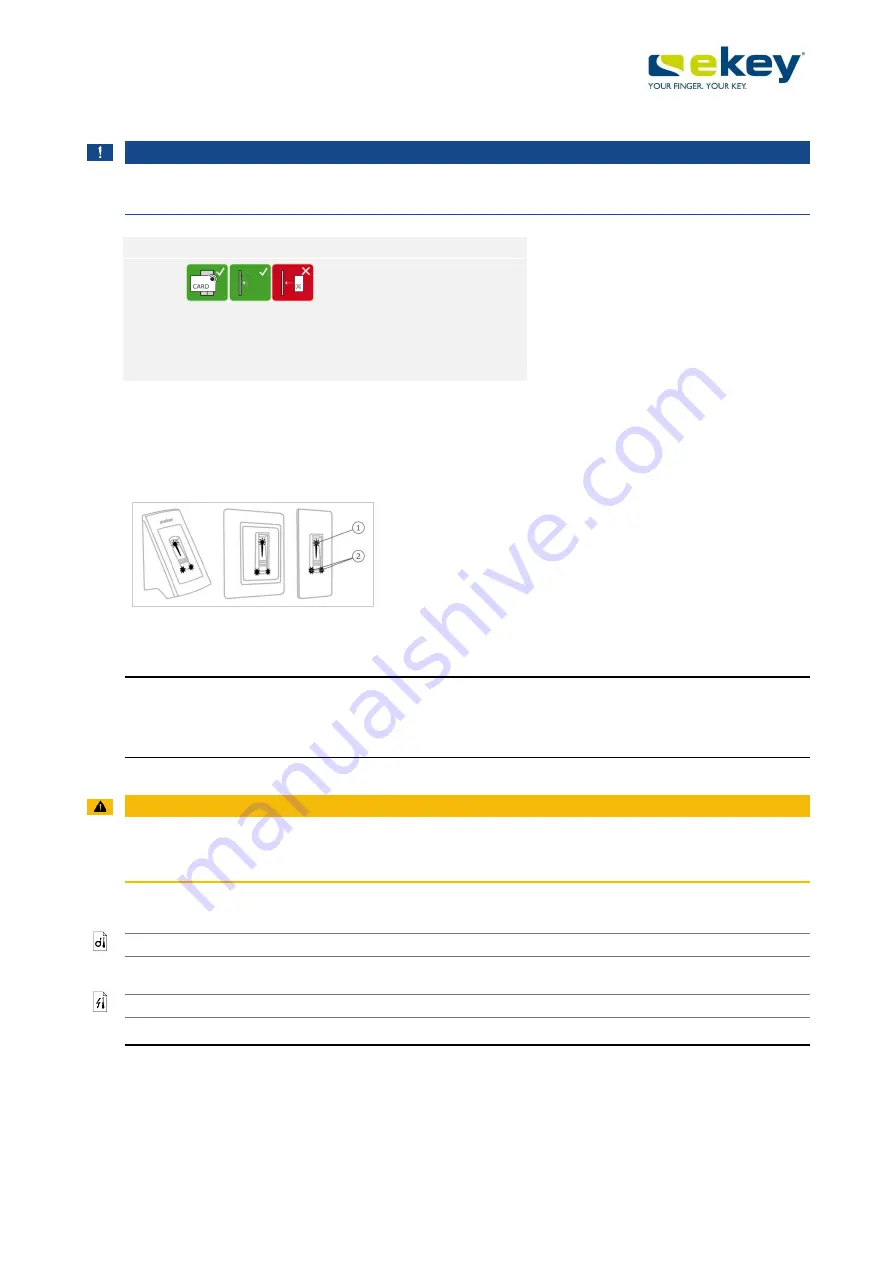
Installation and activation
www.ekey.net
en│
8
'Holding up the RFID transponder':
NOTICE
The 'holding up the RFID transponder' option is only available for finger scanners with an RFID
function.
Step Figure
Description
5th
Hold the RFID
transponder face
parallel to the finger
swipe area of the
finger scanner at a
distance of 1 to
5 cm.
4.4.4
Optical signals on the finger scanner
There are 2 types of LED:
□
Status LED for operating status
□
Function LED for indicating the function of the overall system.
3
Status LED
4
Function LEDs
Fig. 4: Optical signals on the
finger scanner
5
Installation and activation
5.1
Activating the system
ATTENTION
Mount and cable the product correctly before connecting power.
Failure to do so will create a risk of possible property damage!
Do not connect the power supply beforehand!
Mount the system in accordance with the supplied mounting instructions.
Cable the system in accordance with the supplied wiring diagram.
6
Activating the finger scanner
Activating the registration units and the controller couples these devices.
In order to begin activation of the ekey finger scanner in the Crestron system, the activation of
the Controller and of the Touch Screen must first be completed.



































