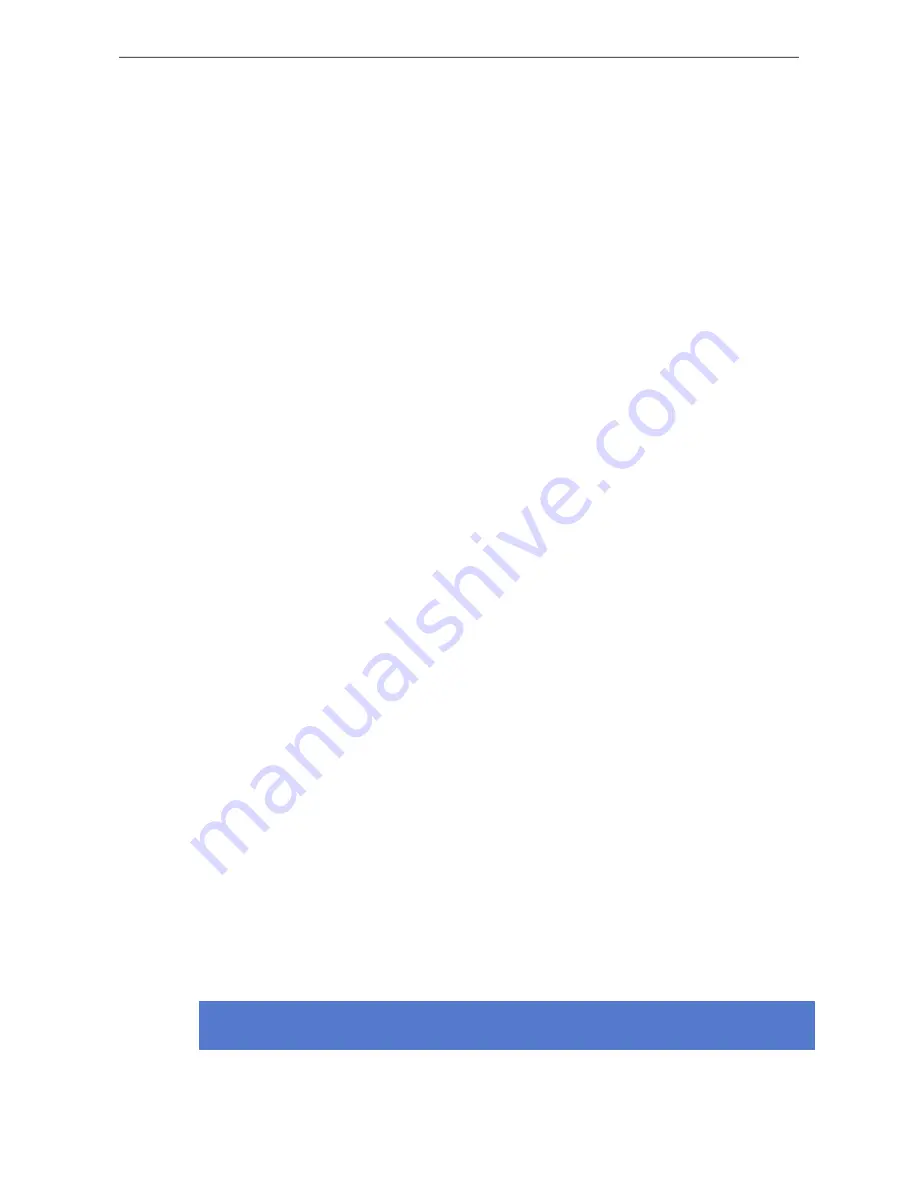
4.5 Optimizing Battery Life
The T301W Wi-Fi tag uses an ultra-low power system-on-chip architecture that lowers the power
consumption to minimal. This enables running tags with same batteries for several years. However,
to get the maximum lifetime from your tags you should take care that your network and tag config-
uration supports all possible power save features.
The principal in optimizing battery life is to determine the maximum interval for location updates,
still sufficient for the use case, to minimize the amount of time the tag is active.
Recommendations for optimizing battery lifetime:
●
Scan only channels that are in use in your network. Typically, because of overlap of channels,
there are only 3 or 4 channels in use from the 11 (or 13/14) available.
●
Use single SSID whenever possible. Using multiple SSIDs requires additional network scans
and decreases battery lifetime.
●
When using dynamic IP addressing tune the DHCP server to provide very long lease times
for tags.
●
T301W tag supports roaming between subnetworks. This feature renews tag’s IP address
whenever the access point association changes. Since renewing IP addresses consumes
large amounts of energy, it is strongly recommended not to use the network wide dynamic
addressing feature if it is not needed.
●
Tune the wake up settings to match your application needs. More frequent updates lower the
battery lifetime.
4.6 Turning off the T301W Tag
The T301W tag can only be turned off by resetting the tag to factory settings which is explained
in chapter
De-activation / Resetting to Factory Settings on page 19
. To continue using the tag
after resetting, you have to re-activate it following the instructions explained in chapter
Activation
Procedure on page 3
.
4.7 Charging the T301W tag
The T301BD tag is delivered with the battery charged to a storage charge, and it is recommended
to fully charge the batteries before first time activating the tag. To ensure the tag battery is full,
please put the tag in to a charger for 2 hours.
The tag will give a notification when the tag battery is low. Connect the charger and the LED will
show orange light during the charging. after the tag is fully charged the LED will turn green. If the
tag battery is completely empty, the tag will automatically turn off. After a charger is connected,
the tag will automatically return to it's normal function, maintaining last settings.
The Ekahau supported adapters are
1.
Ekahau C-T301W Charger
2.
Ekahau C301W-9 Multi Charger
Note
20
Chapter 4. Tag Operation
Содержание T301W
Страница 1: ...Ekahau T301W Wi Fi Location Tag User Guide ...
Страница 4: ...T301W iv ...
Страница 18: ...14 Chapter 2 Initial Activation of the Tag ...
Страница 26: ...22 Chapter 4 Tag Operation ...
Страница 30: ...26 Chapter 6 Certifications ...
Страница 32: ...28 Chapter 7 Limited Warranty ...
Страница 34: ...30 Chapter 8 Disposing ...













































