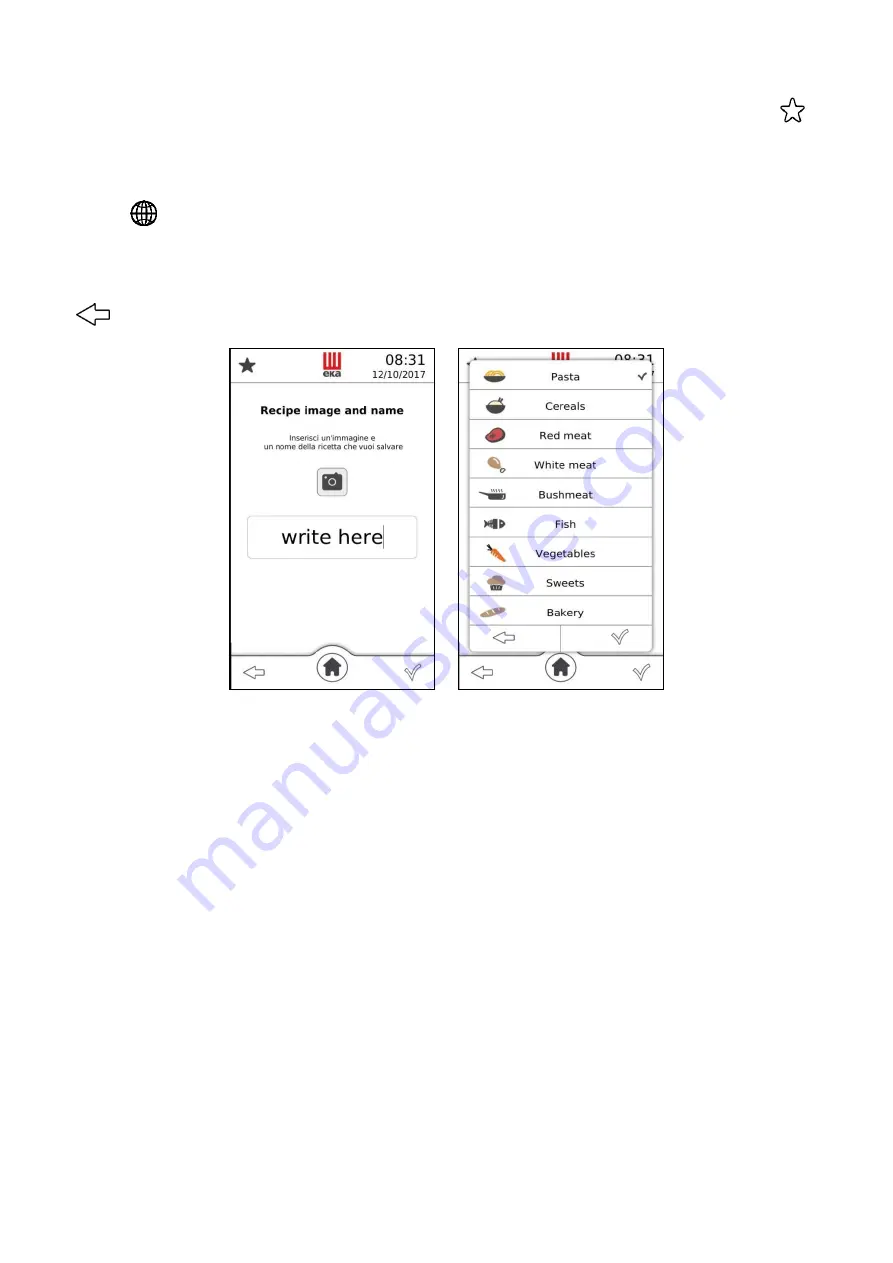
21
2.14 Program storage (recipe)
The recipes (programs) created in “Simplified” or “Advanced” mode can be stored by touching the “
”
symbol at the top-left of the “summary” screen: the “Image and recipe name ” screen appears and a
window with the text: “write here”.
Touching the text displays an alphanumeric keypad (Fig. 22) to be
used to enter the recipe name.
To write the name of the recipe in the desired language, among the 42 available, tap on the display the
symbol "
" and choose the appropriate alphabetical characters. The name of the chosen language is
highlighted with the writing on the lower part of the alphanumeric keyboard.
Touching the “
” symbol confirms the recipe name and displays the screen “Product type” (Fig. 23).
By touching the desired product type name, the confirmation symbol “
” appears next to the name; then,
touching the “
” symbol at the bottom-right of the screen stores the recipe; vice-versa, by touching the
“
” symbol the recipe is not stored and the screen goes back to “Image and recipe name” mode.
Fig.22 Fig.23
2.15 Program storage (recipe) with picture
To program a recipe with its picture, proceed as follows:
- store the photo with the image of the recipe in a pen drive
- insert pen drive into the USB plug
- write the recipe's name as described previously in point 2.14
- the photo of the recipe will automatically appear during the writing of the relative recipe to be
memorized
Important
Only one picture at a time must be stored in the pen drive to be combined with the corresponding recipe.
To memorize more recipes with your own picture, the operation described in point 2.15 must be repeated
for each recipe every time.
The picture must strictly comply with the following requirements:
- Must have ".png" format
- Must be 205x105 pixels
- Must be named "recipe"
Содержание MILLENNIAL MKF 1011 CTS
Страница 44: ...43 REV 4 ...






























