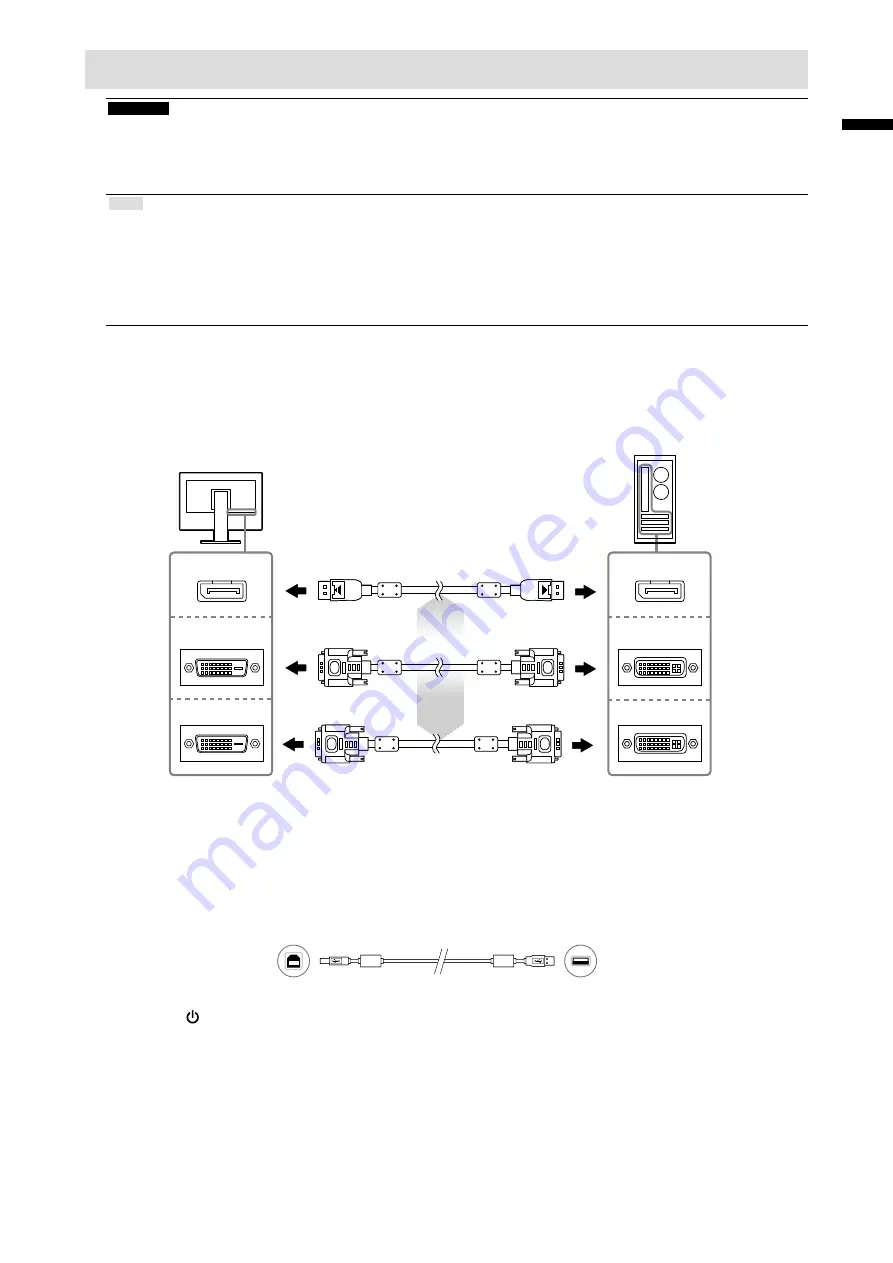
3
En
gli
sh
Connecting Cables
Attention
• Check that the monitor and the PC are powered off.
• When replacing the current monitor with this monitor, be sure to change the PC settings for resolution and vertical scan
frequency to those that are available for this monitor. Refer to the compatible resolution table (back of cover page) before
connecting the PC.
Note
• When connecting multiple PCs to this product, or displaying the images from two signals at the same time using one PC,
refer to the User’s Manual (on the CD-ROM).
• When two signals are displayed at the same time using the “PinP” or “PbyP” functions, the following input signals are
displayed on the “Main” and “Sub” screens. For details, refer to the User’s Manual (on the CD-ROM).
- Main: DisplayPort or DVI-1
- Sub: DVI-2
1.
Connect the signal cables to the input signal connectors and PC.
Check the shape of the connectors, and connect the cables.
After connecting the signal cable, tighten the screws of the connectors to secure the coupling.
DVI-2
DVI-1
DisplayPort
DVI
DVI
DisplayPort
Digital connection
(DisplayPort)
Signal cable: DisplayPort - DisplayPort
(supplied)
Digital connection
(DVI)
Signal cable: DVI-D - DVI-D(Dual Link)
(supplied)
or
Signal cable: DVI-D - DVI-D(Single Link)
(option)
2.
Plug the power cord into a power outlet and the power connector on the
monitor.
3.
Connect the USB cable when using RadiCS LE or ScreenManager Pro for
Medical.
Connecting to the Monitor
Connecting to a Computer
4.
Press to turn on the monitor.
The monitor’s power indicator lights up green.
5.
Turn on the PC.
The screen image appears.
If an image does not appear, refer to “No picture” (page 6) for additional advice.
Содержание radiforce rx440
Страница 27: ......




















